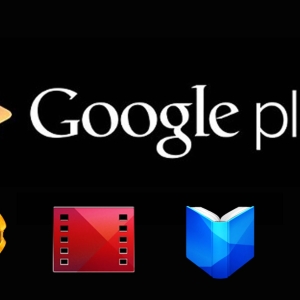To ban incoming calls, you will need to create a list of those users you do not want to hear - the so-called "black" list. It is absolutely all contacts in it, thereby prohibiting incoming calls from familiar persons. The "Black List" option can be found in the basic settings of the phone, and newer models and at all have advanced features. If this option is not on your device, you can use third-party applications or services of mobile operators to block incoming calls. Consider in more detail how the black list works and what to do if such an option on your phone is not provided.
How to prohibit incoming calls in the usual push button
The built-in prohibition function on incoming calls exists in almost every phone model. The difference is only in the interface - ways to create a black list may differ significantly.
To make an unwanted contact in the black list of the usual keypone (on the example of Samsung E2252), we go in this way:
- We go to the main menu of the phone.

- Perform a series of commands: "Settings" - "Calls" - "All Calls".

- Open the "Black List" tab.

- The screen will appear on the screen and the "Disabled" key.

- Then click "Black List" and add incommunicable contacts to it.
- You can add from "contacts", "call log" or enter the phone number in the black list manually.
- After adding unwanted contacts to the blacklist, change the option "Off" on "Inclusive".
- The black list is enabled. Calls from people in the list will automatically deviate, you can see only missing from these subscribers.

How to prohibit incoming calls in touch phones based on android
In some touch phones with the Android operating system, there is a special option for the ban and control of unwanted contacts. "Lock Mode" is a built-in function that has advanced control capabilities of notifications from those people who are in your black list. Recall, different phone devices manufacturers may differ these settings. How to configure the prohibition of incoming calls using the "Lock Mode":
- Go to the main menu.

- Open the "Settings".
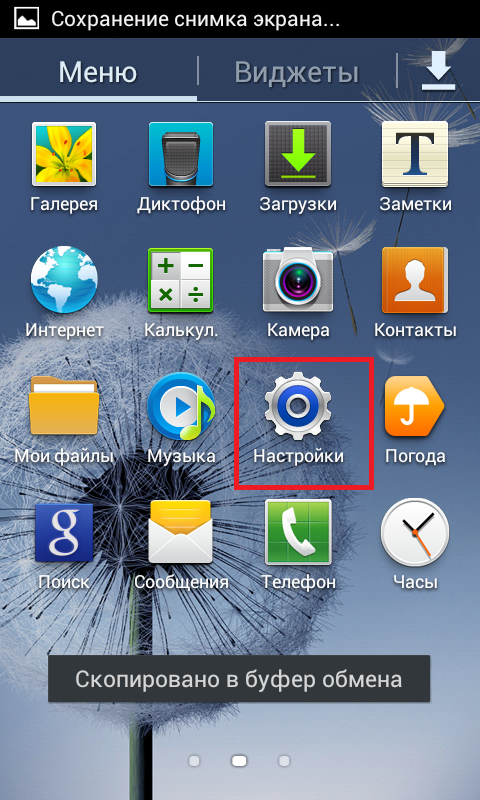
- We are looking for and open the "lock mode", it should be in inactive condition.
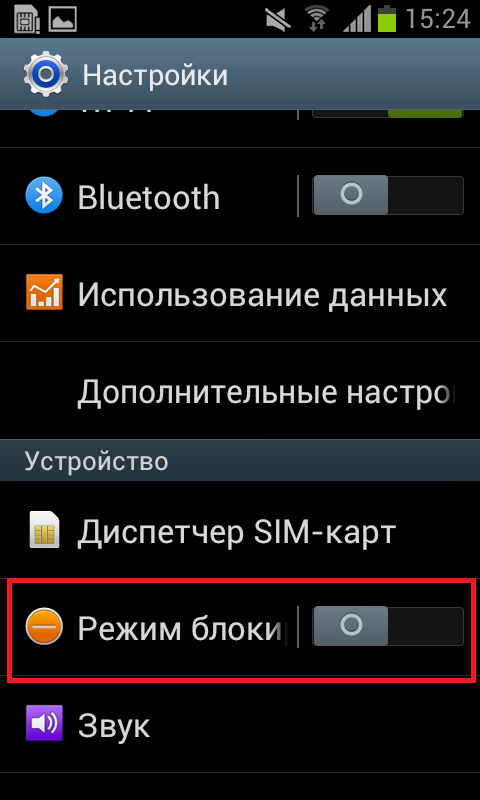
This text will appear on the screen: "When this notification mode is enabled for the selected functions, it will be disabled. You will receive notifications only about the challenges of people from your White List. "
- Activate "Lock Mode", configure it under your requirements.
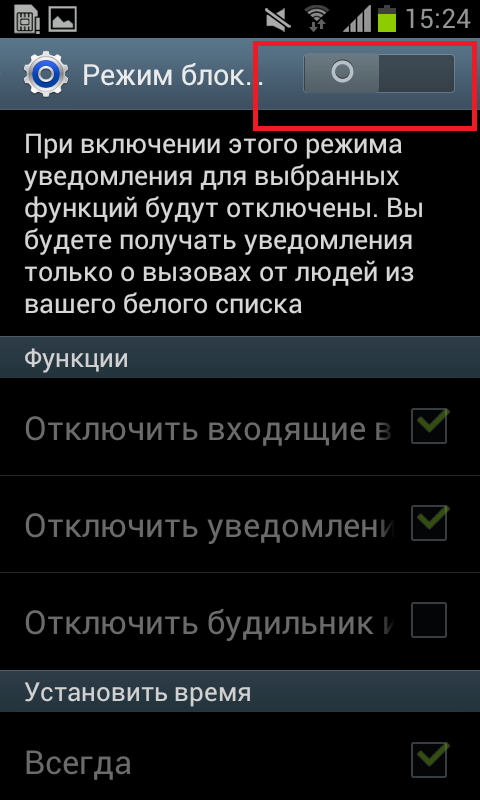
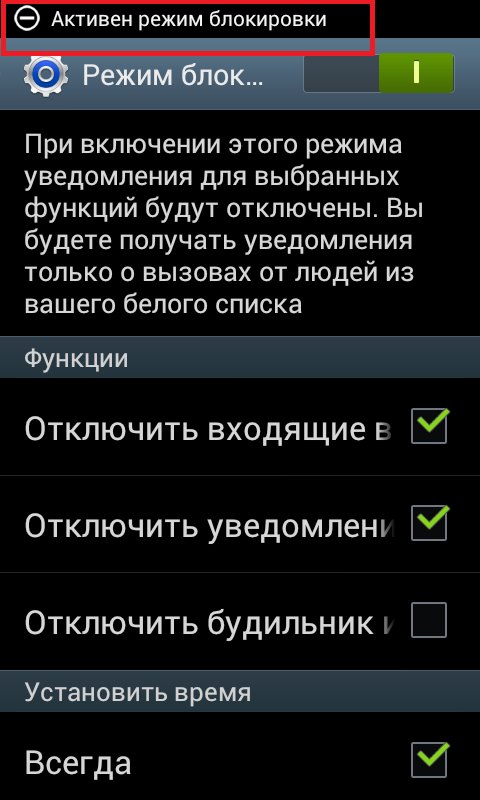
- Select the necessary functions ("disable incoming calls", for example) and put a tick opposite them. In the lock mode, we configure the time when the blocking will act.
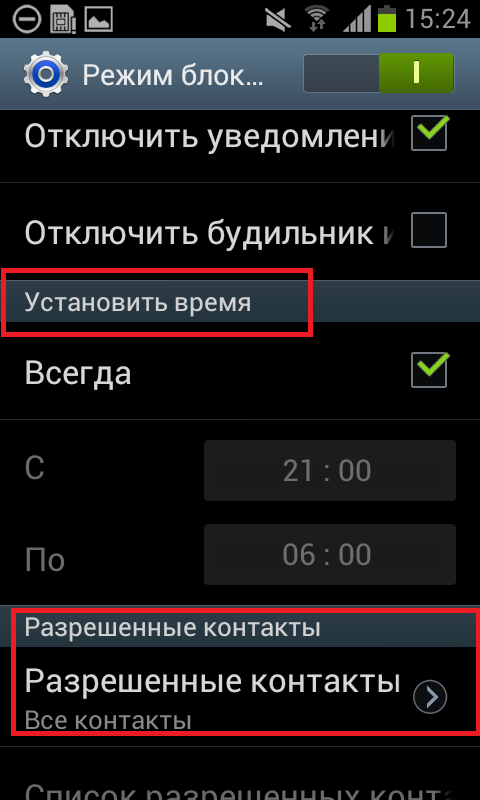
- Most importantly: manage contacts. We form a list of users to receive calls and notifications from those people who are in the white list. The white list can be created manually (Favorites), you can select the "All Contacts" option or prohibit absolutely all calls.
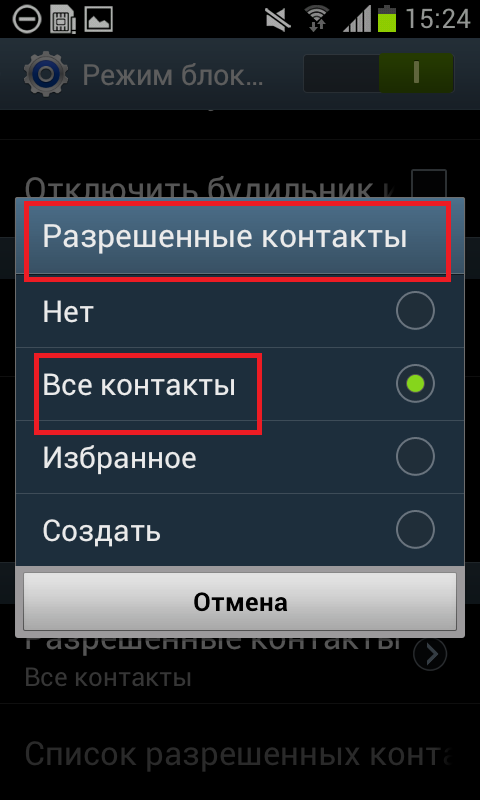
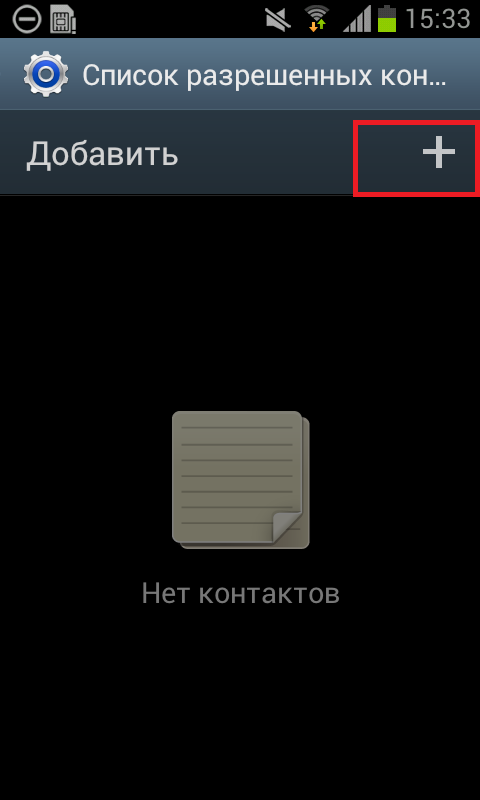
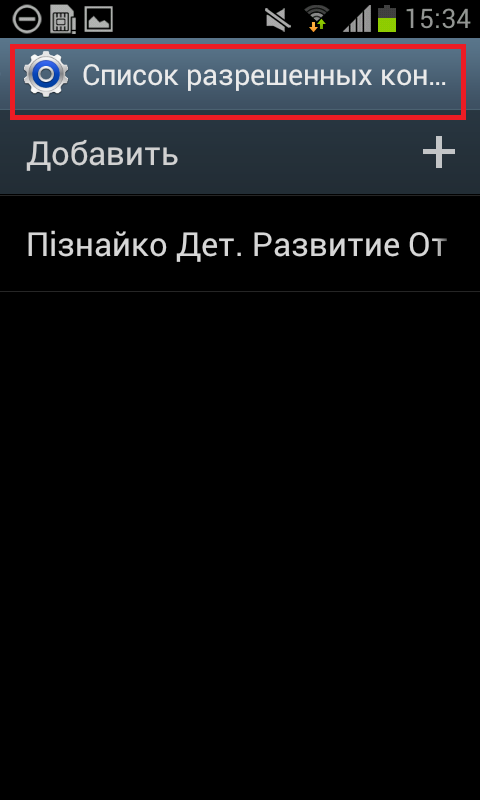
How to prohibit incoming calls through Google Play Market
For devices with the Android operating system, there are special applications with which you can prohibit incoming calls and messages. Consider in detail the installation and features of the program "Black List". Install the application on your android device in this way:
- We go to the main menu, find the icon of the built-in Google Play Market program.
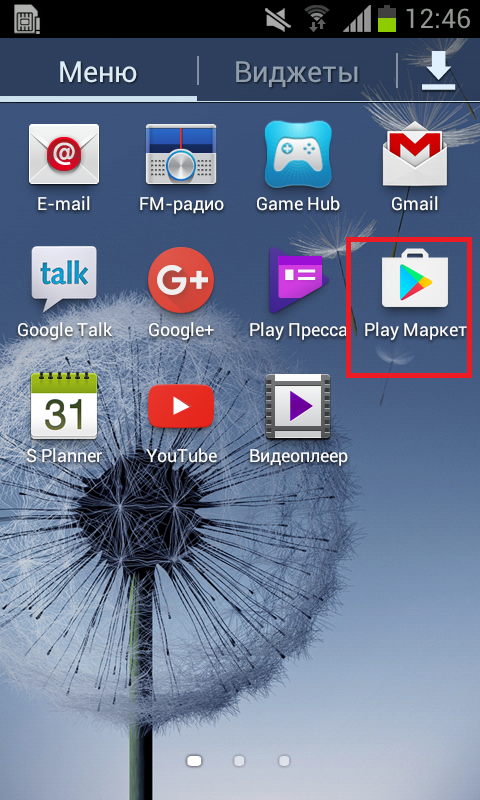
- Open the Google Play service, enter the name of the desired application in the search string - "Black List".
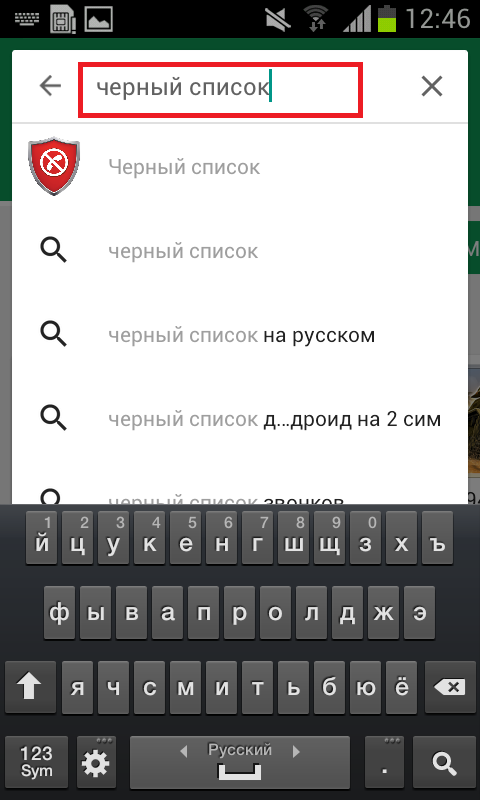
- The screen will seem the list of similar programs, choose the "black list".
- Open the application, click "Set", confirm the permission to install the application in your phone.
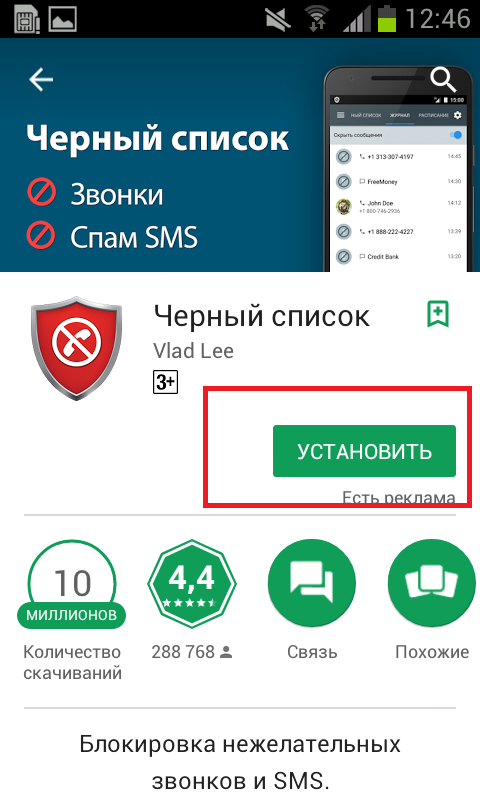
- After successful installation, the active key "Open" will appear on the screen, click on it.
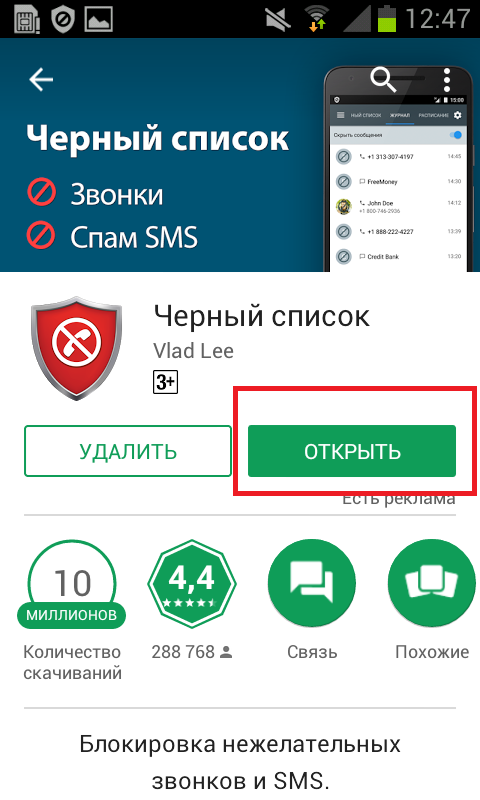
- The application will open in the Black List tab, in the lower right corner you will see the "+" sign to add contacts.
- Click "+", the additional "Add" menu will appear on the screen: from the list of contacts, enter the number (manually), starts with an alphanumeric combination or numeric (you need to determine the search parameters).
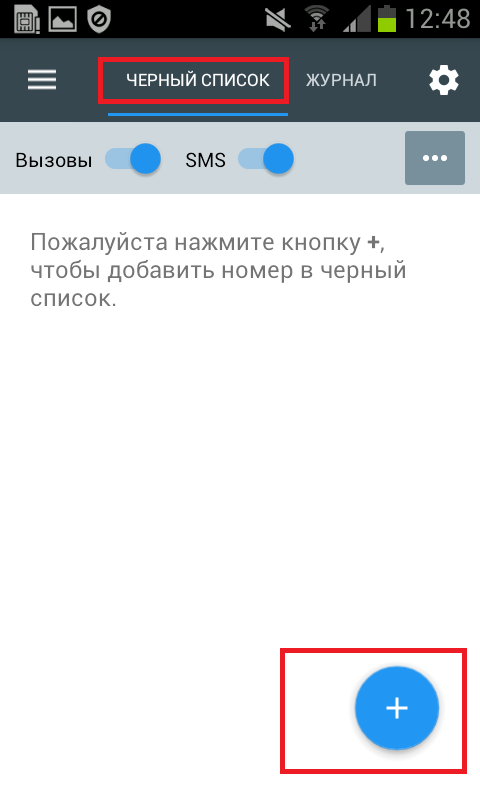
- On the left above are the three horizontal stripes - the application is managed, when you click on the screen, the locked calls and messages will appear on the screen, timetable (you can set the time and day of the block week), the white list is numbers that never block, settings are additional options.
- It remains to configure the Black List application for your requirements.
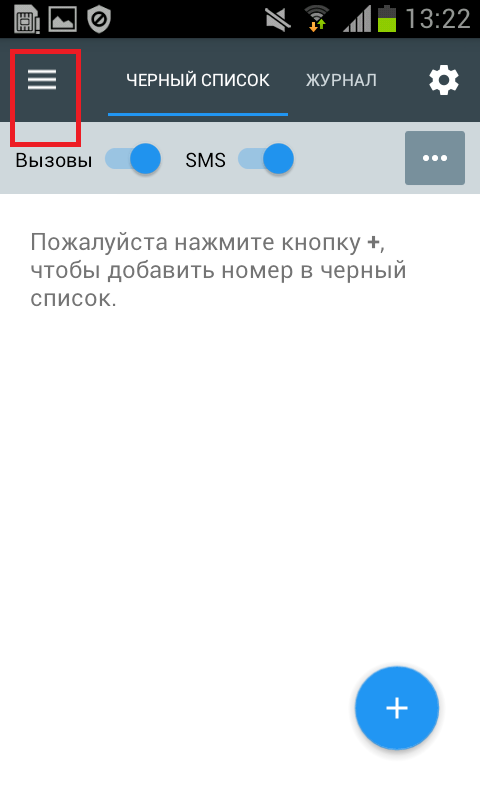
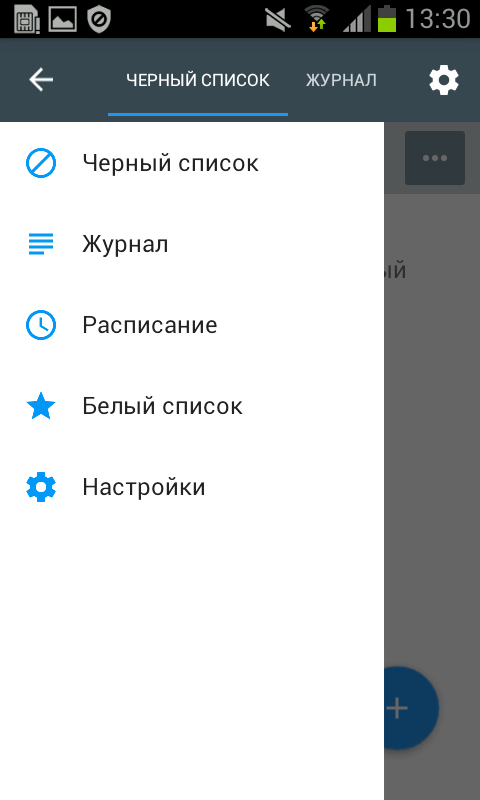
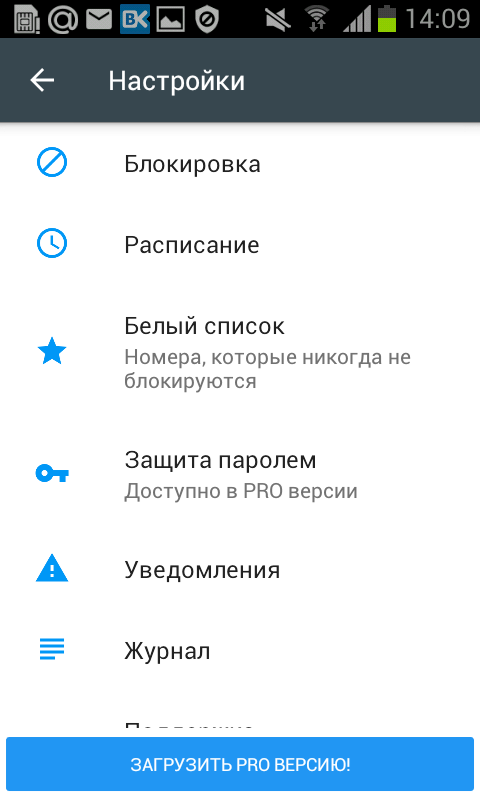
How to prohibit incoming calls using mobile operator
If there is no integrated ban on incoming calls, you can use the services of your mobile operator or install a special application for managing incoming data (Black List application, for example).
To prohibit incoming calls from a specific number, type the service combination of numbers and order the service from the mobile manager. The ban on incoming calls is a paid service, we specify the rates from your operator.

We reviewed the stages of setting up a black list in the usual phone, the ban on incoming calls using the internal functions of a newer phone model, the installation of the program to control unwanted contacts in the android database and connecting the blacklist service through the mobile operator.