Modern devices on android support the expansion of internal memory cards is very decent size. This is useful for many reasons. For example, in case of rollback to factory settings or other breakdowns, you will not lose important applications and personal information. In addition, on weak smartphones and tablets, it allows you to slightly speed up the device, leaving it an additional space to create a paging file.
Built-in method of transferring an application on an SD card in Android
For many applications, there is a native way to transfer to the card. To determine if you can transfer the program to another disk, go to the "Settings" section -\u003e "Applications" and see whether the button with the "Move to SD" inscription is active. If so, boldly press and expect while the system can cope with the task yourself. If the button is not active, the developers have been blocked this function (operation from the built-in disk by default is faster). In this case, we turn to section 2 and use third-party software.
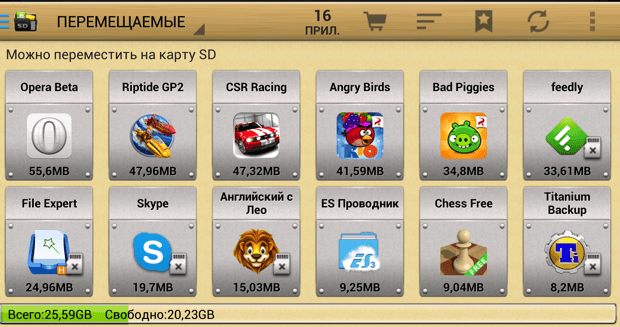
Programs for transfer to the SD card in Android
There are a huge set of paid and free programs that can help us in the appointed task. However, the most popular one is APMGR IIIAlso known as App 2 SD. In addition to the main function (program transfer to the card), it also clears the cache and shows summary information on files, their distribution to groups, a free place on the device and so on. Manage the program is extremely simple: all the contents of the phone \\ tablet are distributed to 3 parts - "on the phone", "on the map", "only on the phone." Consequently, applications "On the map" can be moved to the "on the phone" department, and the third group, alas, is not subject to transfer at all. It is very convenient that the App 2 SD supports the possibility of mass selection and transfer, so that you do not have to spend too much time and drag the programs one.
Transfer Cache on an SD card in Android
An interesting detail concerning optimizing the operation of devices on the Android is that the cache can take more space than the application files directly. Therefore, a separate cache transfer to an SD card can be useful. For this purpose, another program is required, called Foldermount., as well as the pre-received root. If your device complies with these requirements, we use the program as follows:
- we run FolderMount and click "+" in the upper right corner of the screen;
- in the "Name" row, we drive the name of the application, whose cache want to move;
- in the "Source" line, respectively, write the address of the folder with the cache, for example * SD / Android / OBB / program folder *;
- in the "Purpose" line, select the final placement place;
- we press the tank at the top and the pin icon opposite the name from the first point of the list;
- when the transfer is completed, the "pin" will acquire a green color.
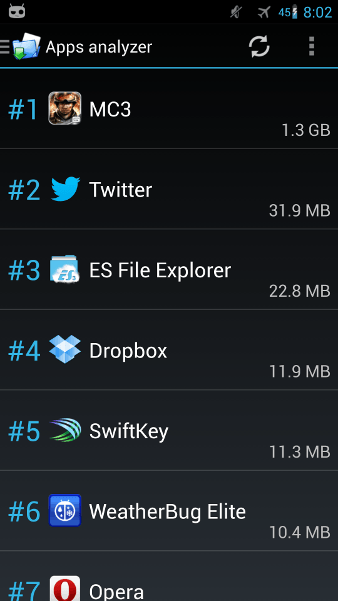
If you have conceived to transfer programs to an external card due to the fact that the device has become slowly working - do not hurry to make it difficult to make yourself. Perhaps it is worth using special programs for cleaning the disk space, after which the device will return its full functionality again.
































