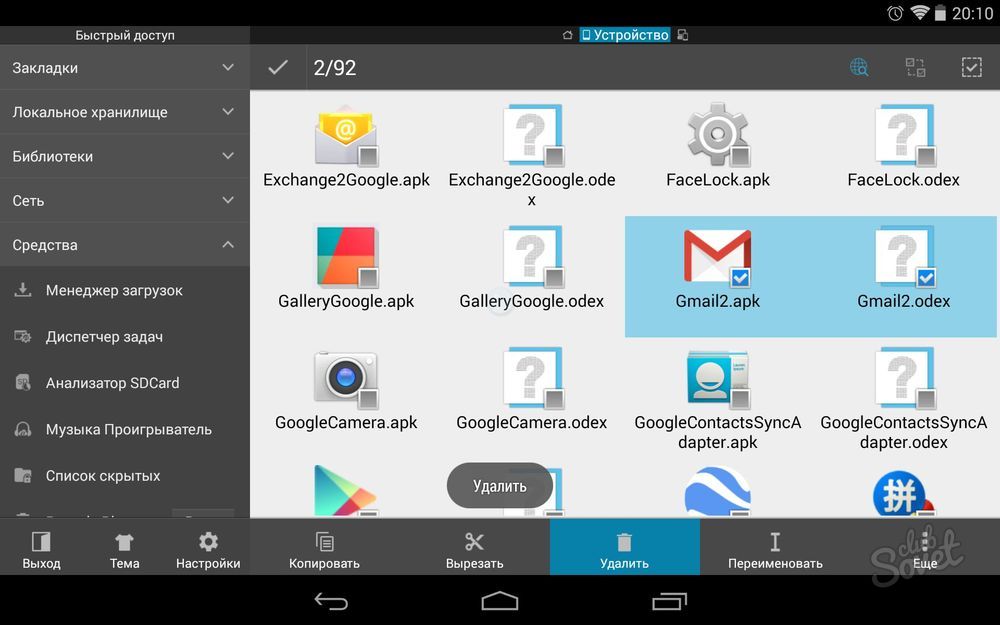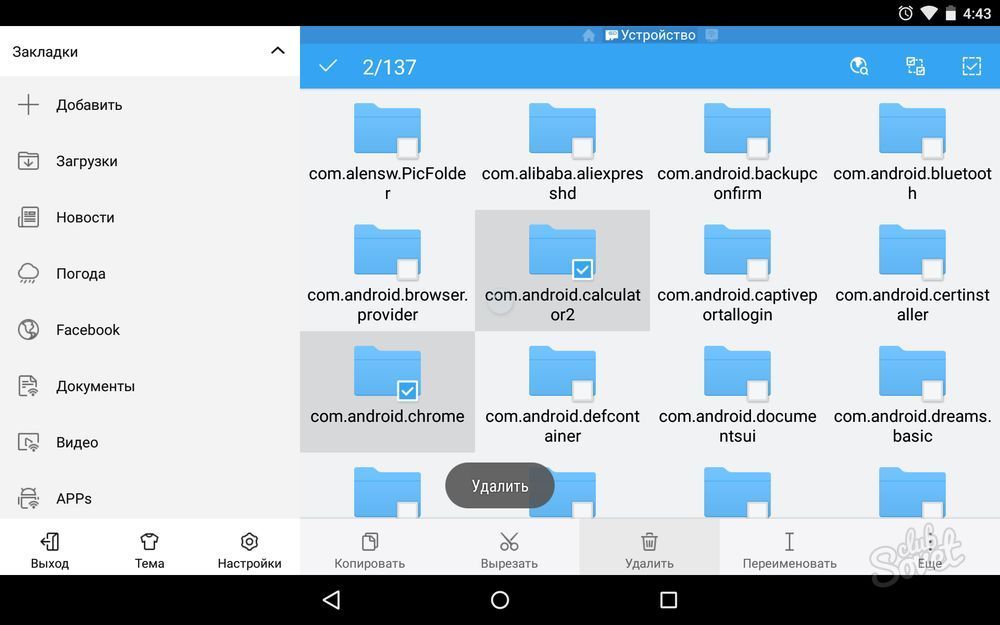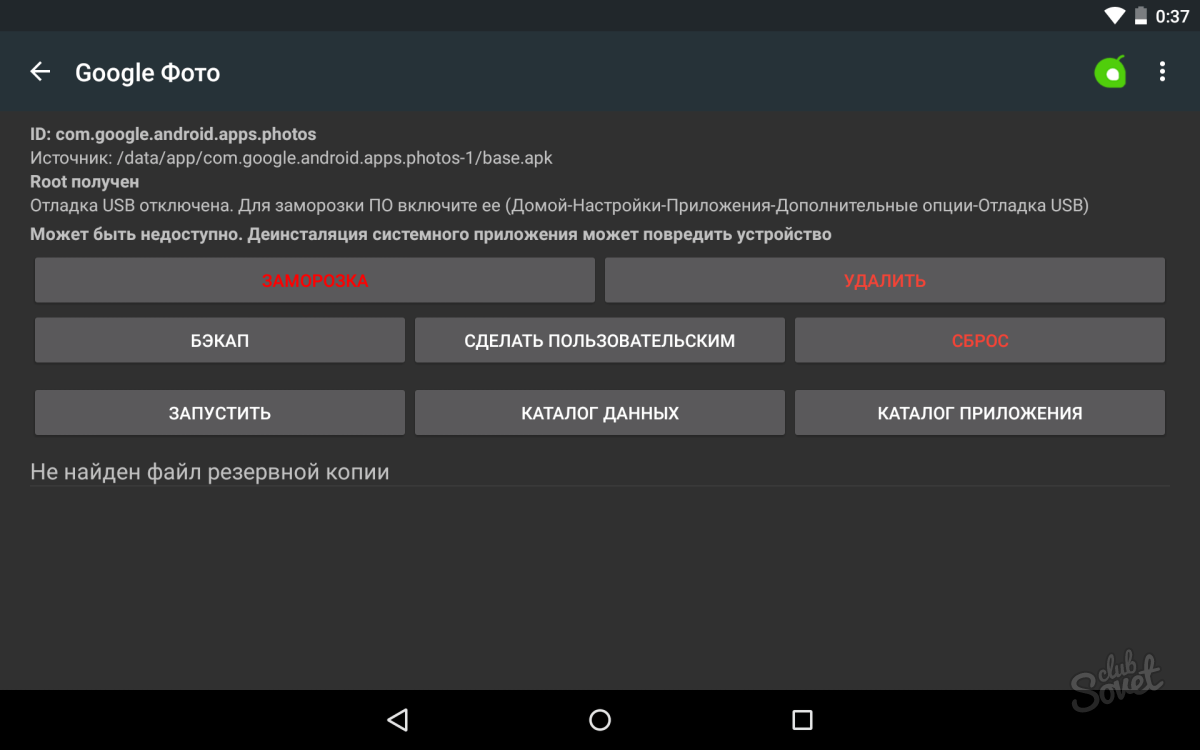It is worth noting in advance that the deletion of system or standard applications will require some time and skills. Also during this process there is a small risk of exiting a device in order, so we are all "for" and "against" in advance.
How to delete android system applications?
Of course, you should not fear warnings at the beginning of the article. If you do anything slow and clearly according to the instructions, the chance of a mistake is close to zero. To remove unnecessary standard android programs, first will need root access. At the moment, it is a pair of clicks of clicks that have a mass of programs that are 99% of the process automatically. Well established in this case Kingo Root, Framaroot, Vroot, Unlock Root, you can safely take any. Among other things, the smartphone will need a file manager capable of accessing system directories, edit such files. ES Explorer, File Manager or Root Explorer - an excellent choice.
Root for file channeling
Provide such access - the first task in a series of consecutive. We produce it so (Suppose we chose the ES conductor, in others, by analogy):
- we go to the manager and swipe to the right;
- open "means;
- click "root-conductor";
- we provide permission to actions on the face of the superuser;
- hold your finger on the "root-conductor", it will open an additional menu, press "Connect as R / W";
- in a new window, set the switches in the RW column;
- start the next item.
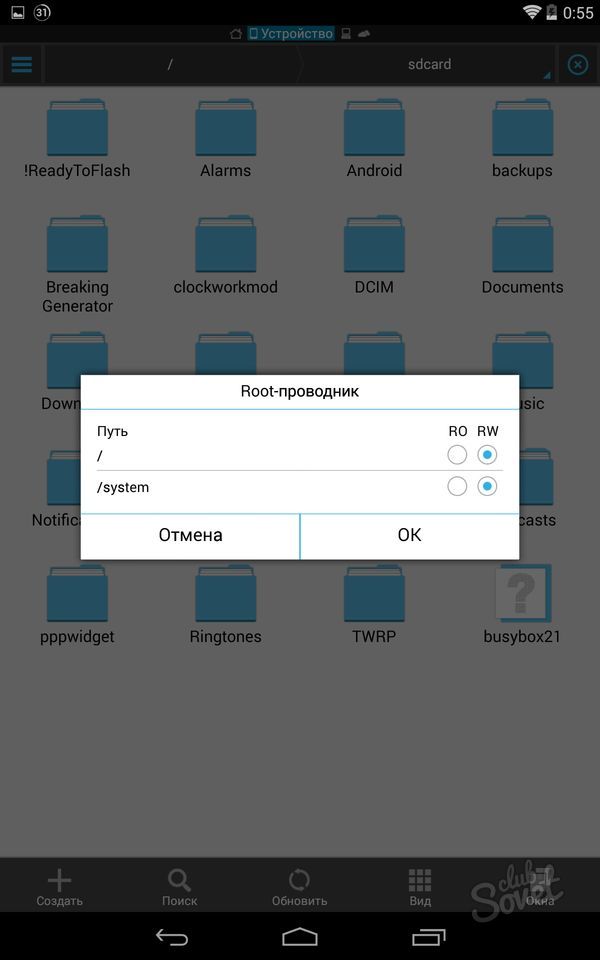
Deleting system applications on Android, method 1
It is possible to do the necessary manipulations in various ways, but always first need to undergo paragraph 2, that is, to access the file manager. Further:
- go to / System / App in internal memory;
- we find the .apk file and .odex file responsible for the application that you want to delete (if you have Android 5.0, delete also the folder with the desired name);
- we go to / data / app and delete updates for unnecessary applications so that they do not appear again and caused errors;
- we go to / Data / Data and finally remove the cache and the database.
Delete system applications on Android through root uninstaller
In order not to perform all actions manually, you can use the program specifically designed to delete the built-in applications (also requires root access). We use it like this:
- install the root uninstaller, run, give access from the superuser;
- indicate an unnecessary application;
- click "Delete" (immediately you can make a backup or freezing, if you suddenly change your mind);
- Freezing will not delete the program from the media, but it will no longer run, its icon will disappear from the system.
If you elected an ES conductor as a file manager, it is easy to remove system files through it. Run the program, find the "library" panels, in them - "Apps" -\u003e "Custom" -\u003e "System". Mark unnecessary and press "uninstall". Pay attention to the fact that some files are required for correct operation of the OS itself. For example, you should not delete certinstaller.apk or packageinstaller.apk.