To get a big anonymity on the Internet and do not configure once with a VPN, you can download the browser called Tor. This browser is a modification of Mozilla Firefox, has many built-in features for creating a server proxy, anonymity enhancement, various tips on setting up. At the first start, the torus will ask you to configure your connection to further exit the network. Your usual stay on the Internet will practically change, but the connection will be somewhat slow, the location request is disabled, and therefore all search parameters are reset: you will not see the most visited websites or selection of advertising tapes, it can also slow down your internet surfing. Of course, in replacements for small inconvenience, you get full anonymity and access to any information or site.
Download the browser from the official site, if you have not yet done so. Follow the link http://tor-browser.ru. And select your download method. On the same page it is possible to make a donation to the project.

Click "Open Settings" to change the settings.

- "My provider blocks access to TOR" - a parameter for people weighing in networks. You will be offered to enter bridges manually to bypass the blocking of the provider. In fact, such a blocking is rare.
- The second item involves its own proxy for anonymous Internet access. You have to configure the port and account.
- "My network screen allows me to connect only to certain ports" - Again, often many ports are closed by the provider, and you cannot connect to them. Find out which ports are open to you and enter them at this point.
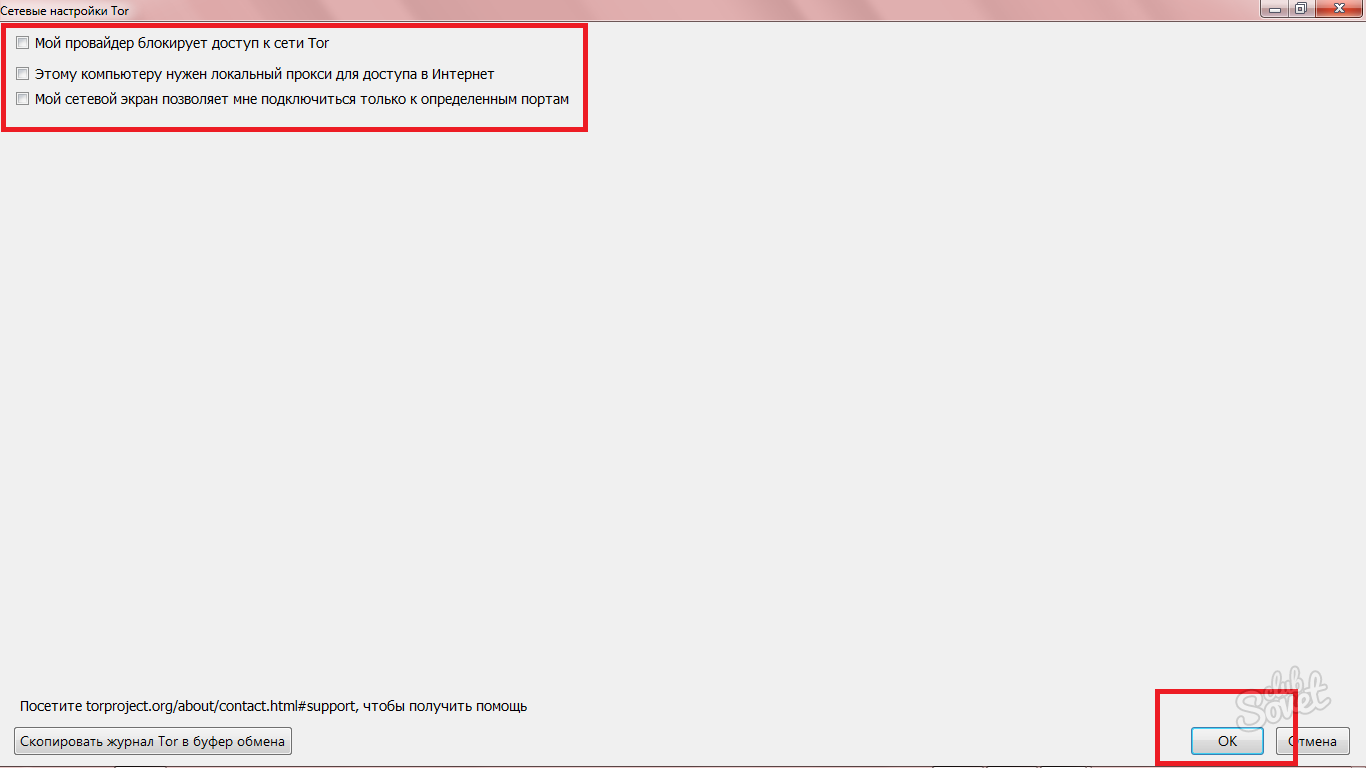


- The dominant language in the browser is English so that no one recognizes your region.
- The second paragraph follows from the first: your region is not specified, which means there is no smart selection of pages in the search.
- There is no advertising and marketing tracking you.
It is better to immediately know which site you need.

By pressing it, the IP addresses and countries will appear on the right. Left - settings panel.
- "New Personality" - resets all the parameters previously specified by you and opens the browser again.
- The "New Chain for this site" item changes the IP addresses to the right.
Security Settings and Town Settings may need you. The browser settings are also the window that you have seen at first: you can configure proxy and specify open ports.





Now you can not configure VPN for yourself, but simply use the browser torus when it is really necessary. For everyday use, it fits badly, as the pages load longer and does not select the search for your preferences, but in some situations it remains indispensable.
































Thanks for the article, suitably, but still it is better to use paid proxy to bypass, by the way, I recommend proxys.IO, a very affluent site for the sale of proxy, no first year we work, everything is OK, you can trust)
yes, for the first time you can advise what and how to do \\