Most modern programs require the use of voice communication. For example, on social networks, network games or when talking over Skype, Viber. It is possible to achieve this with a microphone. Its connection to the computer provides only the placement of its plug into the appropriate connector. The main obstacle may occur in the work of the headset. Therefore, it is important to properly configure it and check the work.
How to connect a microphone to a computer - Basic actions
- The plug at the microphone looks like any other for the audio system (3.5 mm). It is connected to the appropriate connector, which has a pink or red color and an image of a microphone is applied. In many cases, it is located on the back of the system unit. You can easily find it in color.

- Sometimes the required connector is located on the front panel of the system unit. Most often, it is closed by the damper and the same has a pink color and a round shape.
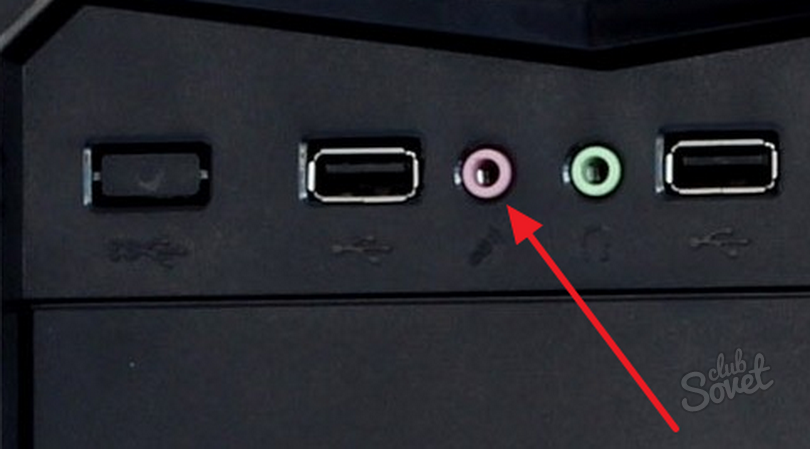
- Insert the plug into the connector until you stop. Do not stand it from side to side and put forward much. Otherwise, you can spoil the hole and do not get the desired function. If the microphone driver is installed on your computer, then its work will start automatically when connected. Otherwise, you will need to configure it.

How to connect a microphone to a computer - work check
To make sure in the proper work of the headset, it is enough to check out such actions.
- First make sure that if you have a sound. To do this, select At the bottom of the screen in the right corner, the speaker icon and set the volume pointer. This action is necessary to check the operation of the microphone if you listen to the record through the speakers.

- In the right corner at the bottom of the picture, reminiscent of the speaker. Select it right mouse button.

- You will find a pop-up menu in which you find "recording devices" and select the left mouse button.

- Automatically, the "Record" menu must be opened in the "Sound" tab. If this did not happen, then find this item yourself.

- In working condition, the microphone will have the green stripes near his icon during a conversation.

- The presence of a gray stripes on the right on the scale when talking, indicates a malfunction of the headset or program failure. In this case, install the headset manually.

How to connect a microphone to a computer - check settings
- Open the headset menu, as described in the previous paragraph. Select the Sound tab, click on the microphone icon. At the bottom of the window is activated by the item "Properties", select it with the mouse.

- As a result of such actions, the microphone settings will appear before you. The Tab called "General" will give you the ability to rename and change the microphone icon, check or change the driver properties or disable / enable the headset.

- The second section "Listen" will allow you to immediately listen to the recorded conversation. Install the box next to "listen to from this device." Below you can choose how to listen to: through speakers or headphones.

- In the "Levels" menu you can change the sensitivity of the microphone. This is setting the volume level and to enhance the signal. To change these indicators, select a pointer and holding the left mouse button, move it to the desired position.

- Another option "Advanced" will help you configure the recording format and install the monopoly mode of using the headset.

- After all actions, be sure to click "OK". Only then the selected settings of the headsets will take effect.

How to connect a microphone to a computer - setting up through "Start"
- Find settings for headsets can be slightly different ways. To do this, locate the "Control Panel" menu through the Start menu.

- Or in the bottom corner of the screen on the right, right-click on the image of the speaker, in the "Record Devices" section, find "Record" and then click "Set up".

- In the window that has opened, Open the "Equipment and Sound" section.

- As a result of such actions, the menu will open where you need to click on the "Sound" point.

- Now the headset settings window appears, which was described in the previous paragraph of the article. Next, act likewise.

As you can see, connect the microphone to the computer is not so difficult. Thanks to this article, you can not only communicate with friends on the Internet, but also to record your voice.
About how to configure the microphone from headphones that are connected to the computer, look at the video:






























