Each new version of the Opera browser provides additional features to the user to configure the application at its discretion. These innovations concern and express panels that serves to quickly access their favorite sites. The user only has changes in their preferences.
In most cases, the express panel is the default starting page. If another page opens when the browser is started, then it is necessary:- log in to the Opera menu and open the "Settings" folder;
- in the grade "When you start" put a mark on "Open the Start page";
- in the grade "Initial page" Remove the mark from the "Preload content to preload the contents".
- if the computer is outdated or low, then you can reduce the load on the system by setting the mark to "simplify the animation of the express panel";
- mark the string "Use Large Miniatures" to increase the bookmark icons;
- set the maximum number of link columns if this and previous lines are not visible, then at the bottom of the settings tab, check "Show Advanced Settings".
- to add new bookmarks, you must click on the link with the "+" sign, enter the site address and click the Add button;
- if some laying has lost its relevance, then remove it: Hover over it the mouse over it, the icon with a cross will appear at the bottom - click on it;
- to change places icons, clamp the left mouse button and drag the icon in the desired place of the express panel.
- menu "Themes", click on the button "Create your design theme";
- in the line "User Name" enter the name of the theme;
- specify the path to the image file on your computer;
- if necessary Adjust the location and color of the text;
- click "Create";
- all user-created threads will appear in "My themes."
- open the folder "My Computer" and go along the path: Local Disk (C:) / Users / user / AppData / Roaming / Opera Software / Opera Stable;
- using a text editor Notepad, open the file «Local State»;
- in lines «" country ":" UA "» and «" country_from_server ":" UA "» change «UA» on «us»;
- save the file and exit;
- restart your browser.
The Express panel of Opera have a folder "piggy bank", which contains the saved pages by the user, so that later no problem to go back to their viewing.




















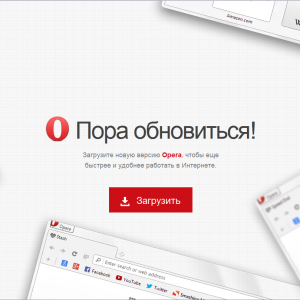















The new Opera irritate the column "Options" on Speed \u200b\u200bDial. How can I remove it? And the old keeping tabs on Speed \u200b\u200bDial was better. And now it is necessary to insert a link - it's not guys are fast and convenient.
Open the very rapid panel in the top right corner of the icon "Setting the home page" - Remove the check mark from the "Show options".
Most hated this "miracle"!
The tick has been removed, and the line "Options" occasionally still appears
I agree !! how to remove options?
I agree !! how to remove options?
refreshed OperaBeta 43.0, in the search box in Quick Panel "Yandex" I can not turn on suggestions that pop up below the similarity written, navozhu cursor below clicked, but no search .pomogite ... please ... Thank you very much !!!
The new version of the Opera in the file "Local State" is not above the line. Is there any other way to get rid of this stupid Yandex? Spaasibo.