Often, we are so interested in the configuration of the browser, which if necessary, return the initial installations to remember that and how it was before making changes is almost impossible. How to restore the initial opera - find out from this instruction.
You can find such a tip on the network: delete the browser, and then download and install again. Without additional manipulations, this method is unlikely to help. A browser, like any other program, saves your settings to a file on a computer that is not deleted with the browser. And as soon as the opera reappears again to the previous place, it finds and launches this file again, and all the efforts will be in vain. Therefore, it is recommended to use the following way. Click on the "Opera" icon in the upper left corner of the browser, to open the menu. In the list, select "Help", then from the proposed options - the last "program". The page will be loaded on which in the path "path" opposite the "Settings" item indicates the address-link, where all changes made to the settings are saved. I need it.
This article will help you if you have an opera browser to version 12.17, for 2014 this is the last release of the real Opera browser. You can download it by link. The versions of the opera 22 and 23 are actually chrome engine browsers and those screenshots, which is in the article, you will not find in these relies.

















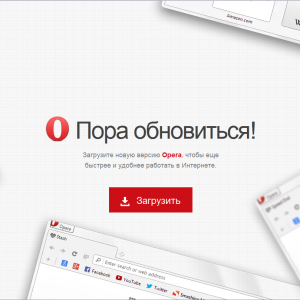

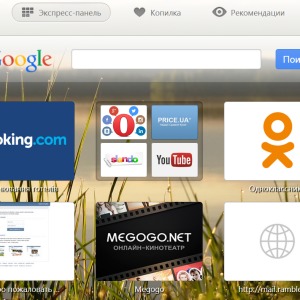

















And how to restore the inappropriately discarded settings in modern opera 51.0?