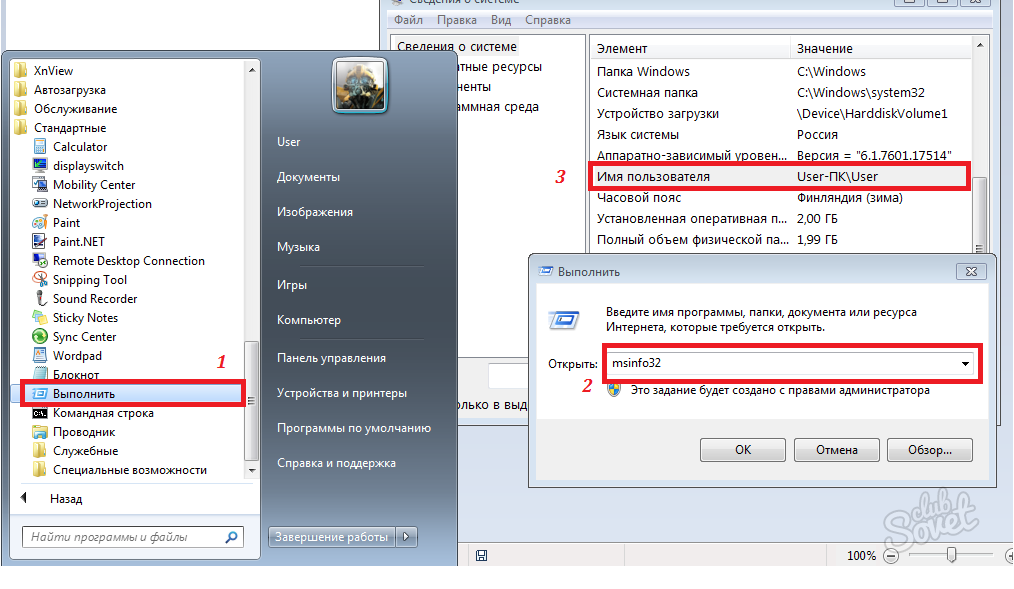The computer name determines how it will be called on the network, facilitates memorization and search for the desired machine. In this article we will talk about how to learn it or change it. You can do this in various ways, choose the one that will like it.
You can determine the name of the computer by a special command. To do this, we go to the "Start", we find the item to "execute" (also with the help of a win + r wobbing) or call the command line. We enter "MSINFO32" in them and confirm the execution of the ENTER. In the window that appears, we find the name of the computer, as shown in the screenshot. Similar feature execute "HostName" or "IPCONFIG / ALL" in the console. Another way: click right-click on the My Computer icon, select "Properties" in the context menu. The same actions using hot keys - "Win + Pause". The "System" window opens the control panel, in which we can not only see the name of the PC and the working group, but also change it. To do this, click on the icon to "change parameters" on the right. In the window that appears, we click to change again. Next, enter the desired name of the machine and confirm the "OK" button. Windows allowed to use for this purpose only letters, numbers and dash, no other special characters. If the selected name cannot be applied, the system will show a warning.

All settings created in this way will take effect after rebooting. For Windows 7, 8, XP, the sequence of actions is almost the same and is unlikely to be switched in the following versions. If you still have any questions, see a simple, but very informative video about how to change the name of the computer.