Computer users know well that sometimes the amigo browser can appear in the system "in itself". This means that (most likely) you did not notice the corresponding daw when installing this or that software. It can hide in the "Advanced Settings", "Advanced", "for experienced users" and so on, or simply in a very small font. If you don't need an intrusive browser, let's find out how to remove it.
How to completely remove Amigo?
The most common problem with solving this task is that the browser, over time, can reappear on the computer. This process is puzzling some computers owners, forcing them to sort out dozens of articles and PC cleaning programs. In fact, complete removal is easy to spend regular means in a couple of minutes. To do this, follow these steps:
- the Win + R keys open the command execution panel, or find the "Programs and Components" path \\ "Install and delete programs";
- we enter appwiz.cpl, click "OK";
- we find in the list of programs of the ill-fated amigo and click to remove;
- on this, the first part of the work is completed.
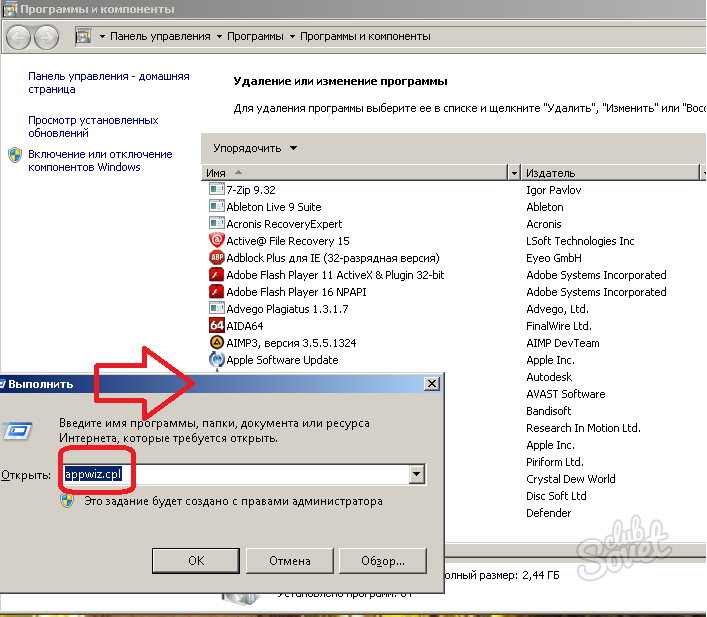
Remove the update to remove Amigo
Together with the Amigo on the computer, completely unnoticed, an updater is set, which is designed to update the program. If it does not find its files on your PC, then it sways from the network yourself. Therefore, it is necessary to remove it too. To do this, first run the task manager (Ctrl + Alt + Del), we find the MailUpdater.exe process in it and before you complete it by clicking the right button on the process, select "Open the storage location". A folder will appear in which the Amigo undertaker lies. We delete the file from it, after which, just in case, look into the autoload and see if there is no excess in it. Remove the daw with the mailruupdater, restart the computer and check the result.

If you did everything right, but the Amigo appeared again - recheck the processes manager and autoloading (it was possible that the files were not completely removed). Also remember which programs were installed, open their installer and carefully look at what chekboxes could miss. If the source of the infection is found, repeat the removal process, starting from paragraph 1. Perhaps, in the future, it is worth looking for an alternative to software that distributes the software with such an unfriendly way.






























