If you downloaded the Firefox browser and intend to work with him for a long time, then you will have to configure all passwords, bookmarks, additions and basic parameters. If you are an active user of the Internet, then all recovery will take quite a lot of time and your strength, so it is better to use the automated functions of the Mozilla Firefox browser that will help you restore bookmarks or import them. Detailed instructions with visual examples can be found in this article.
How to import bookmarks in Firefox through synchronization
One of the ways to add bookmarks is to configure the Firefox account synchronization: you link your mail and synchronize the browser on all devices, which allows you to import bookmarks, passwords and saved sites to all browsers from Mozilla, both on other computers and laptops and mobile devices.
See how you can import bookmarks in this way on the example of the synchronization of the laptop and the phone.
- Go to your Firefox browser, where bookmarks are already configured. Click on the settings icon in the upper right corner. Select the "Settings" item, which is located right in the middle.

- In the left side of the screen you will see a small list of settings. Select "Synchronization".
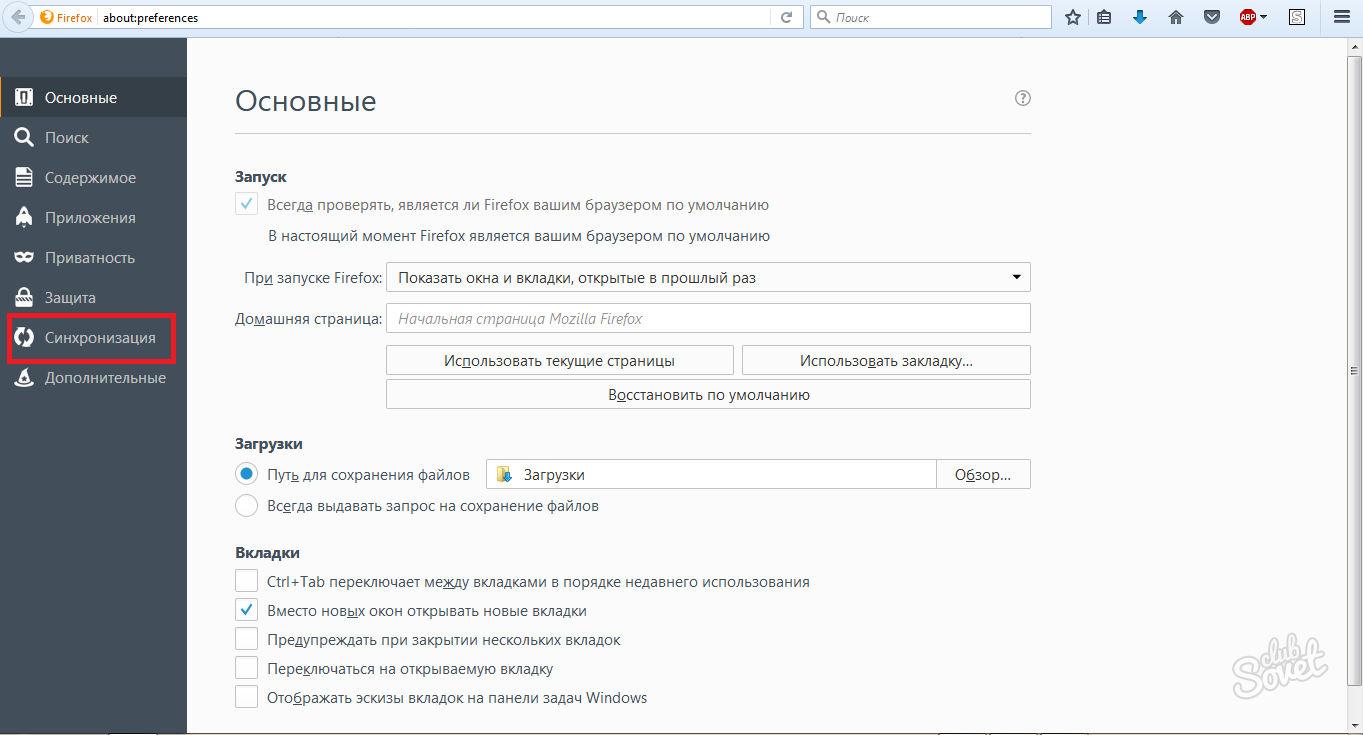
- If you already have an account, then click on the "Login" field. In the case when you do not have account, you need to click "Create Account".

- Enter your email and password from it. You need to enter your age in order to secure account.
- Click "Create Account".

- To complete the procedure, an email confirmation is required. Go to your email box.

- Here you need to press only one "Confirm Login" button and the account is identified.

- Return back to the settings of your browser. Tick \u200b\u200bthe checkbox "Bookmarks". The remaining lines at their discretion.

- Now log in to the Firefox browser on your mobile device or other computer. Enter the "Parameters" section if you are in the mobile version of the browser.

- Here you need to enter your Firefox account by pressing the "Login". Now all bookmarks, passwords and other options are synchronized and will be imported into this browser.

How to import bookmarks in Firefox from another browser
Starting work with a new browser, it is most convenient to simply import your familiar bookmarks from the former browser.
Go to the Firefox browser and click the left mouse button on the bookmarks icon. The icon looks like a small leaf and is located next to the asterisk.
- In the list that appears, select "Show all bookmarks" item.

- Library Bookmarks will open instantly. Find and click the "Import and Backup" string, it is at the top.
- Here you have access to the Bookmarks from the HTML file or from another browser. Click on the "Import Data from another browser" line to resort to this method.

- Select a browser from your computer from which you want to import bookmarks. The process will take a couple of seconds, and your bookmarks will be updated.































