When switching to a new version of the Windows 10 operating system, you may encounter a number of problems that have not occurred before. These include flashing icons on the desktop, buttons and some folders. It is not always possible to solve this immediately, but in this article you will find probable reasons and their solution.
Why flashes icons in Windows 10
The most common reason is the video Driver error or its complete absence. If your video card is incorrectly working, then the image can flash, becomes cloudy or faded. This is easy enough to check.
- It is also possible to violate the integrity of the system files that cause various system failures. The restoration of such deviations will take a little time.
- Sometimes antivirus suddenly affects the behavior of the system, especially if you have installed as many as two antiviruses.
- In conclusion, we can say that the flashing of icons can be caused by problematic elements in the system files. This is a fairly frequent “symptom” of Windows 10 on a number of problems.

How to remove flashing icons in Windows 10: Video Card driver
It is easy to check whether the driver is to blame for your problem: it is enough to open any conductor window, it should also blink and create a flicker. If the folder does not blink, then the reason lies not in the video card, you better skip this item.
To update the drivers of the video card, do the following:
- Open the control panel through the “Start” menu of the computer.

- Find the section “Equipment and sound”. Click on it.

- Here you need a section “Device Manager”. Please note that only a computer administrator can enter it.
- If you are not in an administrative account, then go out and go into it.

- Find the item "Video -adapters". It is here that you can find out or not the last drivers.
- If the list that appears has the names of video cards, then there are drivers, they just need to be updated.
- If there are no names, then you do not have drivers at all. Find them to search the Internet or find out another way in the article How to find a driver.

- Click on the right mouse button and select “Update the driver”. In most cases, this will work.

- In the case of problems and conflicts when updating the driver, it is recommended to completely remove it by pressing the right button, then the “properties” and the “driver” tab. Click “Delete” and download the new one.

If you have a NVIDIA or AMD video card, then a special software can go with them, which itself determines outdated drivers in time and installs them. You can download such a program on the NVIDIA website for GeForce cards https://www.nvidia.ru/geForce/geforce-experience/

How to remove flashing icons in Windows 10: Correction of elements
When there are damaged components in Windows - flashing icons can become long and intrusive. You need to try to fix such elements yourself:
- At the same time, press the Win + R keys on your keyboard.

- A search window will appear right there. To open the error log, introduce “Compromgmt.MSc”.
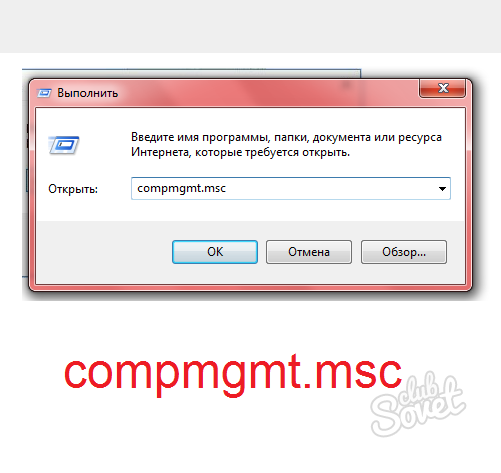
- The “Computer Management” window will open right there. Go to the left to the section “View events”, and then “Windows magazines”.
- Here you will need the point “System”. Click on it twice.
- As soon as you see a mistake, click on it and see which application caused this error. Repeating errors are especially dangerous.

- Now delete this program. Go to the control panel to the "Program" section.

- Find the program here - the culprit in the mistakes and click “Delete”. Now the problem of flashing can be eliminated.

How to remove flashing icons in Windows 10 through the console
Another method implies the use of a console and complete correction of system files.
- Open the command line. To do this, you can open the “Start” menu, or write “CMD” in the search bar.

- On the command line, write a combination of “Scannow” without quotes. Correction and scan will be completed immediately. If the system cannot fix everything yourself, then it will give you recommendations.

Turning off antivirus
Check if flashing depends on the antivirus. Just turn it off for an hour or ten minutes. Look at your screen. If the flashes are gone, then you will have to remove this antivirus from your computer. This is a very common mistake that occurs due to the incompatibility of antivirus and Windows 10.































