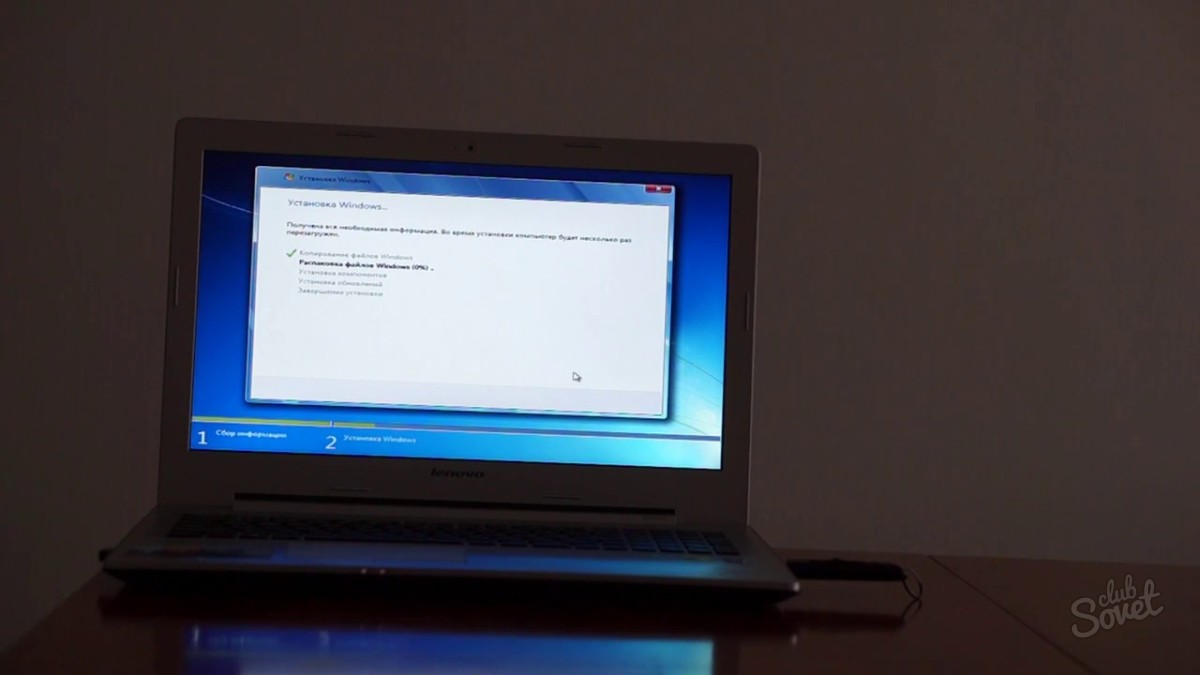Any device on your computer requires special software - driver. This allows your keyboard, mouse, memory cards and all other components to work properly and not conflict with the system. If you have not installed the driver update on time for a particular device, it can be fraught with a full disconnection. In this article you will learn how to search on the Internet drivers for any part of the computer.
Drivers included
The easiest and fastest way is to install drivers directly from the supplied kit. No manufacturer leaves its device without a software component. It is enough to insert the device into your computer and wait until the driver installation starts automatically.
In addition, very often with a particular device in the kit there is a disk, which contains all the necessary drivers and utilities, however, this practice has already been outdated, because it is much easier to load drivers automatically.
If you did not have to install drivers in this way, and the device remains unidentified at all, then try other methods.

Automatic driver search in windows
In the Device Manager, you can automatically search for drivers on the Internet. Sometimes it helps.
Go to the control panel through the Start menu.
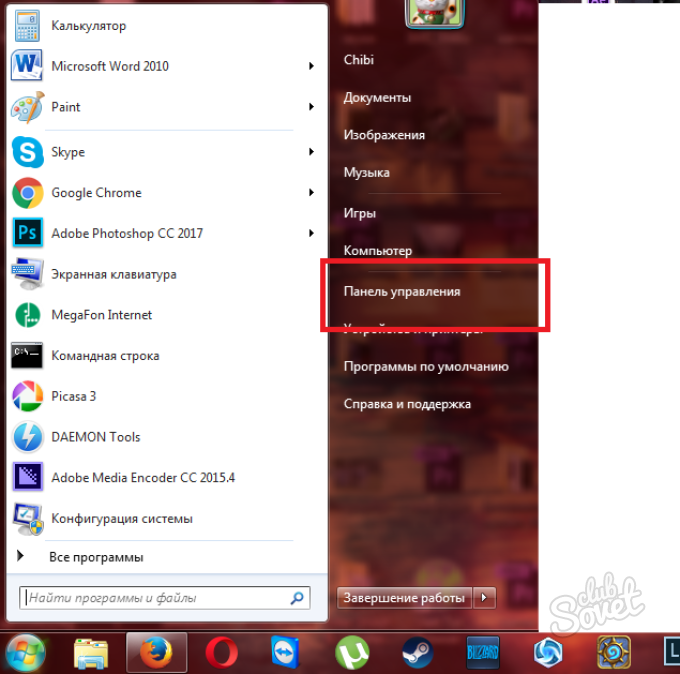
Please note that you must log in to the administrative account, as you cannot exercise any system changes through the guest entry.
Go to "Equipment and Sound".
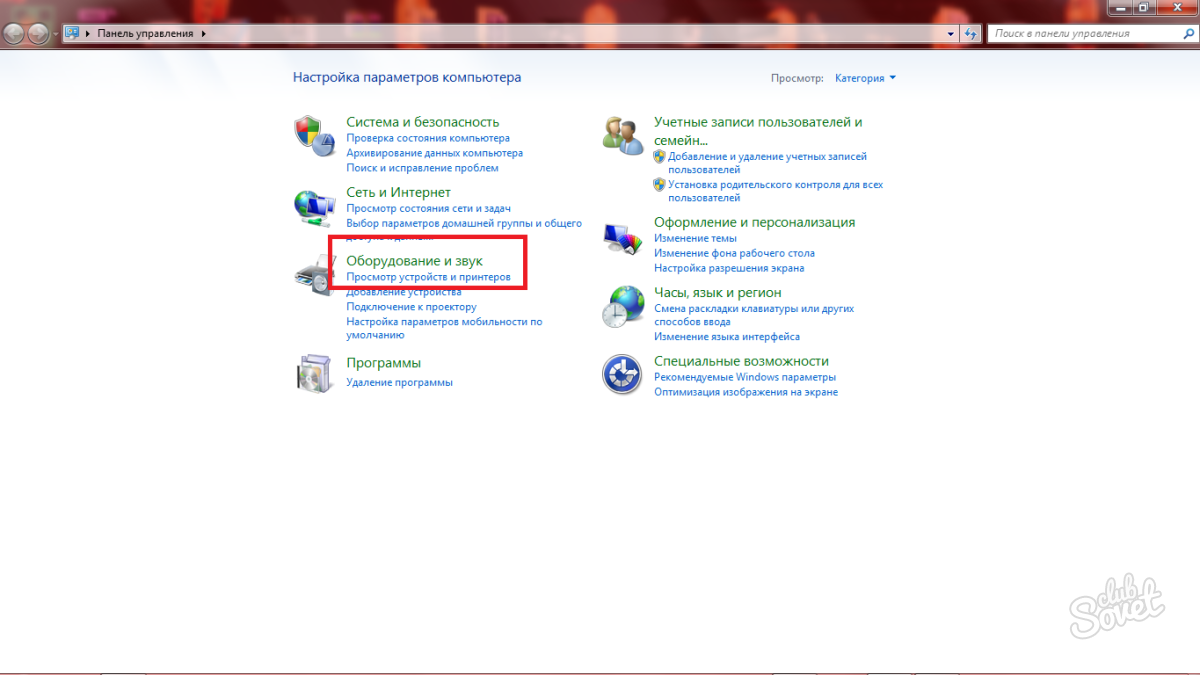
Now click on "Device Manager". If the window does not open, then click on the right-click link and select the "Open by the Administrator" option.
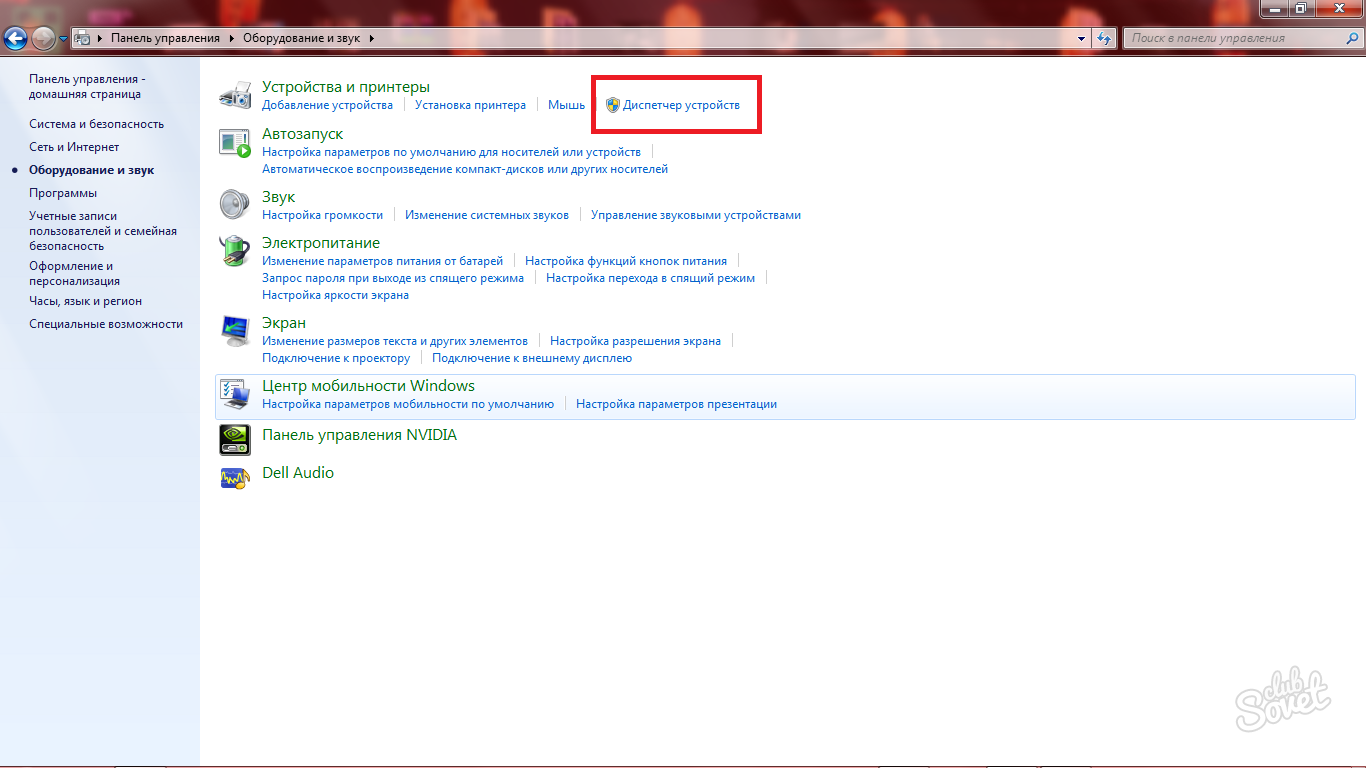
Here you need to find a device whose drivers require updates. For the example, take an unknown device completely without drivers. Click on it right mouse button.
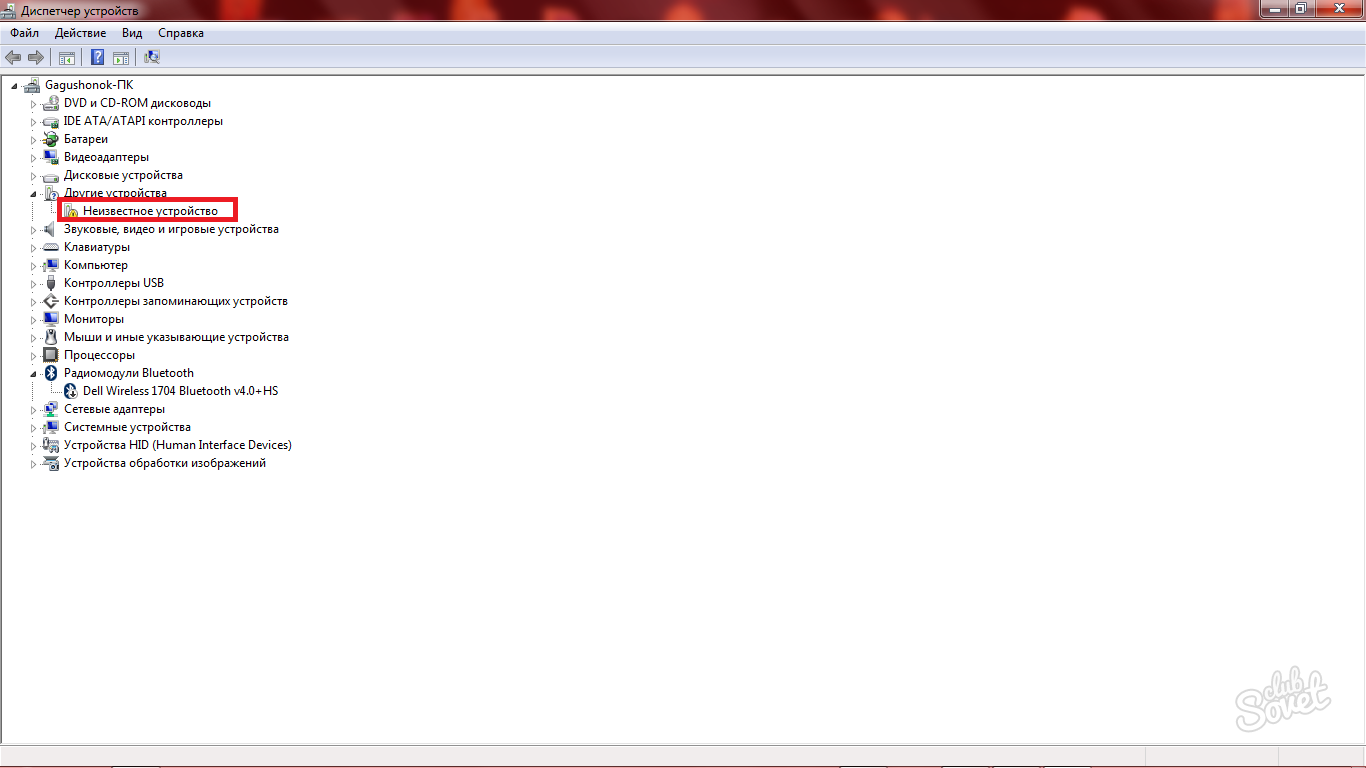
From the drop-down list, select "Update Drivers".
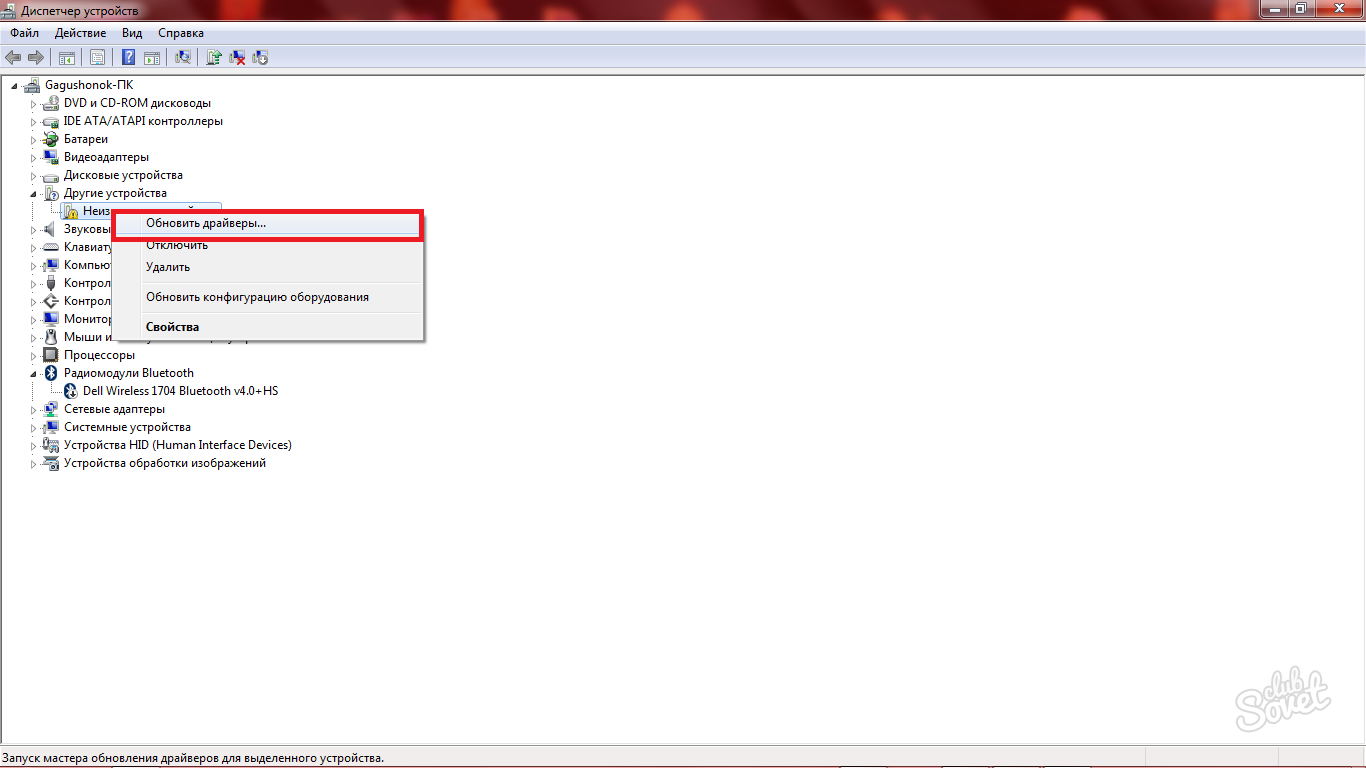
You have two options:
- Search for drivers on the Internet;
- Find them manually on the computer. This option can be used if you installed the drivers and know where they are located.
Select an automatic search on the Internet.
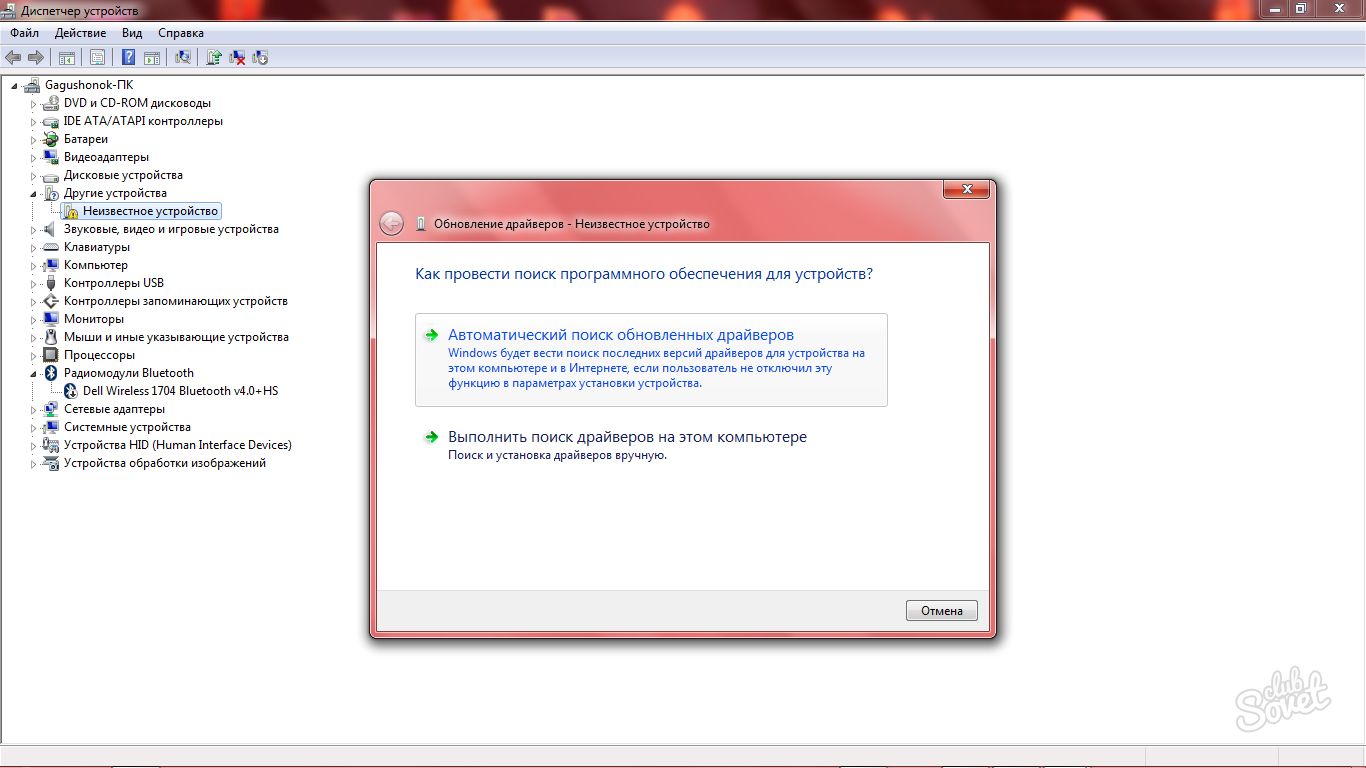
You can only wait. Search and install takes from minute to five. The system will do everything herself.
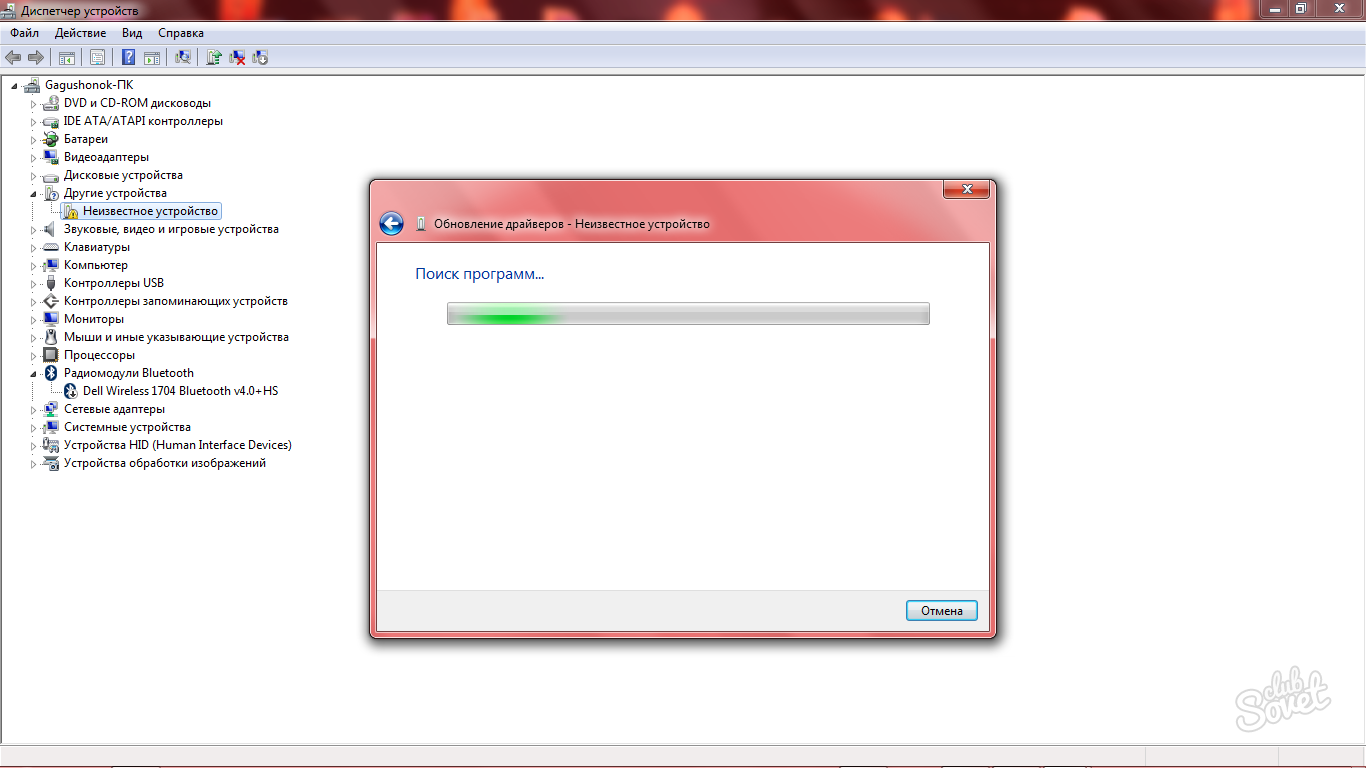
Search drivers manually in code
If the second method has passed to no avail, it makes sense to try another effective way - it is ideal for situations when you do not know either the manufacturer nor the model.
In the same device manager window, right-click on the desired row. Select "Properties".
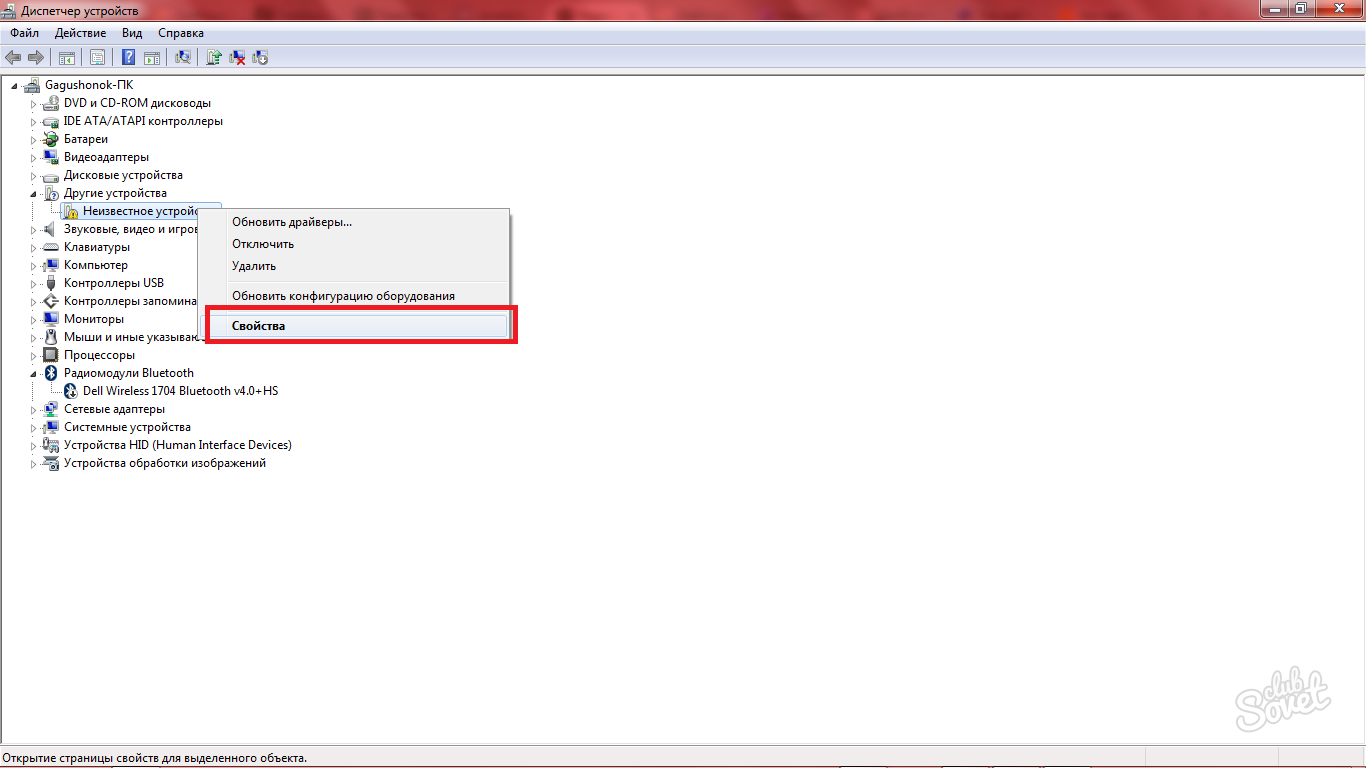
Go to the "Details" tab. Here you will see several rows with a special code. This code contains data on your device. Copy any string.
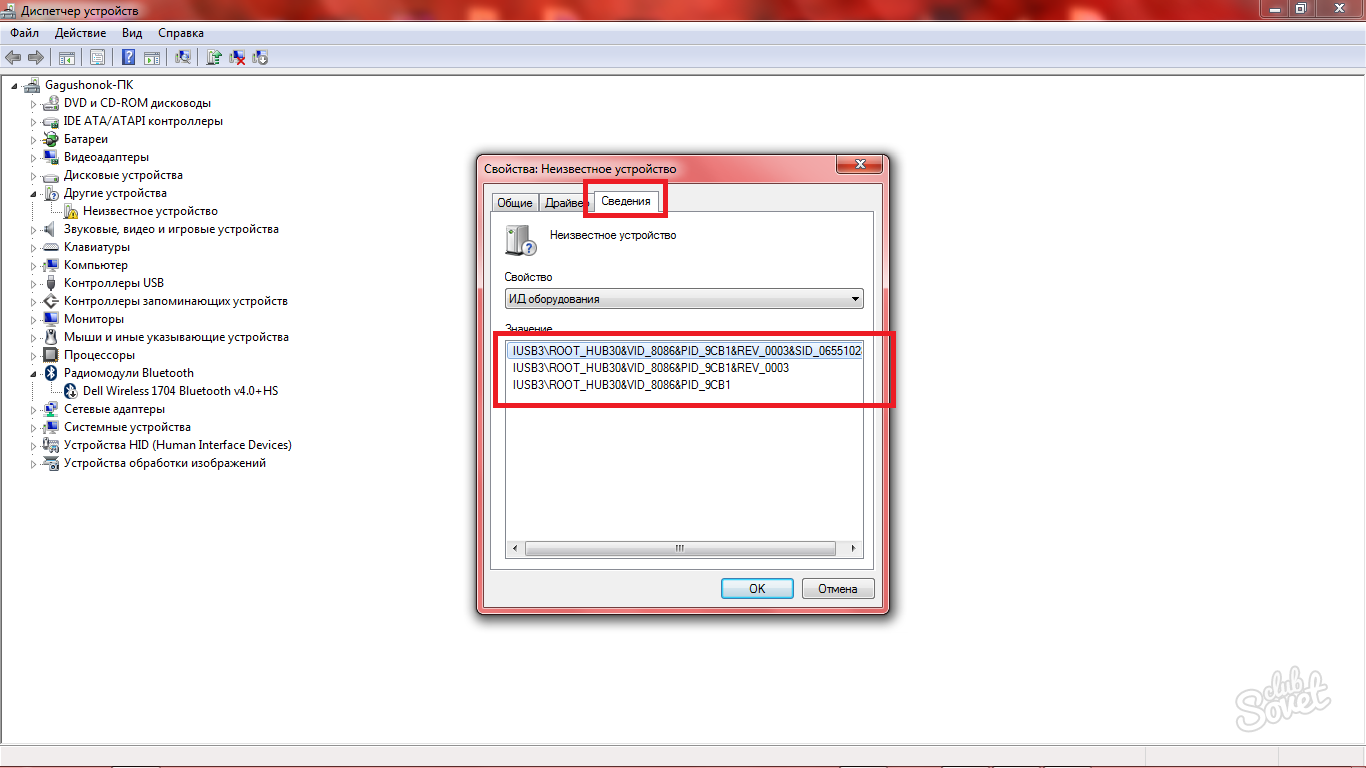
Go to the site https://devid.info/en. And insert the code into the search string. You just need to leave only values \u200b\u200bwith three letters and numbers after them. For example, if you have the code "IUSB3 \\ ROOT_HUB30 & VID_8086 & PID_9CB1 & REV_0003", then you need to leave only "VID 8086 PID 9CB1 REV 0003".
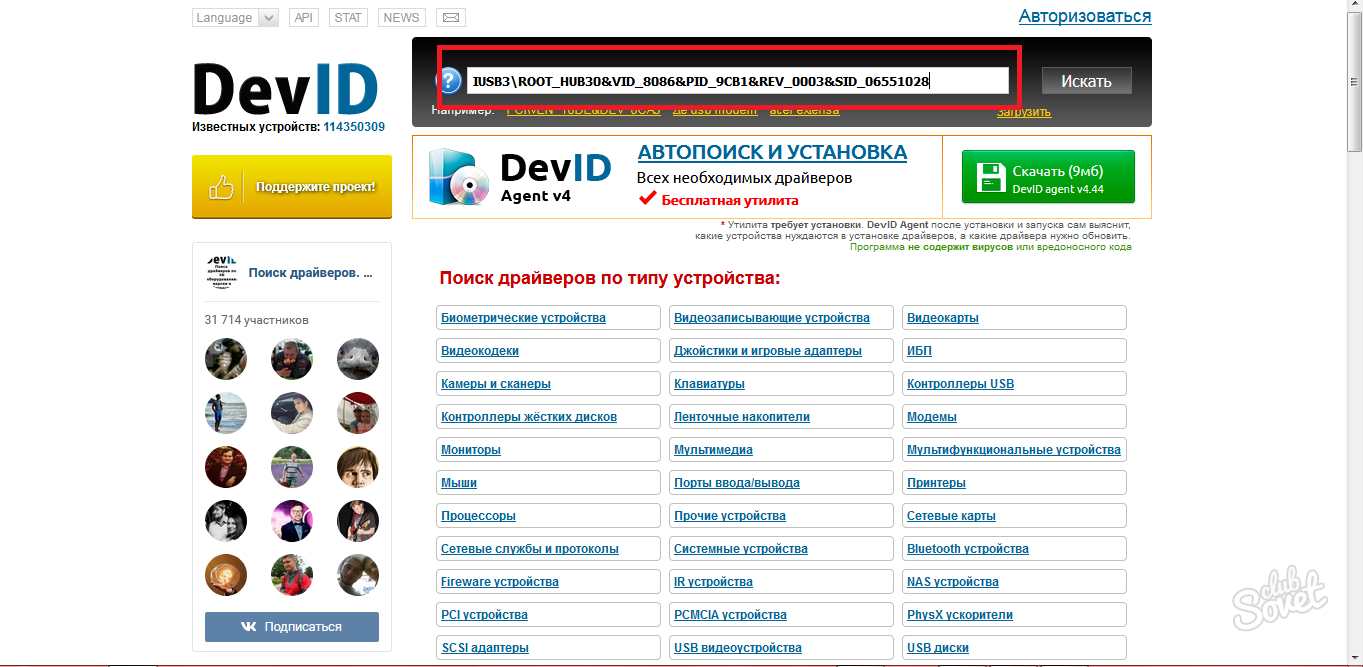
In the end, you will see a list of possible devices. Here you can download drivers and install them.
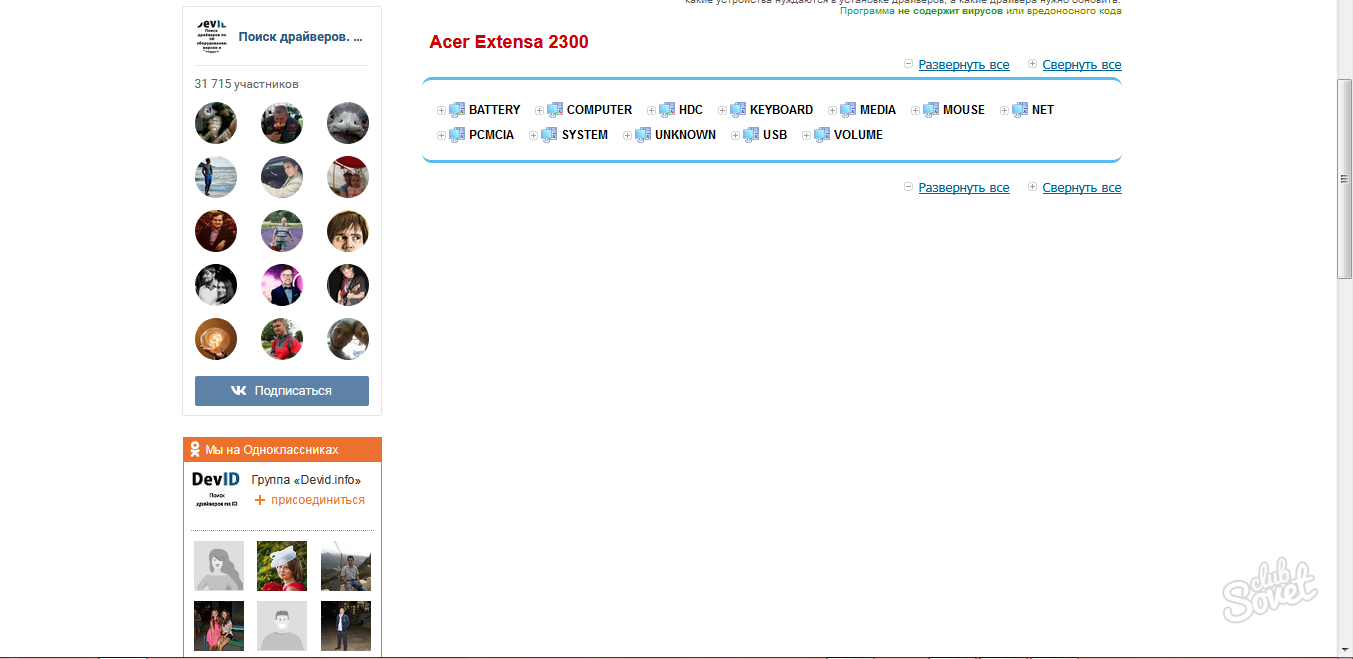
Of course, the knowing name of your equipment you can simply find drivers on the Internet, and better - on the official website of your device. There always contains fresh utilities and drivers that are distributed free of charge.
If all of these methods did not help you, it makes sense to write in support on the manufacturer's official website, where you will definitely help you understand the current situation.