It happens, open a page on the site, and the font is so small, which is impossible to read, or you can read, but your eyes get tired quickly. And this, if the vision is 100%, and what to do in case the vision is worse? Of course, when reading a regular paper book, nothing will help except glasses or magnifying glass. But when working on a computer, everything is quite simple, you can resort to such a function as an increase in the scale of the page.
How to increase the scale of the page in the browser using the keyboard
Increased font is possible in a standard way, which is quite universal. To do this, use the key combination "Ctrl" and "+" (plus). To do this, press the "Ctrl" key, hold it, at this time press "+" on the numeric keypad. With each press of the "+" key, the scale will increase more and more. If you have overdoing and increased the contents of the page too much, you can return everything to the original position using the CTRL and "0" keys (digit) key. Or a little reduce with the help of the "Ctrl" and "-" (minus) combination.

How to increase the scale of the page in the browser using the keyboard and mouse
Also a common way to change the page scale is the combined use of the keyboard and mouse. To do this, on the keyboard clamp the "Ctrl" key, then turn the mouse wheel up to zoom in the page, or down to reduce it.

How to zoom in the scale of the page using the menu
- In the "Mozilla Firefox" browser, press the menu button on the upper right side of the screen. The setup menu opens, at the very top of the menu, the scale used scale, and the "-" button on the left and "+" to the right to reduce or increase the scale. By clicking "+", increase the contents of the page to the desired size.
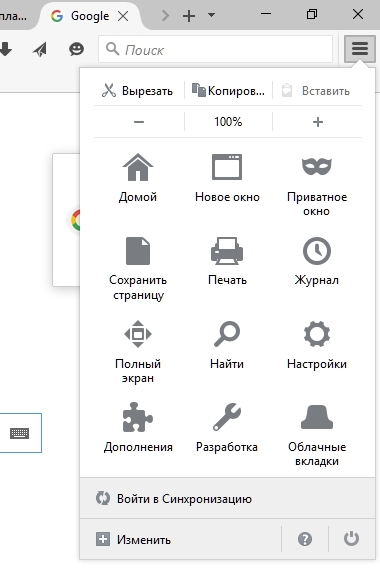
- In the browser, "Opera" at the top left of the screen click on the "Menu" button. We find the menu item "Zoom". Right Set the current size, the default is 100%, and arrows that will help change the scale to the desired size.
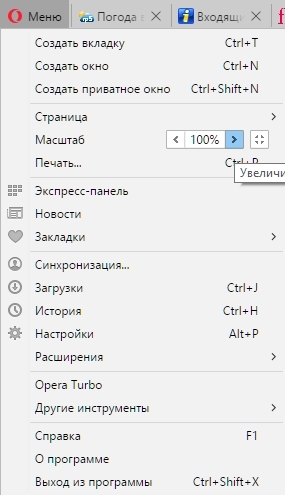
- In your browser «Google Chrome» button to access the menu located at the top right of the screen, the layout and appearance of its appearance is almost the same as that of «Mozilla Firefox». Opening the menu, find the "Zoom" and adjust the size using the buttons "-" or "+".
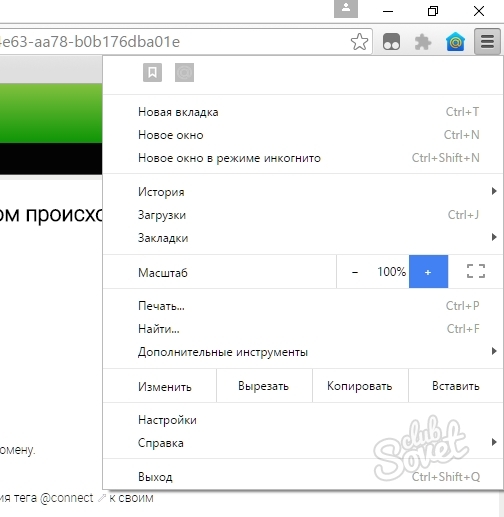
As you can see, every computer user, even a beginner can easily cope with such a simple task as changing the scale of the page in the browser.































Thank you!