The lack of "poppies", as MacBook users, the buttons "Printscreen" often makes it in a brain deadlock, which are just beginning to master these creations from Apple. In fact, to make a screenshot on MacBook simple enough, and this can be done in two ways.
The first way to make a screenshot from the screen of such a laptop - with the help of hot keys. So, if you need to make the screenshot of the entire screen and throw it into the file on the desktop, then you will be useful for the following keyboard shortcut: "Command" + "Shift" + "3". If you need not the entire screen, but only the dedicated area, then you will need another combination: "Command" + "SHIFT" + "4". The same combination with adding at the end of the space will postpone the selected program window to the file. To save the resulting screenshot into the clipboard, add the "Ctrl" key to combinations.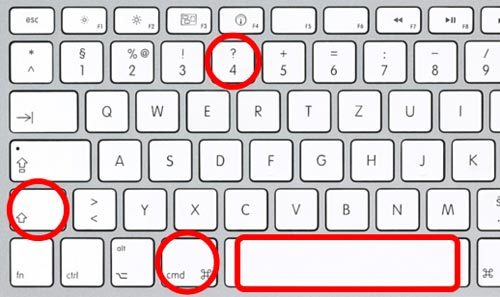

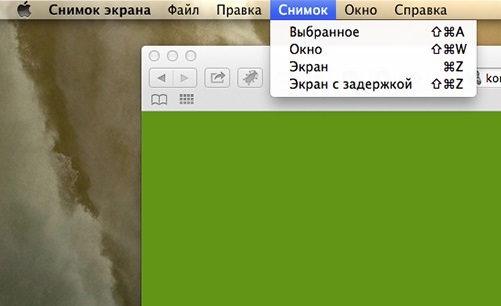
As you can see, take a snapshot of the MacBook laptop screen is quite easy - you just need to choose for yourself the most convenient way.






























