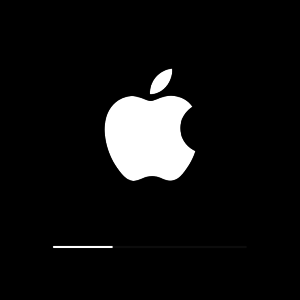With the problem of unlocking a tablet, with a graphical key loss, many Android devices are facing. It can be solved in different ways, depending on the tablet manufacturer. The considered ways are divided into standard and non-trivial.
Battery discharge to unlock tablet
Graphic key is an interesting "chip" of Android devices. It differs from the usual character password simplicity and expressiveness. The problem is that the set of characters is usually associated with a user with some event, the subject, and the graphic pattern is arbitrarily and is easily forgotten. Entering an incorrect key leads to a tablet lock. As a reset version for some models - complete discharge. Enter the battery control menu, select Privacy, disconnect the key settings.
Standard way to unlock the tablet - through Google
Forgotten graphic key Simply replace with a new standard way through Google account. Enter the key several times (from 5 to 10, depending on OS), after which a warning appears on the screen to exceed the number of attempts, and the tablet is blocked. You can repeat the input after 30 seconds. If a button arises with a question "Forgot the graphic key?" - Press it, otherwise continue entering a key or click the "Home" button.
Tablet Connect to the Internet. To replace the key, enter the email address and the password from Google Account. After authentication follows the offer to enter a new graphic key. Forgotten password from the account on Google is restored.
Factory settings with loss of information to unlock the tablet
Reset the device to the factory settings is suitable if there is no Internet access, the password from Google account is lost or is generally absent. All personal data and programs are deleted. Remove the microSD card to save information. When executing subsequent actions, connect the tablet to the power source so that it does not turn into a responsible moment.
If the user is not very valuable by information, it is not difficult to make a reset to the factory settings with data loss. The "Hard Reset" button on the tablet is made hard reset of the device. If there is no such button, you need to simultaneously hold several buttons at once. The combination depends on the type of device.
Reset manually without loss of information to unlock the tablet
Many users are not ready when replacing the graphics key to pay the loss of data, programs, personal settings and bookmarks in the browser. It is possible to recover any type of data from internal and external memory using alternative software (custom recovery). This method is based on deleting the gesture.key file responsible for keeping the key.
Download the archive with FileManager Aroma.do not unpack. Turn off the tablet, go to the Recovery menu using the key combination is characteristic of your device. This is usually the volume button (up / down) + "inclusion" (or "power" + "home"). Log in to the file manager, in the "Data / System" folder, delete the file with the key. Perform a restart of the tablet, enter a new key.
The use of custom recovery is a huge risk. This method is suitable only for experienced users.
Flashing to unlock tablet
Rebuilding is not the best and reliable option. He deprives you warranty, can give a small "brick" on the screen, signaling the impossibility of recovery. You can reflash the ANDROID tablet independently or by contacting the service center.
For independent flashing tablet, you will need an application Odin. for samsung or utility KDZ Update. For lg. If licensed software enters the conflict with the "left" operating system, then there is no guarantee of the quality of its work on the part of the developers.
Using a PC to unlock the tablet
For this method, preparation is necessary: \u200b\u200bInstall the ADB debug utility on the computer from Android SDK., Connect the tablet to the USB port of the computer, find a step-by-step instruction for recovering a graphical key through ADB. Enter commands sequentially according to the instructions. It is necessary that the debugging through USB is turned on in advance, it is impossible to include it on a locked device.
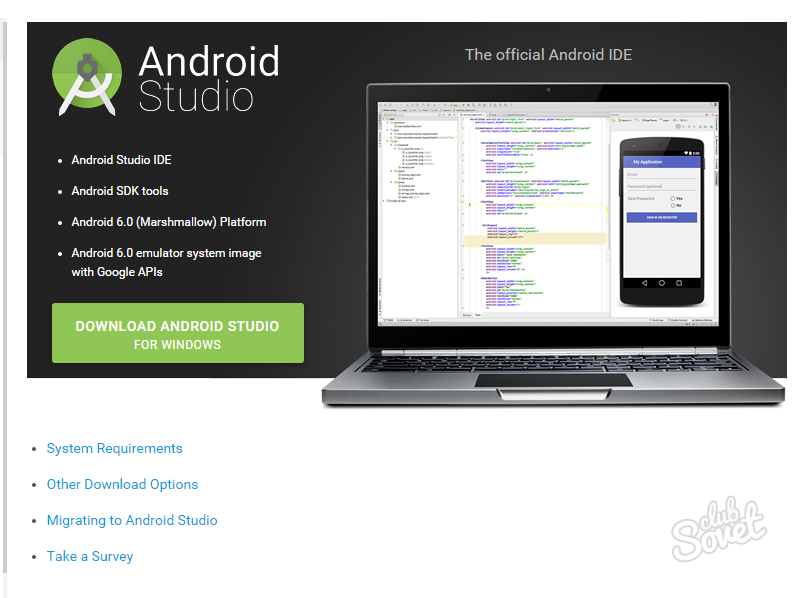
It is best to be attentive when entering various keys and passwords to avoid the difficulties of their recovery. Do not forget to periodically copy important information from the tablet to the external memory device or in the "cloud".