RAM is considered one of the most important parts of any computer. Unlike other details, it is more susceptible to malfunctions and breakdowns.
If you have noticed that the computer began to work not as before, periodically freezes, slowly loads programs and so on, then the problem is certainly hidden in RAM. There are two simple ways to check it out:
- Windows inspection tool.
- Check using the "mdsched.exe" command.
Windows RAM - Step-by-step instructions
- Go to the section "Search for Windows", then in the bottom line, enter the "Memory Check Tool", after which the computer will find the desired program.

- Reload the computer immediately or upon completion of the "Windows" memory.

- After rebooting the computer, you will have a blue screen with information on the start of the RAM check. It consists of two stages, at the end of each system will tell you about the presence of errors. Checking the status of the Windows RAM is about 30-40 minutes.
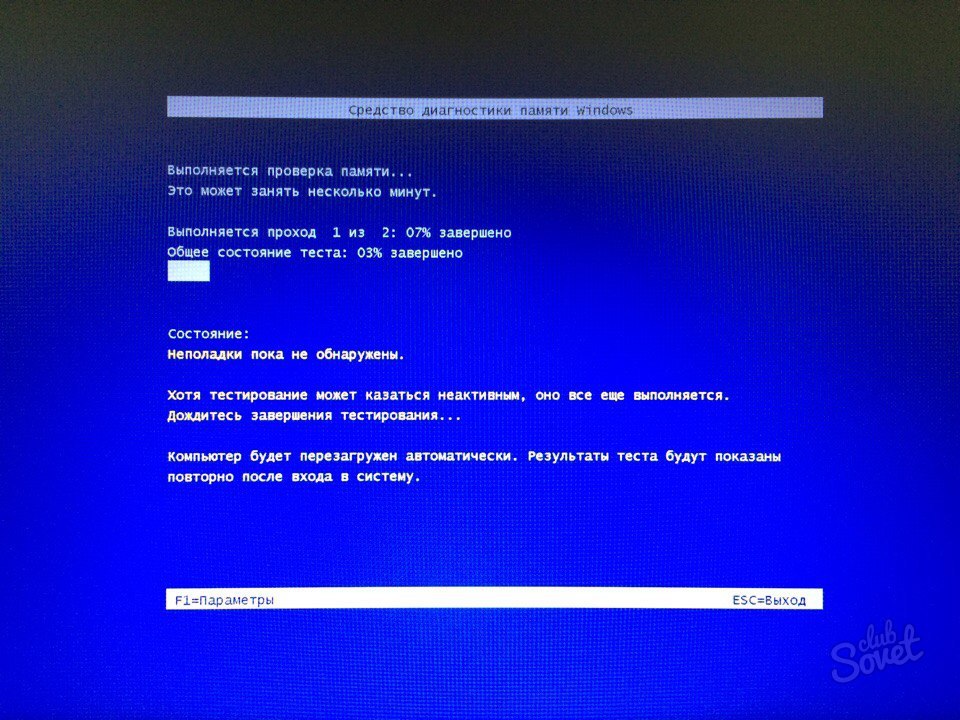
Verification of RAM using a special team
- Move the cursor to the "Start" icon, then click on it right-click. You will have a list of actions that a computer could perform. Select the "Run" command.

- In the window that appears, enter the command "mdsched.exe", then click "OK".

- As in the previous method of checking the memory to the error status, you will be prompted to restart the Windows system.

- After restarting the computer, a blue screen will appear with the direct process of checking the computer's RAM.

In case the errors are not found, and the computer still slows down, you should contact a specialist for more detailed diagnostics. Also in the presence of errors, it is recommended to give a computer to repair.






























