Password to Wi-Fi router just can get around. And the user who is understandable in programming and network administration will be able to pick it up. Based on this, someone will use your Internet for free, and the information flow will begin to slow down. Therefore, you need to take care of the safety of your network and change the password in half a year. And learn how to do it, you can by reading this article.
The easiest way to change the password to Wi-Fi is to use the mounting disk from the router:- The essence of this method is to create a new connection instead of the old, but first you need to remove it. You can automatically do it if you press the "Reset" button, which is placed on the rear lid of the router. It will reset all the settings, including the connection password.
- Manually delete it, if you break down the "Start - Control Panel - a network management center and shared access - changing the adapter parameters". Here you should erase the connection you are used. Just click on it right-click and clap to "Delete".
- After you removed the settings, insert the system disk into the drive.
- Do not forget that the router is required to connect an Ethernet cable to a computer. It always comes complete when selling a modem, so look in the box from the equipment.
- Now you can relax, then you will do everything from the disk for you. Only in several fields will have to specify a password and connection name.
- To do this, connect the computer Ethernet cable with the router and in the browser's address bar, type one of the following standard IP addresses: "192.168.1.1", "192.168.0.1" and "192.168.2.1." Which one will suit your facility - you can learn from the technical documentation.
- Next, the system will ask you to enter a login and password, often this is a pair of "admin" and "admin" if the system administrators did not change anything to you.
- Now the menu of all functions of the router will now open, it is necessary to find the "Security Settings" or "Wireless Settings" item. There may be another name for this tab, but the keyword will remain "Security". If the settings menu in English, then this is "Security".
After you replaced the password, do not forget to turn on the firewall on the router, so you will strengthen your protection against password hacking. Also update on all devices to the Internet connection, since the old one does not exist.











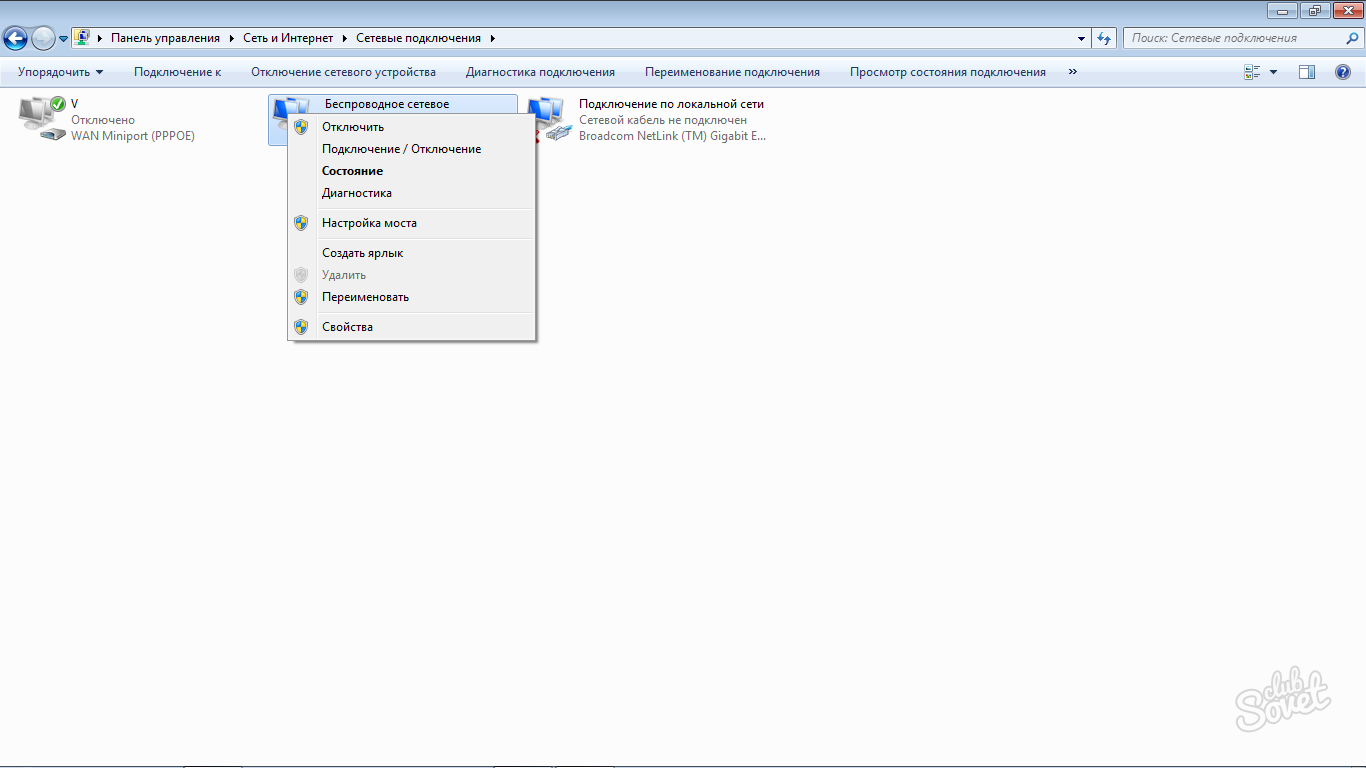























Very useful article! Respect Author! \u003d)