The touchpad (touch mouse) provides the full functionality of the laptop, but there are cases when the sensory panel really needs to be disabled for more productive work. For example, when typing, your fingers or palm may accidentally touch the touch panel, it will help the mouse cursor to an unnecessary place in the document.
Alternatively, you can use a free Windows utility - TouchPad PAL. It temporarily disables the laptop touchpad during text set mode. The utility works in the system tray and does not require certain settings. From the activity of the touchpad, you can get rid of if you turn it off via BIOS - when you restart the laptop, you need to go to the BIOS using a definite button, usually "DEL". In various laptops, the exact path of manipulations with the BIOS can differ significantly. In Acer, Asus, Samsung, IRU, RoverBook - "F2", in Lenovo - "F12", Toshiba - "ESC", ASUS - "Ctrl" + "F2", "F10" in COMPAQ and Toshiba models, "F1 "In Dell, Packard-Bell, Gateway, IBM, HP," F3 ", click on Dell, Sony, in Acer - the keyboard key" Ctrl "+" Alt "+" Esc ". After the BIOS input is complete, you need to find the Advanced tab, and go to the "Internal Pointing Device" link. To disable the touch mouse against this link, you need to change the value "enabled" on "disabled". After that, download the OS as usual.

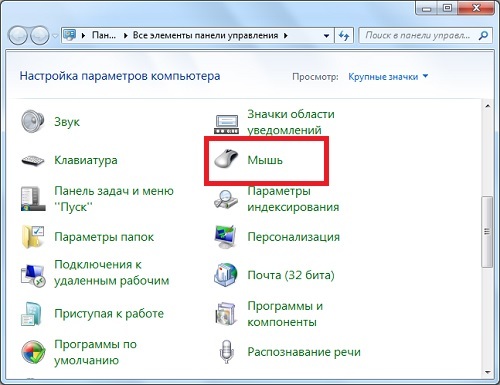

Many many use the touch panel on a laptop, but when performing work related to the processing or set of volumetric texts, it is desirable to deactivate temporarily or permanently. Options to make it enough.


































thank you very much helped!
THANKS A LOT