Random deletion of certain folders and files - a phenomenon, unfortunately, often occurring. What actions need to be done if an important folder has been deleted?
Folder Restore - Find Objects in Cart
Faster and easier to restore the folder that was moved to the basket. It is there that all objects fall after pressing the "Delete" key. Thus, Windows protects its objects from accidental removal. Most often, the basket is located on the desktop.
To restore a folder from the basket, you must:
- Open the basket and find the necessary object.
- Click on it right mouse button.
- Among the items of the drop-down menu select "Restore".
- The folder will appear in the place where it was placed before removal.

Restore Remote Folder - Desktop Properties
Do not despair if the folder you need in the basket failed to find. The following method will help you to restore the remote object, but it is possible to use it when followed by three conditions - the version of Windows is different from the 8th, the "Restore System" option is activated, the folder was stored on the desktop. In this case:
- Click double clicking your computer icon. The latter can be located on the desktop or in the "Start" menu.
- Find a "desktop". We click on his icon right mouse button.
- The context menu will appear, among whose items you are interested in the "Properties" string. Click on it.
- Go to the "Previous Version" tab.
- Before you, a list of saved versions, among which you choose the necessary one.
- Click "Open", click on the Right-click folder you are interested in and select "Send".
- Next, specify the location of the restored folder.
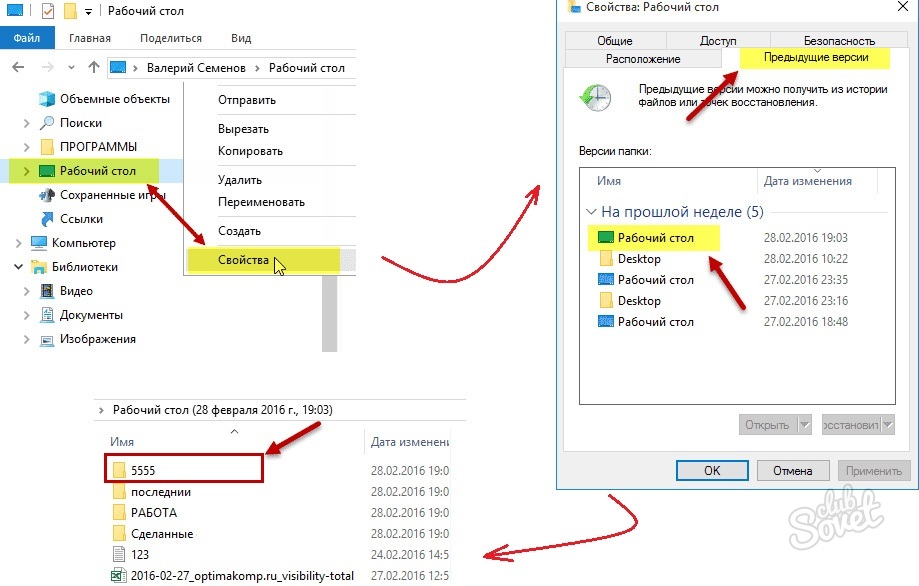
Recovery Folder - Using a free Recuva program
This utility will help restore the permanently remote objects, incl. and folders. Download the program by clicking on the link Recuva.. Run the utility and install it, following the prompts:
- Install language and click "Next".
- Mark the necessary additional parameters and click "Next". At the same time, it is worth prescribing a new (not default) to the utility if the remote folder was on the disk with the operating system files.
- To select otherwise (rather than C drive C) Recuva software installation location Press the "Advanced" key.
- You can skip the next step if you do not need to install Google Chrome.
- Next click "Set".
- Run the Recuva wizard and click the Next key.
- Among the proposed list mark the type of file. Next, select the location where the folder is being stored.

- Mark the "bird" the need for an in-depth analysis and click the "Start" key.
When the program completes its work (the process can continue long enough time), a list of available objects will be displayed on the screen. If the user is interested in more detailed information for each of them, go to the advanced mode by pressing the same key in the right side of the screen. Mark the "checkmarks" required objects and click "Restore".

Folder Recovery - Using Paid EasyRecovery Utility
This utility has more advanced features than the previous program, and allows you to see an even greater number of remote objects. It can use if Recuva failed to detect the remote folder you need.
- Download the program EasyRecovery..
- Install it, following the instructions. The installation of the utility, as in the previous case, should not be carried out on the disc on which the object is posted.
- Run the application and click "Continue".
- Next, mark the place where the remote folder is located and click "Continue" again.

- Now choose a restore method depending on how the object was removed - only removed or its repository (flash drive or disk) was also formatted. In the first case, mark "Deleted File Recovery", in the second - "Formatted Media Recovery".

- In a new window, all the remote folder parameters will be marked. Check the information and click "Continue".
- According to the search results, choose the necessary objects and save them in the right place, pre-entering the license key.






























