There are several reliable ways in order to find out the family and a specific model of your sound card. This may be needed if you urgently need to reinstall the device drivers, or when obvious problems started with the sound card. Read this article and take on all the methods presented below.
How to find out the audio card on the computer through the device manager
To do this, you will not need to download a third-party software or program. It is enough just to go to the dispatcher and select the desired item. Be careful, this method will not always give you to find out the specific model, most often, you will be shown only the family of a sound card. This is enough if you are looking for drivers for a computer or laptop, but if the task is a specific - find out the map model, then this method is definitely not suitable for you.
- Go to the "Start" in the Explorer and find the field "Control Panel". Press it once.

- In the window that appears, you will see the search string on the right at the very top.

- Start entering the words "Device Manager", the search will automatically be executed below. As soon as you see that the row appeared there, click on it.

- In the dispatcher you need to find the string "sound, video and game devices". Open it by clicking on a small triangle nearby.

- Now you see all audio devices on your computer. In this case, their two. This is a small addition from NVIDIA and the main audible map of High Definition Audio, which is built-in.
If this method does not help you or need a specific model, then try using the following ways.

How to find out the audio card on the computer in DirectX
Pretty simple and faster way. It is only suitable for users who have already installed Direct X. Usually, you have imperceptibly installed it for yourself, just may not remember this. Very important and useful utility.
- At the same time, clamp the Win and "R" keys or Win and "K" on the Russian-speaking layout.

- In the pop-up window, type the "dxdiag.exe" command, then press the ENTER key.

- For a few seconds, expect a program response, then go to the "Sound" tab. On the DiaptX Diagnostics Tools panel.
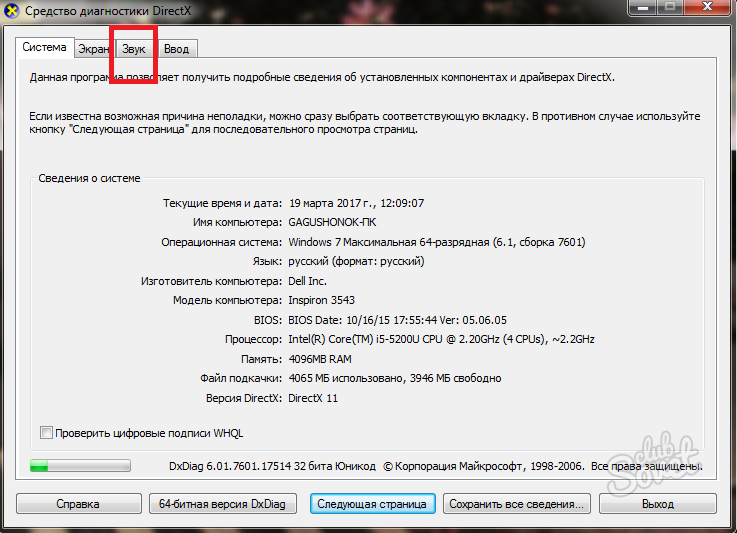
- You will have full information about the sound card, as well as all the necessary drivers. The second line you will see the equipment code, which is also important information.
It may also be that you have not installed an early program, or you cannot detect the device. Then resort to the last, reliable way.

How to find out the audio card on a computer using a third-party program
One of the most truthful programs can be considered "Everest", which is now called AIDA64. Follow the link to the official developer website http://www.slo.ru/download. Note that the trial period of use is thirty days.
- Select "Download AIDA64 EXTREME".

- As soon as the installation file is saved, go to the download folder and double-click on it. Follow all the instructions of the installer, agree with the license agreement and select the program language.

- The installation will take a few minutes as soon as the strip will fully fill in green - the installation is completed.

- Open the installed software. Find the Multimedia tab in the list on the left.

- Inside it, you will find the section "Audio PCI / PNP", click on it. In the right window, the exact model of the audio controller will be written.

- In this case, there is also a HD Audio device on the device. If you need to know it, just click on the name of the string.

The last method is the most accurate and detailed. You will probably find out your model of sound card and the required drivers.






























