If you are an active user of your laptop, then sooner or later (and in the hot summer - exactly) in front of you the problem of its overheating. It turns out that the standard laptops initially accelerate the cooling system fans by only 30-50% of their power, saving energy for other devices. Therefore, it is possible to work the coolers to be launched independently: via BIOS or Special Programs (Speedfan, AMD Overdrive, Riva Tuner).

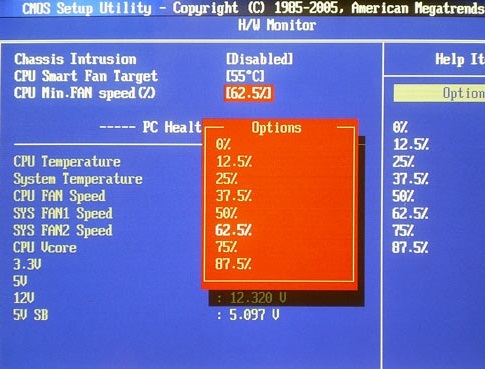
Speedfan. It is quite effective, free, simple and therefore a popular program for adjusting the work of the coolers. After installing and starting the application, first of all we study the temperature indicators of the devices of our laptop. Where they are "excavated" using the "Up" button, adjust the rotation speed of the cooler blades responsible for cooling these devices. The program allows you to control the 6th coolers, but it all depends on the model of the laptop - on most of the laptops of them only 3 (for the processor, video card and hard disk). When the temperature is normalized, the program window is simply folded without closing it.
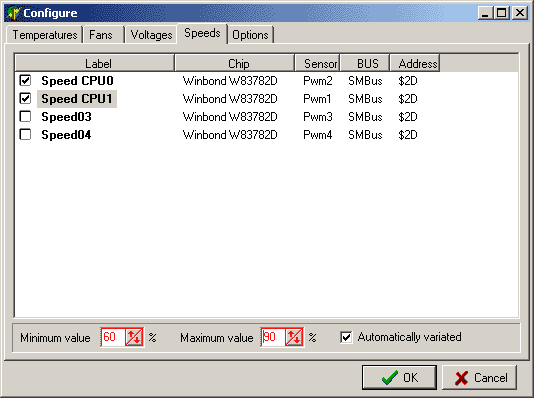
AMD OVERDRIVE. This utility is suitable for which the processor is also from AMD. Here, after downloading the program, looking for the "Fan Control" clause, the "Performance Control" submenu and with the help of the sliders adjust the desired power of the fans. Fix the changes to the "Apply" button. Then we need the "Preferences" button and the item "settings". There, you activate the "Apply My Last Settings", click "OK" and close the program. Now it will be automatically "customize" the laptop coolers after each inclusion.
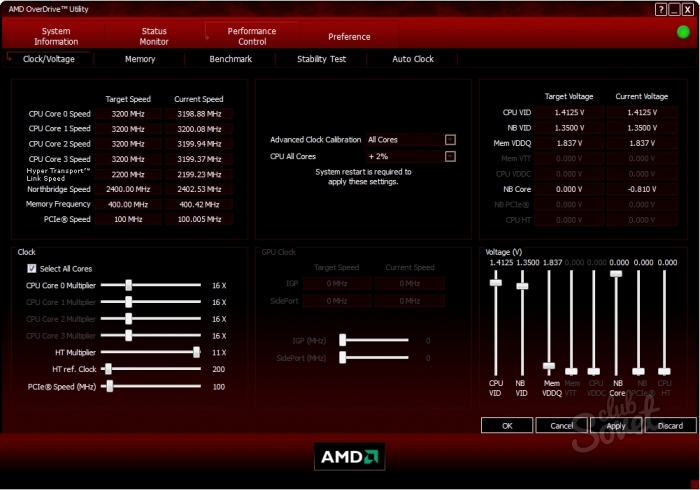
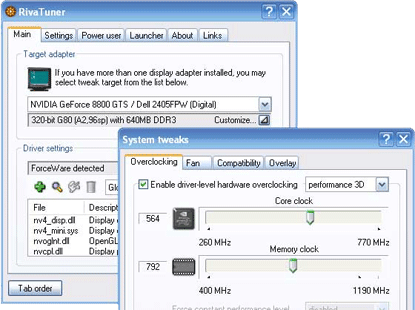
Setting the speed of the coolers on the laptop towards the maximum, do not forget that in this mode they will "eat" a lot of energy.
































thank you
thank you very much, otherwise I did not know what to do with hot as a frying pan NUTOM))
No program controls the speed of the fan, and there is no such function in the bios. My SAMSUNG NP355V5C laptop. I would like to increase the speed of rotation of the fan
Same problem
fanController_1003.
The same problem with SAMSUNG NP355V5C cooler. For what only money did not understand. Rather, hemorrhoids.
fanController_1003 Suitable for Samsung!
None of the programs fit. HP Pavilion G6.
Guys who do not regulate the coolers you have a cooler released with a given speed of rotation and cannot be changed.
To note, comrade, it was notable to bombed however ... .. "The cooler is released from a given speed and cannot be changed" seriously? To note, the frequency of rotation of interest by 30 is lowered in all the laptops in order not to fly in a few months of intensive load. One of the solution options is to interrupt the temperature table in the BIOS, in which the correspondence for the TPRO processor \\ the speed of rotation of the impeller is established.
on the HP 4510S housing in the bottom
Guys Buy External Coolers Stands and the problem will be solved!
on the HP 4510S housing in the bottom
do not take HP laptops in them always overheating, especially if you love and play. And for work, they just fit
this is my laptop for no harm will not be abused ??