Careless user actions, as well as regular updates of the system or individual software products can lead to incorrect operation of Windows. Eliminate errors that have restored the performance of the system, possibly by refunding the system parameters at the time of the fixed recovery point. The only obstacle on the removal of the problem may be the absence of this point. How to create it?
Stages of forming Windows 7 recovery label
At the preparation stage, you close all the documents and programs that you worked with.
- Go to the start key "Start".
- In the search bar prescribe "Create".
- The required recovery point of the recovery point is selected among the resulting search results.
- Next, a window appears that displays the properties of your system. Go to the Protection tab.
- Click the "Create ..." key.
- We prescribe the title of the point to which the system will "roll back". Click "OK".
- When the recovery label forming is completed, close the window.
The formed point is stored until the disk space is filling out for this purpose. When forming new points, earlier will be deleted. Remember that disabling the system protection leads to the removal of all available recovery points. Repeat activation will lead to the formation of new recovery points.

Stages of forming Windows 8 Recovery Tag
To form the label to which the system will "roll back" if necessary, open the desired section by clicking the right mouse button on the Icon of My Computer or through the Start menu.
- In the second case, you need to go to the control panel.
- Choose a system and security unit.
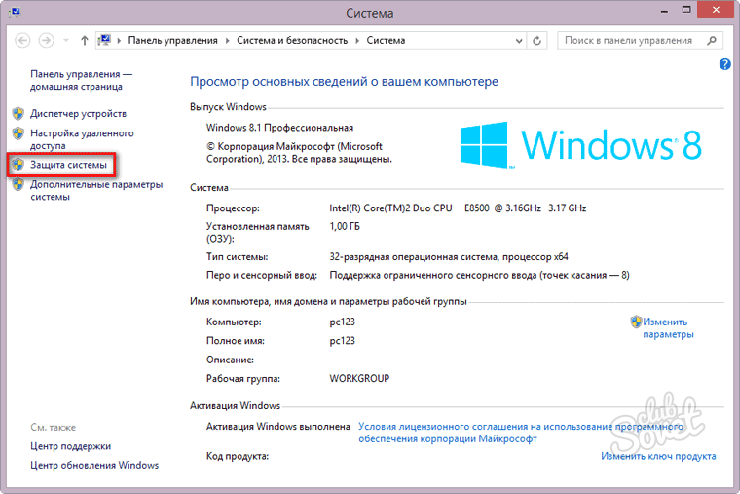
- In it choose the item of the system. On the right side of the dialog box, find and select the protection string.
- In the window that appears, click the "Create" key.
- Specify the name of the recovery point. Click "OK".

Stages of forming Windows 10 Recovery Tag
Go to system properties. To do this, click on the icon of my computer with the right mouse button or using the start-up key, go to the control unit. Go to the Recovery link.
- Among the opening items, select the System Recovery System Settings section.

- In the protection block, click the "Create" key.
- We prescribe the name of the point for the "rollback" of the system. Click "OK".

You can also configure the automatic formation of "rollback" labels in accordance with the specified parameters. For this you need:
- In the device control unit, find the administration section.
- Next, go to the scheduler.
- Navigating the directory on the left side of the screen, go to the "System Restore" folder (pass the path from the library through "Microsoft" and "Windows").
- Locate the "SR" file and go to its properties by clicking the right mouse button.
- You need a Tiggner Block.
- Click "Create" and set the parameters of the formable tag for "rollback" system.

Stages of forming Windows XP Recovery Tag
- Go to the starting "Start" block.
- Next, go to the standard section.
- In it choose the service block.
- Open the recovery section.
- Forming a "rollback" label system - prescribe its name and click "Create".






























