To manage options and services from MTS, it is convenient to start your personal account in the system. You can use it from a computer browser or install a mobile application on your phone and always keep up to date. MTS operates a flexible authorization system in the Personal Account: You do not need to create it or send any requests. My personal account for each subscriber and so there is online, you only need to log in with your number from MTS mobile operator. In this article, you will learn to enter your personal account with a browser and mobile application.
How to enter your personal cabinet MTS from the computer
- Follow the costs and connect new services more convenient when you can do it directly from your laptop. Go to the MTS site by reference http://www.mts.ru.To start authorization.
- Click on the "Enter Personal Account" button or on the My MTS tab.

- You will see the login form in your personal account. To begin with, enter your phone number to the upper line.
Now click on the "Get SMS Password" link.

- Enter the checkpoint from the picture. Repeat all the numbers and letters from it in the field on the right. Note that you need to repeat and register: small letters remain small, and large are entered with the SHIFT switched key. As soon as you finish, click "Get Password".

- If such a notification appeared on the screen - wait for the phone messages.

- From the number 3339 you will receive a message with your disposable password for the MTS site.

- Enter the password to the second string, while maintaining the register of letters. Click "Log in".

- You will find yourself in your personal account MTS. It is such a procedure that you have to perform each time you enter the system. If the message manipulation and passwords are too tedious for you, it is better to install the application to a mobile phone.

How to enter the personal account of the MTS from the mobile application
- If you install the app, then log on to the one-time password only once will do the necessary. Download "My MTS" in the Play Market or AppStore.

- Open the app from your desktop.

- Now click on the "Login" button.

- input algorithm in about the same: enter your phone number and click "to get your password by SMS".

- Next, enter the captcha from the image and click again "Get password".

- Convenience lies in the fact that you will immediately see the password in the message from the MTS. Rewrite it in a special box in the app and click "Login".

- You will find yourself in your personal account by MTS. As you can see, you do not need to create anything, quite correctly log on to the system.
- You can now enter into the office by simply clicking on the application: you no longer need to enter a password. Here you can set up alerts, replenish your cell, connect and disconnect different services.













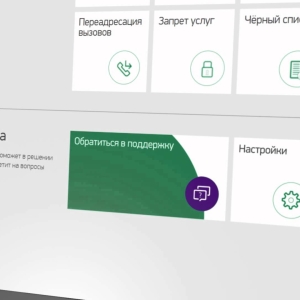










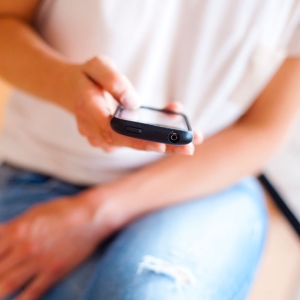

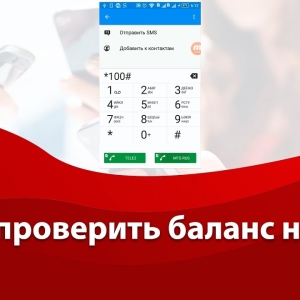





Hello! When authorization I did not print my phone number (in this case the password is printed). Tell me, please, what is it?