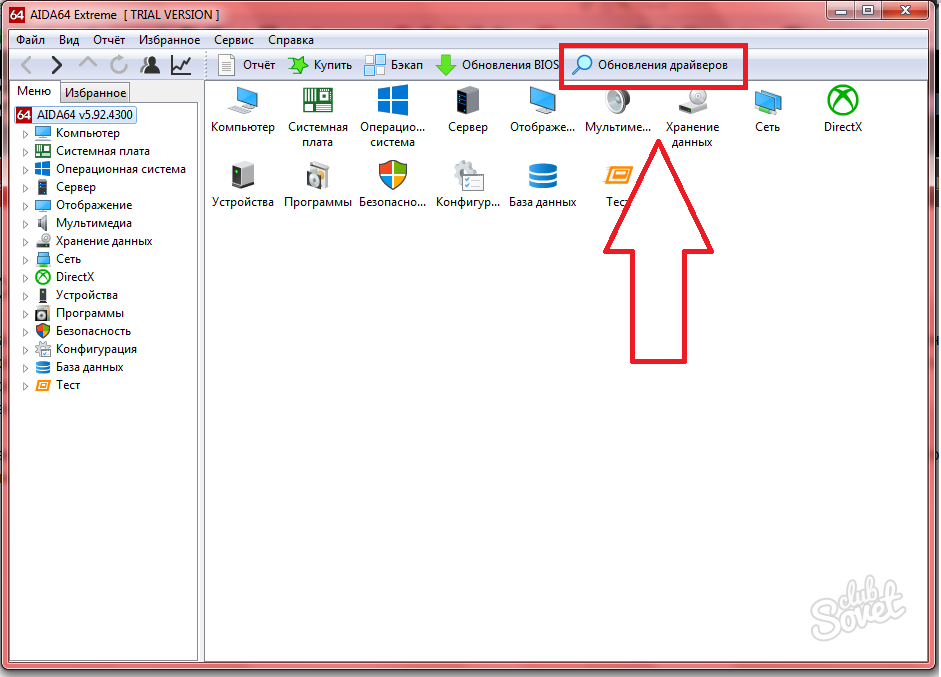Devices drivers must be updated in a timely manner so that there are no conflicts or breakdowns of a software component on the computer. You can manually do this by simply finding the right drivers on the Internet, or automated by means of the operating system and downloaded programs. This article will consider three ways to search and update the drivers of devices.
How to check the drivers by Windows
In any version of the Windows operating system, you can check your drivers for updates. For this, built -in capabilities are used.
At the same time, click on the keyboard the combination of “Win \u200b\u200b+ R” or “Win \u200b\u200b+ K” on the Russian layout.
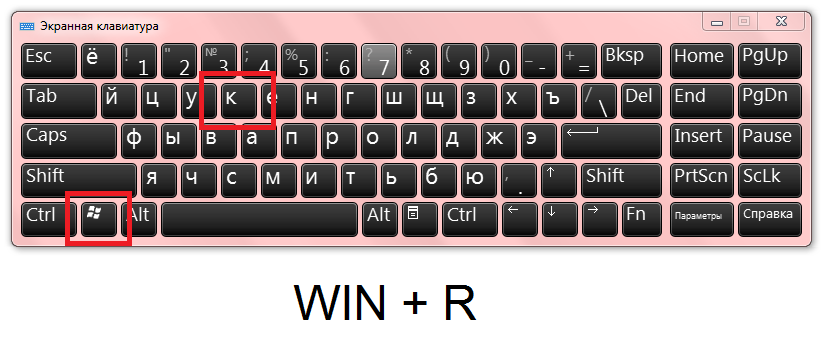
Immediately a small search window will appear on the screen. Enter the “sysdm.cpl” code into it and click Enter.
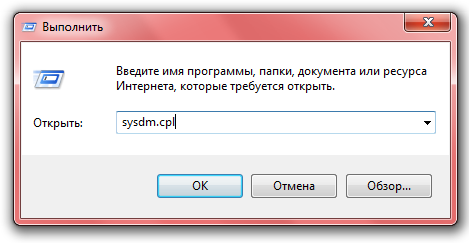
This team will cause a window of the system properties. It is here that the search for updates of all drivers on the computer is being carried out. First go to the “Equipment” tab.
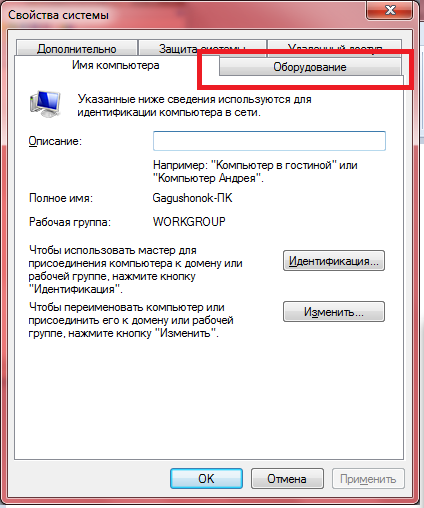
Then find the “Installation Parameters” button. Click on it.
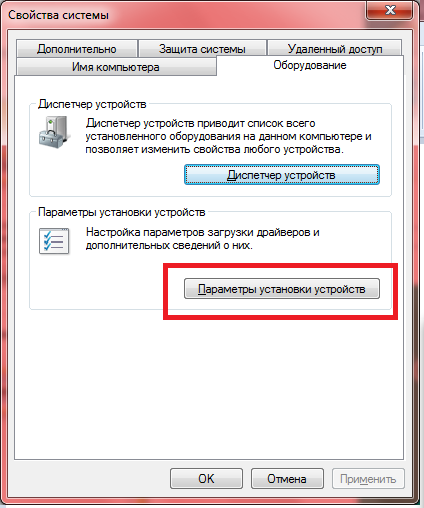
Configure this window for automatic downloading drivers. Select “Yes, do it automatically”. Then the system will search for absolutely all drivers on the computer and update them independently. If you choose any other point, then some of the drivers will always remain not updated without your intervention. Click “Save”.
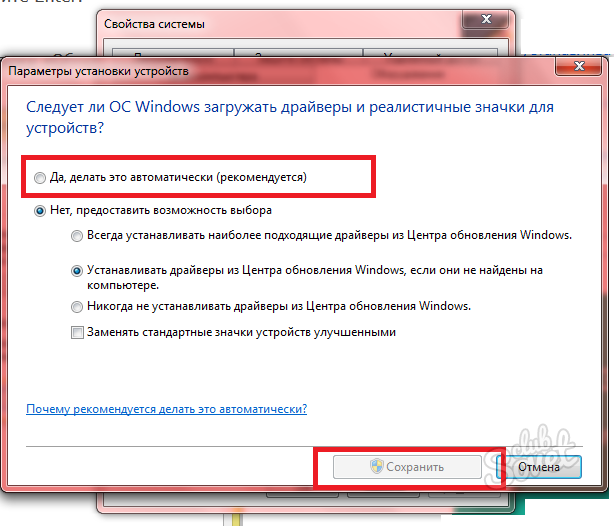
How to check the drivers manually
For manual search and update of drivers, go to the control panel via “Start”.
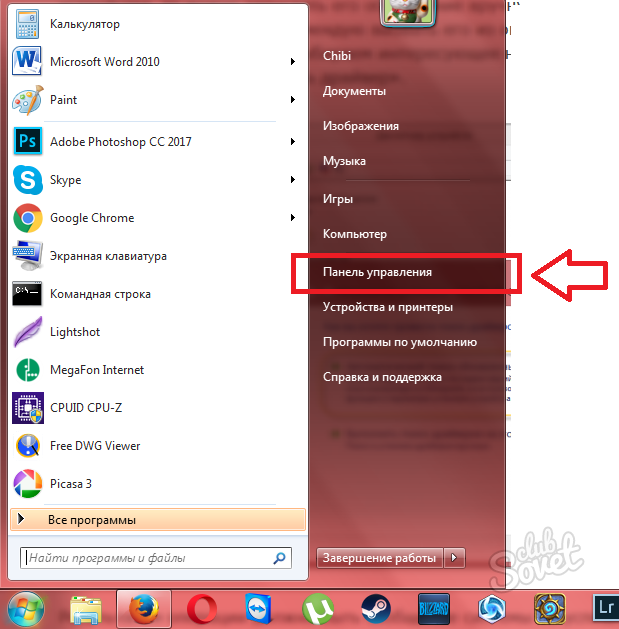
Find the section “Equipment and sound”, enter it.
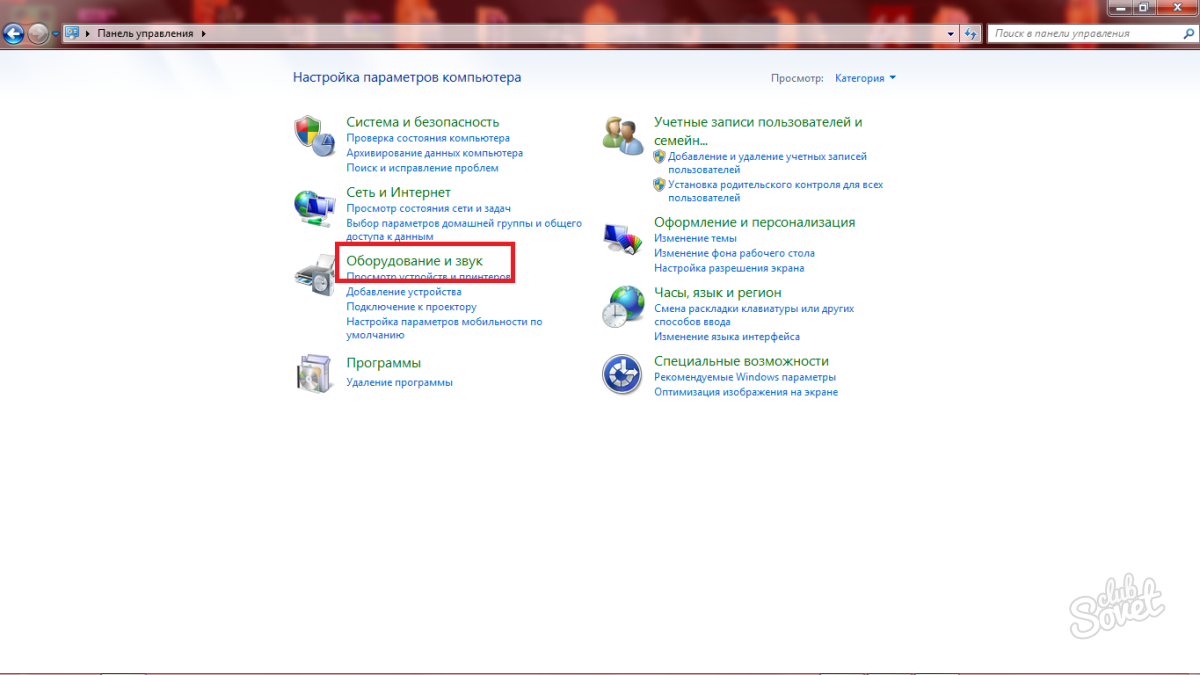
Now go to the “Device Manager” subsection. Please note that only an administrative account has access to this section, this cannot be done through a guest one.
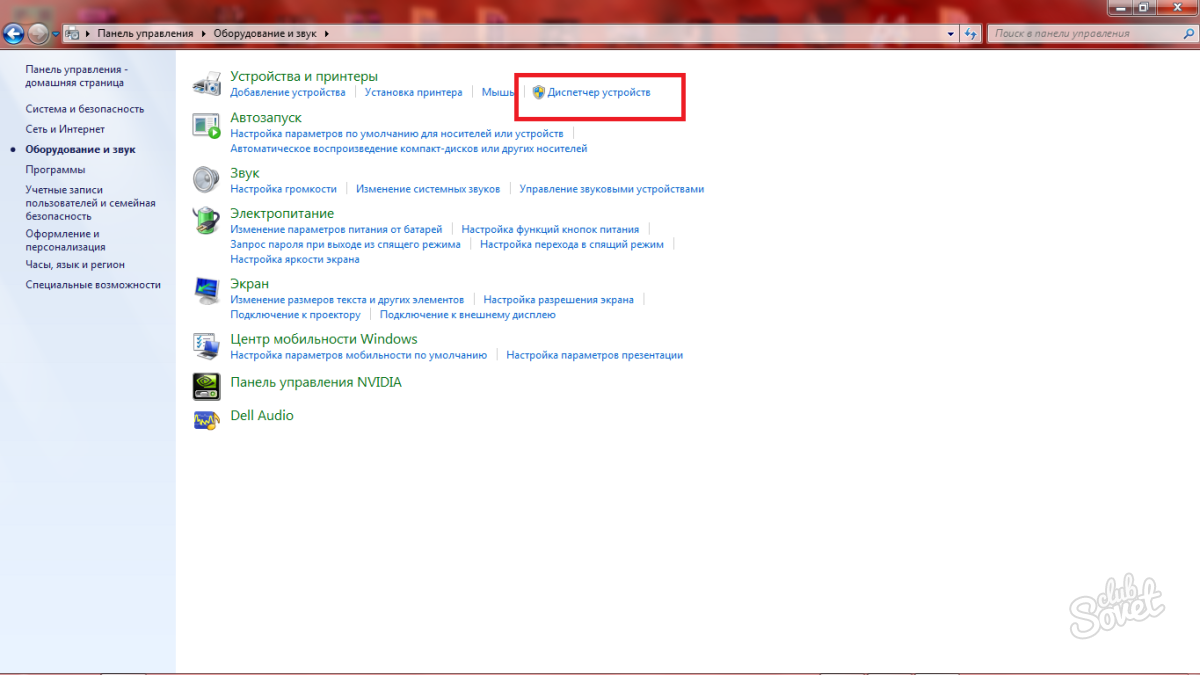
In the window that appears, all the devices that are connected to the system will be displayed. Click on any of them with the right mouse button and click on the “Update Drivers” item.
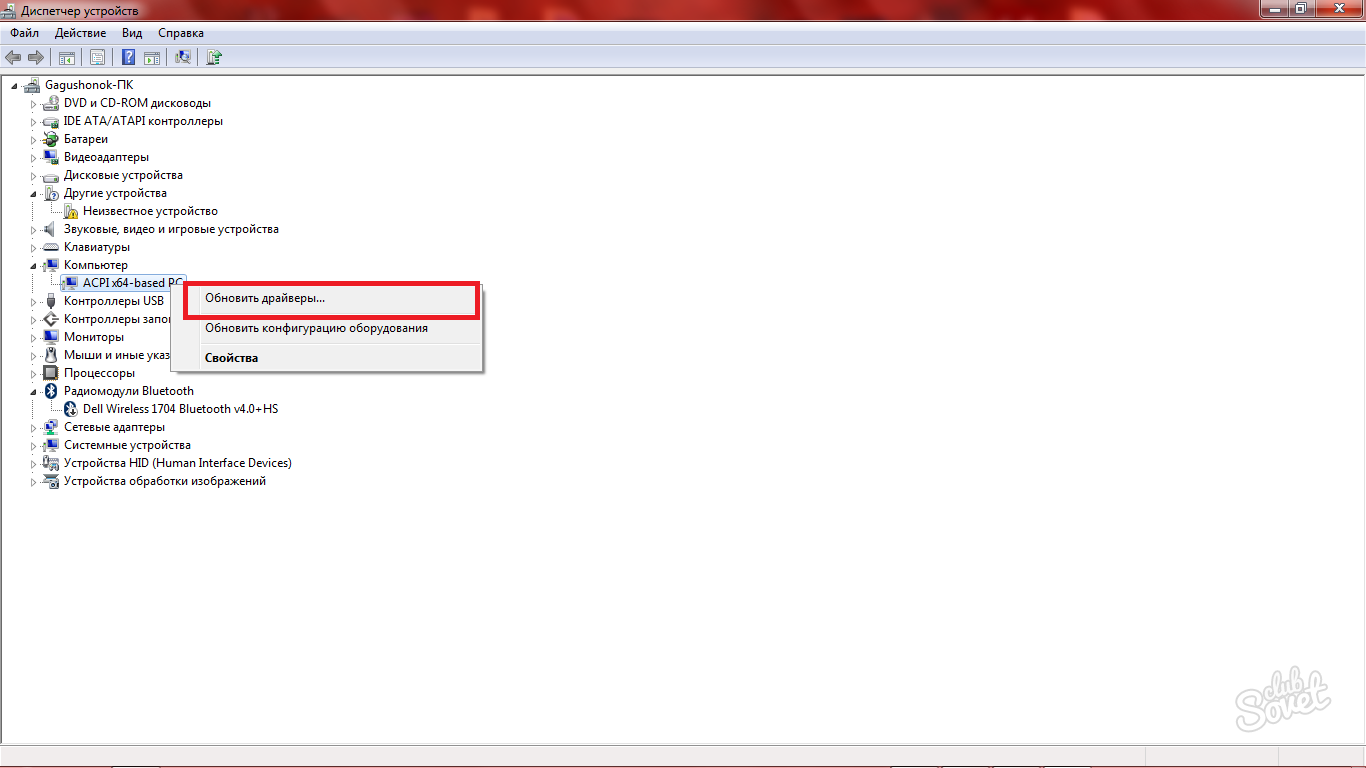
Two updating options are available to you:
- Search for drivers on your computer, if they are installed, but lost;
- Automatic search on the Internet.
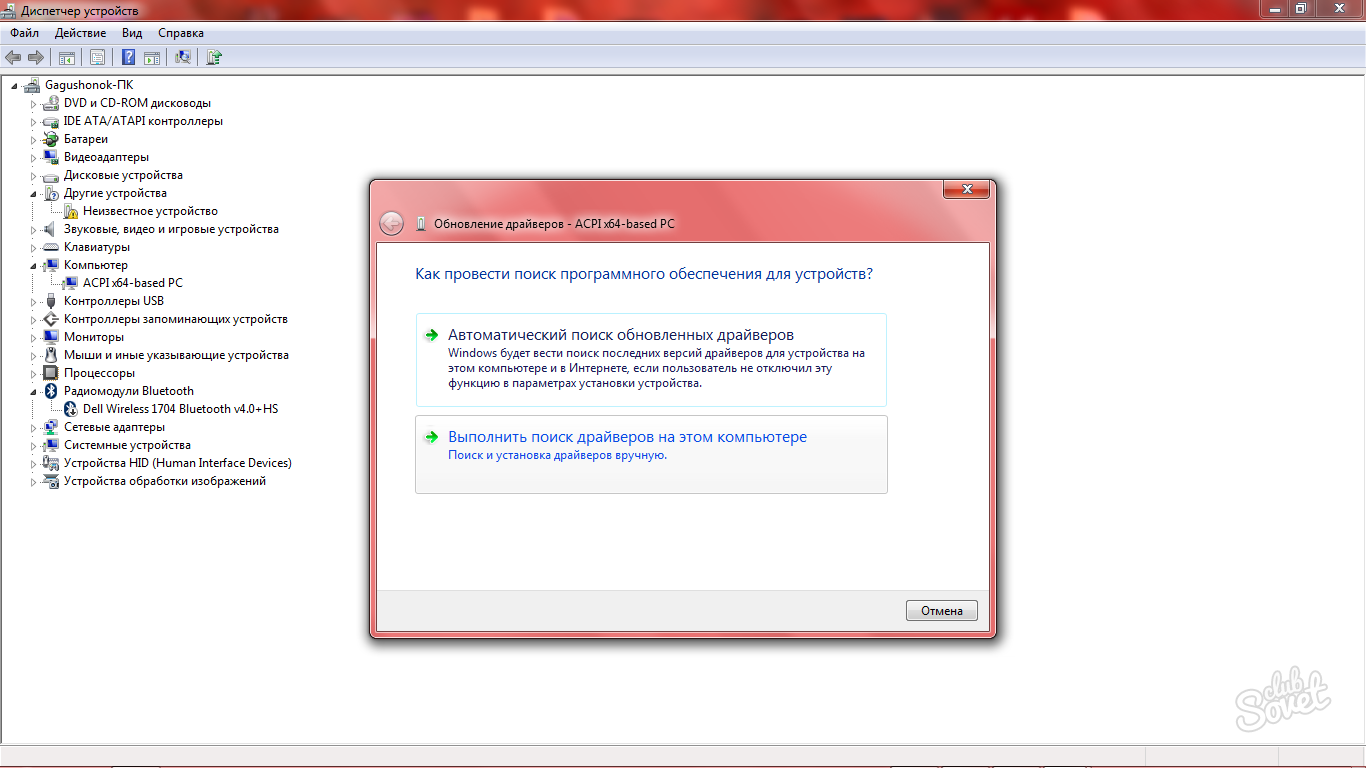
If you are looking for drivers on a computer, then you will have to indicate the directory of the driver's location. Most often, the address is automatically seen by the system.
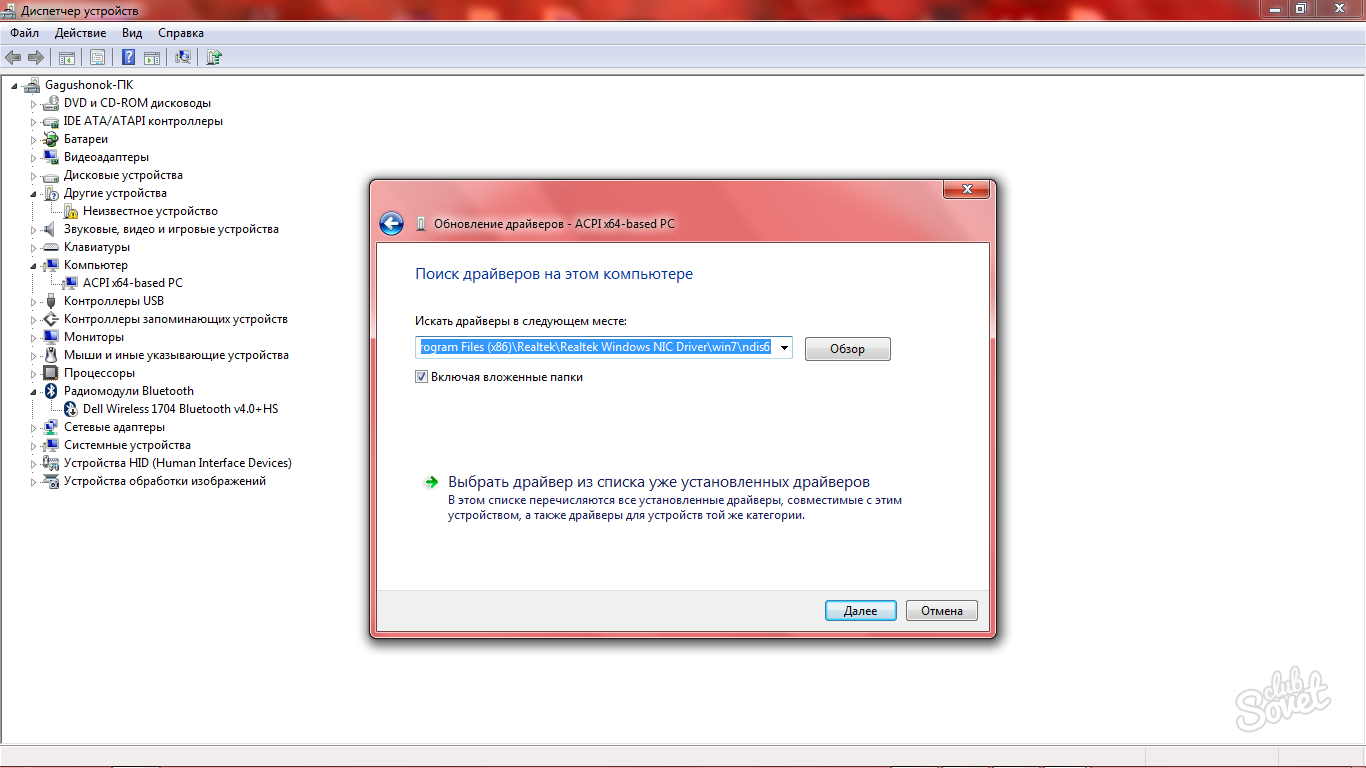
Automatic search for drivers is performed without your participation. Just wait a bit. If the search did not give results, then it is better to resort to independent search for the driver on the Internet on the developer’s website.
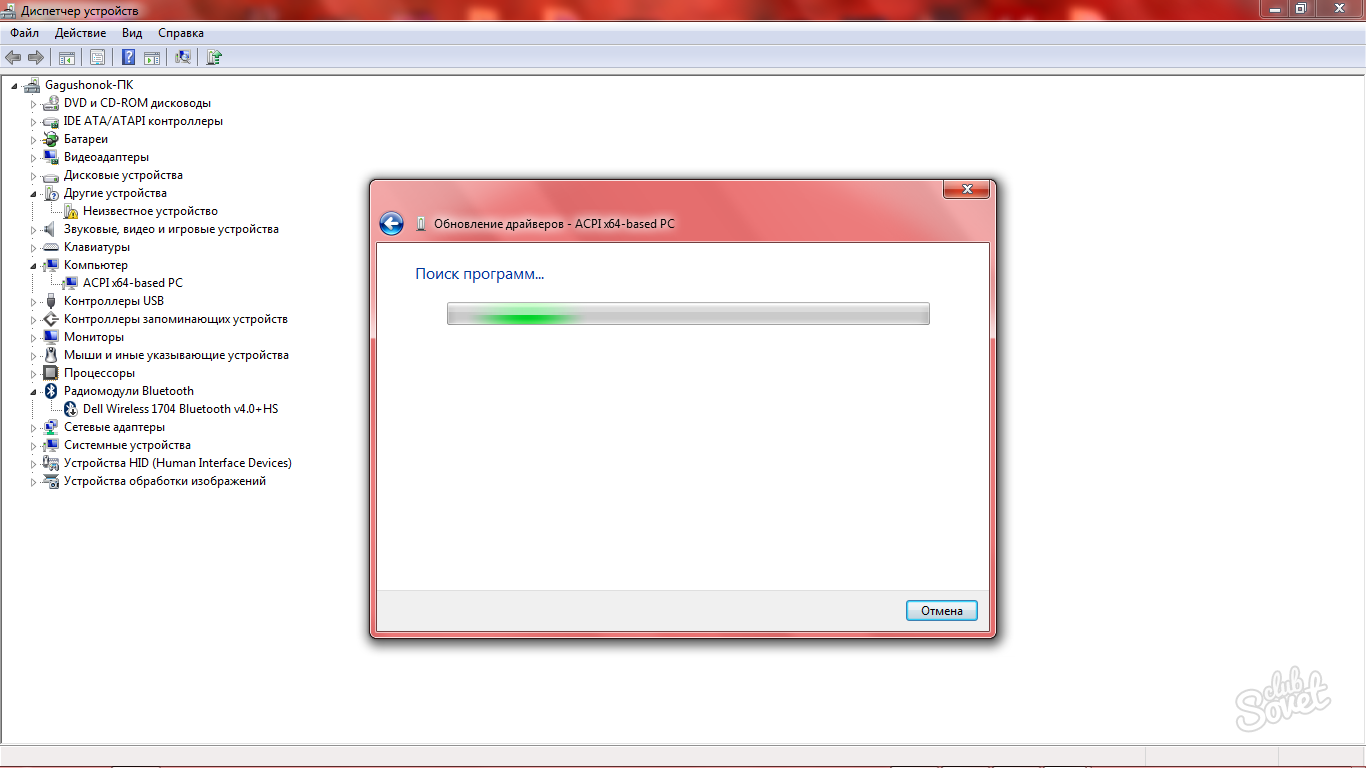
How to check the drivers using a special utility
There is a lot of software that allows the user to update and look for drivers in a timely manner and fully automated.
One of these utilities is AIDA64. This is a convenient program that itself will check the presence of unidentified drivers, updates, errors during installation and other problems. You can download it on the official website http://www.aida64.ru/download
Go to the site and click on the "Download" button. On the upper multi -colored panel you will see the “Download Aida64” tab, there are several types of this program, select the type “Extreme”.
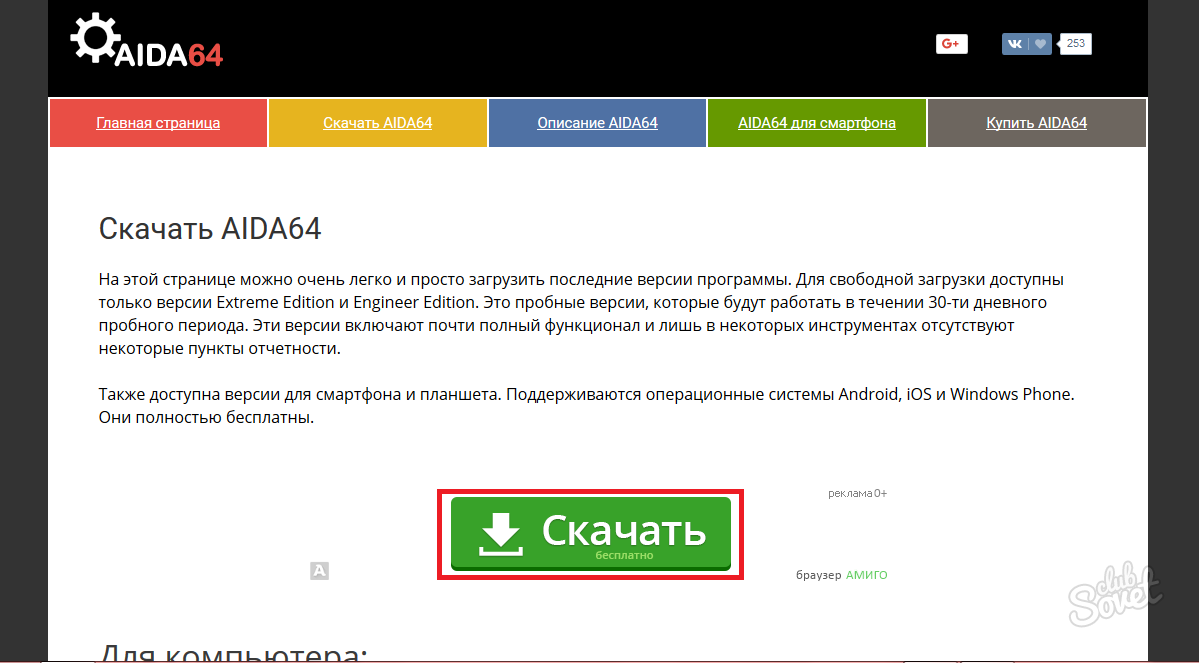
Installation will not take you much time, you need to agree with the license, choose the installation directory, the name of the folder and other parameters. The whole process will take about a minute.
As soon as the installation of the program is over, go into it and find the “Driver Update” button. This is a fairly long process, but this utility copes better with the task than the built -in systems of the system.
Now you know how to find drivers for all devices on a computer, update them, and do all this fully automated.