While visiting various sites in your browser, copies of pages, images and videos are saved. Because of this, re-on these same sites and opening certain files that were previously viewed, the pages will be loaded much faster. From time to time, the cache needs to be cleaned, in order not to block the memory of your device - how to do it, read in this article.
A bit of theory
On any device that has access to the Internet, there is a folder where Cache files are saved. To make any other files every time, the browser stores them and "pulls out," if necessary, from memory.
For example, when you are viewing a video clip on the Internet, you can see in the duration of the video duration gray blackout string. It shows which part of the video loaded into the cache - you can watch it even without Internet connection.

The files themselves optimize the work of the browser, but occupy the place and from this later, on the contrary, can slow down the operation of the device. Even if the cache files did not have time to score a hard disk memory, sometimes their deletion is required to correctly display web pages. For example, if the site has changed the design, but due to old files in the cache, you will open the site in the old design.
In each browser there is a function of cleaning cache files, there was no exception and browser from Yandex. To clean the cache, you need to start the browser and already in its settings to delete. Read more detailed instructions.
We carry out cache cleaning
If you have a need to clean the cache, it will not require a lot of time - the procedure involves several actions:
- In your browser on the main panel, press the button with three drops, as shown in the screenshot:

- You will open a menu in which you want to select the section "Settings".

- In the settings section you need to go to the page "History".

- Next step - click the button "Clear the history".

- Next you can clear the whole story if there is such a need, in this case you need to put ticks in all windows. If you need to clean only the cache, then put the mark on the contrary "Files saved in cache". After that, it remains to click "Clear the history" And wait a few seconds until you delete files.
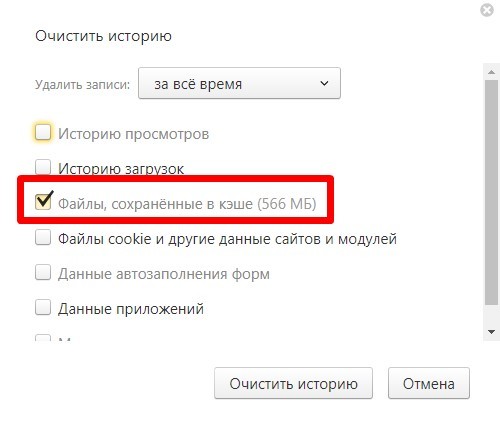
Go to cleaning files can be and faster, but not everyone can succeed. To do this, click the button combination " Ctrl + Shift. + Del "(valid only for browsers on Windows devices). Immediately after pressing this combination, the window will seem to you on which the cache is removed in the method described above.

Cash - files that optimize the work of your browser and allow you to quickly upload pages, videos, images, scripts. From time to time these files must be deleted, and as our article shows - it is extremely simple to do it.






























