The history of your browser carries not only a lot of personal information about the owner of the computer, but also clogs the device's memory. If you do not clean the visits log, then, sooner or later, it will take a large amount of memory on the disk, as a result, you can start braking some programs, applications and games. Learn to clean the story in Mozilla, Yandex, Opera and Google Chrome browser in this article. You will also learn how to easily clean the story in all browsers immediately through one program that will become a real assistant in cleaning free space on the disk.
How to Clean the Browser Story Mozilla Firefox
This manual is applicable to all products from Mozilla: Waterfox, Palemoon and others.
- Open your browser and find the menu button, it is depicted in almost all browsers as three wide strips. Click it once.

- You will see a convenient pop-up menu where each item is not only signed, but also decorated in the picture. You need a "magazine" with the image of the clock.

- You have a small part of the story about the latest visits in Mozilla's browser. Also at the top you will find the "Delete History" string. Click on it.

- In the "Delete" field, set "All".
- In the "Details" window, mark the first two points "Journal of visits and downloads", as well as the "Mode of Forms and Search".
- Click "Delete Now" and wait a couple of seconds. Restart the browser.

How to Clean the Opera browser history
The interface of this browser is somewhat different from the rest, but the main principle of working with it remains the same.
- Lay the Opera Browser menu, it is signed by the word "menu" and is in the upper left corner.

- A pop-up list appears in which you need to choose the item "History" and click on it.

- You will see a significant part of your visits in this browser. To delete all this, click on a small light "Clear History" button in the upper right corner.

- In the very first line, select the value "from the very beginning" to delete an absolutely whole story. Next, check the first four items under this line. Click "Clean the history of visits." Now your story in Opera is clean, and the memory on the computer has become more.

How to Clean the history of Yandex Browser
The menu button in the Yandex browser remains classic - three bold strips in the upper right corner of the window. Click on them output menu.
- Find the line "History", but do not click on it, but simply hover the cursor on top.

- Nearby will appear another small window, click on the word "story" in it.

- In the upper right corner you need to click on a small string "Clean the story".

- In Yandex.Browser, too, you will also have to mark the four top points with a check mark, and in the "Delete Records" field put the value "all the time."
- Confirm the action by clicking on the "Clear Story" button.

How to Clean Google Chrome Browser Story
- Actions with a browser from Google and from Yandex are almost identical. The menu button here less resembles stripes, more - three fat points. Click on this icon and move the cursor to the Story string. As soon as one more menus appears next to, click on the exact same word in it.

- In the left menu, select the item "Clear Story".

- Put the ticks near the four top values, and in the pop-up list select the string "all time".
Your last action will be pressed on the "Clear Story" button.
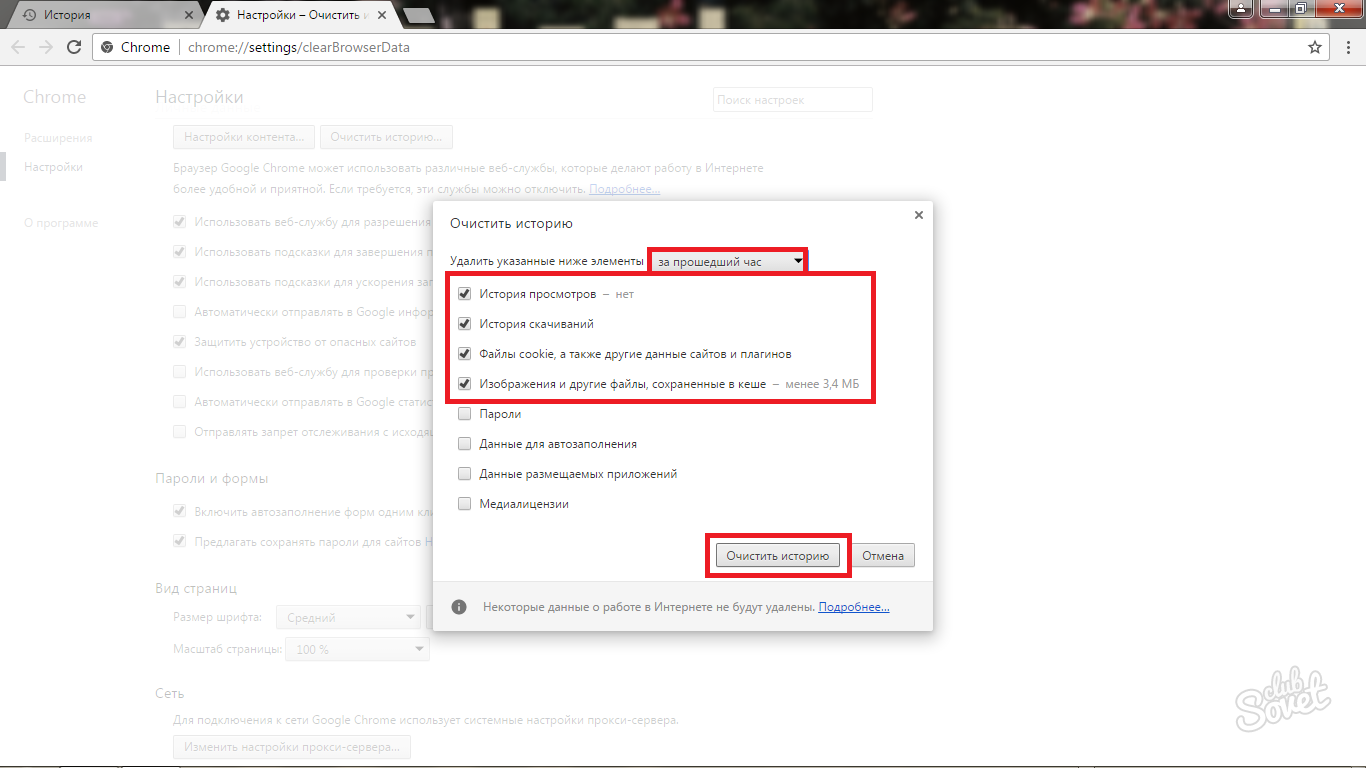
How to Clean the history of all browsers in the CCleaner program
Any program designed to cleanse the disk space has a similar function. You need to install this software, open the "Cleaner" tab in the program window, select the "Applications" section in it and mark the four top values \u200b\u200bin all browsers: the history of sites, downloads, autofills of fields and cache.
Next, click on the "Run Cleaner" button in the lower right corner, and the program itself will clean your browsers.































