Microsoft Office Outlook Client is the most convenient program for creating and sending email messages in any account. Microsoft also offers to create your own account with a view ***@outlook.com, then you can use the e-mailbox in your browser, here you can format and send messages. To do not add a manually signature with your contact information after the message text, create a convenient template that you will insert everything in just one click.
How to configure signature in the Outlook Microsoft Office client
For owners of this office utility, there are a lot of new opportunities to facilitate work with an electronic box, which account you would have. Learn to form a beautiful and informative signature in this program, following a simple instruction:
- Go to the client using the password and login of your main email.

- Find in the program header in the "Home" tab of a small window with the "Reply" sheet icon. Even if you do not need to answer you this user, you still click on this field, as this is the fastest way to configure the signature in Outlook. Unnecessary letter You simply erase later.

- You will have a new message input window. In this small workspace, also have their own tabs and tools. Go to the main section "Messages", and then locate the "Signature" window on the upper right side of the screen. Click on it to call the pop-up menu.

- In it, select "Signatures ..."
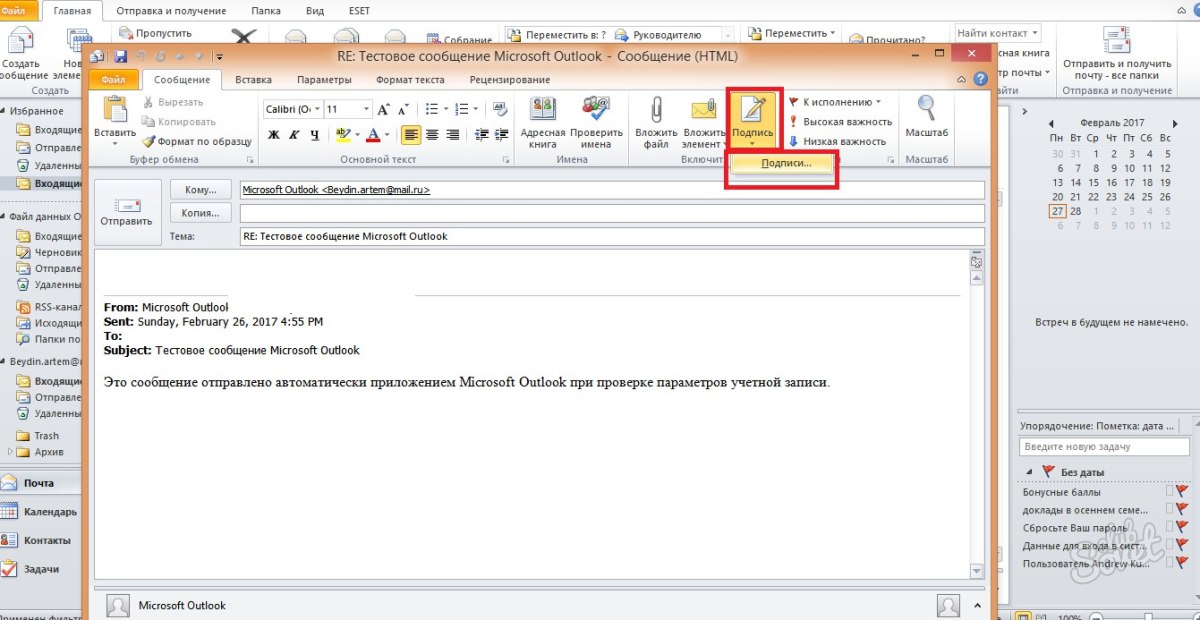
- Now you see the third working window, it is in it that you can create new signature templates, format them, save or delete changes. To enter a new signature, click "Create".

- Enter the name for this template so that you are easier to navigate in the future. For example, name it "My Contacts", to designate your emails in the signature to the message, or "gratitude" for warm words.

- Now enter the signature itself, which will be displayed under the message. Its size is unlimited, but for more comfortable viewing, try not to write too much.

- Now pay attention to the right side of the settings on the screen. In the "New Messages" field, set the template that will automatically be placed in all email messages that you create through the "Write" button. And in the "Response and Transfer" field, place such a signature that will be inserted only into response messages and sent to other users.
By clicking on the "Business Card" button above the text input window, you can apply the ready-made template with personal information about yourself if you have.

- Now try configuring the "Personal Blanc" tab. Go to Shee.
You have a change in the signature background, its font and size. Try to configure the topic by clicking on the appropriate button at the top of the window.

- For selection, many different backgrounds and ready-made templates are available, click "OK" to select the desired, adjust the font and exit the personal form window. All changes will be saved. So you can configure the signature in the Outlook client on your computer, but if you use mail from Microsoft in the browser, then you will need a slightly different algorithm.

How to configure Signature in Outlook mail in browser
This method is characterized by a faster process, but also a smaller number of settings. Go to your Outlook Mail through any browser on your computer.
- Find the gear icon in the upper right corner and click on it.

- In the pop-up list, click on the "Parameters" item.

- You will see a long list of mail setup features to find exactly the signatures, leaf it down.

- When you see the "Structure" section, expand it and among all the lines, click on the "Signature of Email". Before you will appear a window with setting.

- Here you can set the send parameters, for example, insert the signature only into new messages, or only in response and sent.
Enter the signature text itself and format it at your own discretion.
After that, click "Save" over the workspace.

Your signature is created and saved, now it will be it to appear under the text of your message to other users.
So you learned to insert your signature in the mail from Outlook.






























