Sometimes it becomes necessary to update the version of the phone or tablet, and then the user will ask: "But how to do it?" The latest version is needed to adapt the phone to new applications. Usually the device informs you when the update is available, but these notifications can be lined. If you know exactly what update is available, and you want to get it as soon as possible, follow our step by step management.
Make a backup of data to update android on the phone
The update of the Android operating system is usually done without incident, but there is a small chance that a failure may occur in the device. As a precautionary measure, create a backup copy of important information (contacts, photos) and transfer it to a carrier.

Open the "Settings" of the system to update android on the phone
Most devices can do this through the main menu or notification panel.
Update is possible only through the smartphone, but there is one exception. You can also set the latest version through the Samsung Kies program on the computer. Loading will start automatically when the device is connected to the computer via USB port.
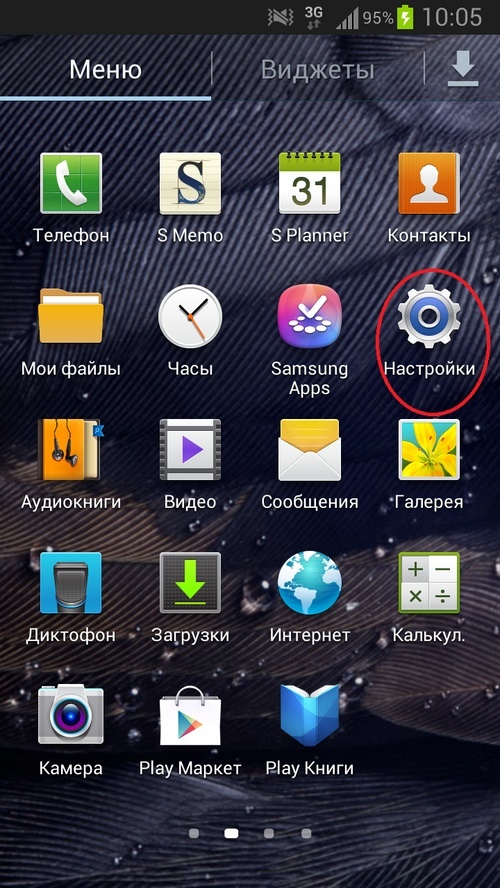
Open the information "About Phone" to update android
Scroll through the list of settings to the bottom and in the System section, select "About Phone" or "Help".
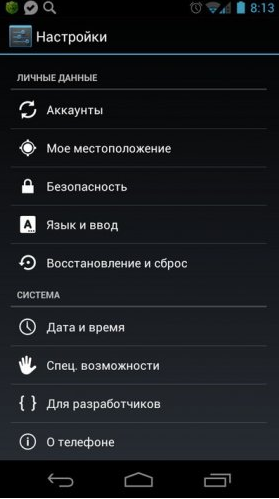
Select the "System Update" option to update android on the phone
The menu may differ on various devices. Perhaps this option is marked with you like "Software Update". Here you can also recognize your current version of Android. 
Click "Check Update" to update android
The phone will specify whether you are available any updates. It depends on the manufacturer of the smartphone, as well as your mobile service provider. If the update is available on your device, you will be prompted to install it. Choose "Yes", and the system will start downloading and installing software.
The phone may require an Internet connection using Wi-Fi to search for updates. We also recommend downloading software without turning off Wi-Fi, as the file size can be large. 
Click "Restart and Install" to install Android
After completing the download of the new version, the smartphone must be restarted to install the Software. It will make it inoperable for a few minutes.
Connect the charger so that the battery is charged during the installation process. Sometimes the phone hangs and does not turn on. In this case, you will have to be forced to restart the device. To do this, press and at the same time hold the power button and adjust the volume.
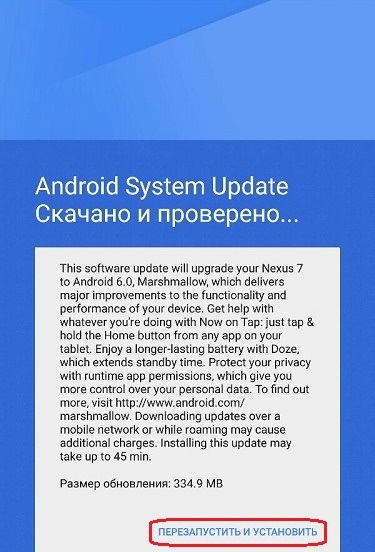
Perhaps, we will finish the detailed guide to updating the Android version. We hope that next time you confidently cope with this simple task.






























