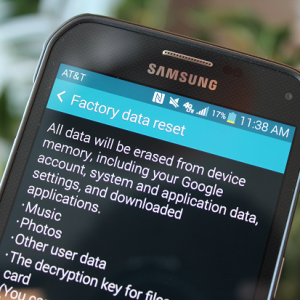Talk on the topic that smartphones quickly discharged a battery or charging on such phones only for a day, they heard all and many times, and most even came across this themselves. In this article, we will give useful tips on how to save a battery charge on your Android device.
What to do if the battery on Android is quickly settled - the screen
The screen on androids is the main consumer of energy, the brighter it is, the faster the battery sits. Make it less, being indoors. You can also configure the phone so that the brightness is configured automatically, but in this case the energy will go to the work of the light sensor. You can save the battery charge by changing the time to a minimum with an automatic shutdown of the screen. It should be noted that on Samsung smartphones with Amoled displays, you can also reduce energy consumption by installing dark wallpaper or design topics: on such screens, dark pixels practically do not need nutrition.
The brightness of the display can be changed by moving in the settings to the “screen” item. Choose for yourself the most convenient indicator, well, or select automatic settings if your phone supports this function. Smartphones also have such additional functions that discharge the battery as a screen turn or intellectual expectation, in favor of saving a charge you can safely abandon them.
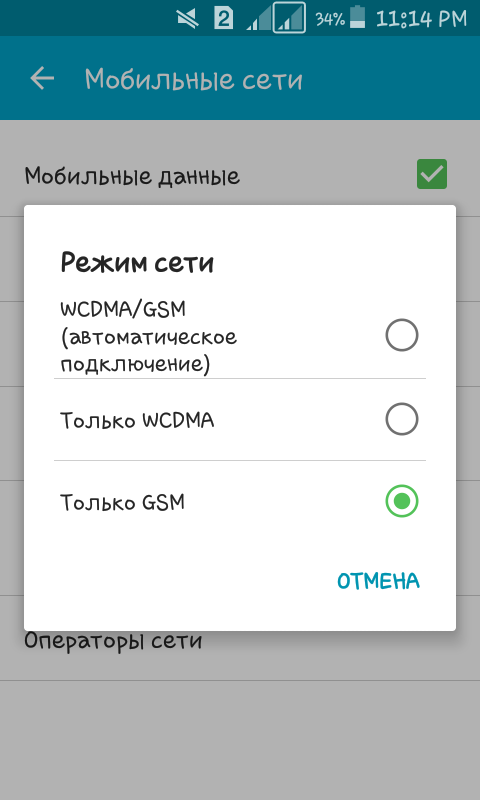
What to do if the battery on Android-the Internet, mobile communications, Wi-Fi quickly sits down
The second point, which needs to pay attention to those who want to save a charge on the phone, are communication modules, because they intensively consume the battery charge in your smartphone. Many do not even imagine that there are a number of settings that contribute to optimize batteries.
- 4G LTE-4G Internet today should not be turned on for most regions, since due to automatic switching to 3G and uncertain reception, the battery lives much less. To avoid this, you need to select 3G as the main communication standard used. To do this, you need to go to the settings - networks/mobile networks - also change the type of network.
- Wi-Fi is only included in cases where it is necessary. In addition, we advise you to turn off the item "Always look for networks" in the settings.
- Bluetooth - this module is also better to include as needed, but recently it occurs extremely rarely.
- Mobile Internet - on smartphones this module for most users is constantly connected and attention is not even paid to this. However, you do not use the Internet for twenty -four hours a day, right? No, of course, but keep in mind that all this time your battery is spent to optimize this consumption, you need to connect to the Internet only if necessary.
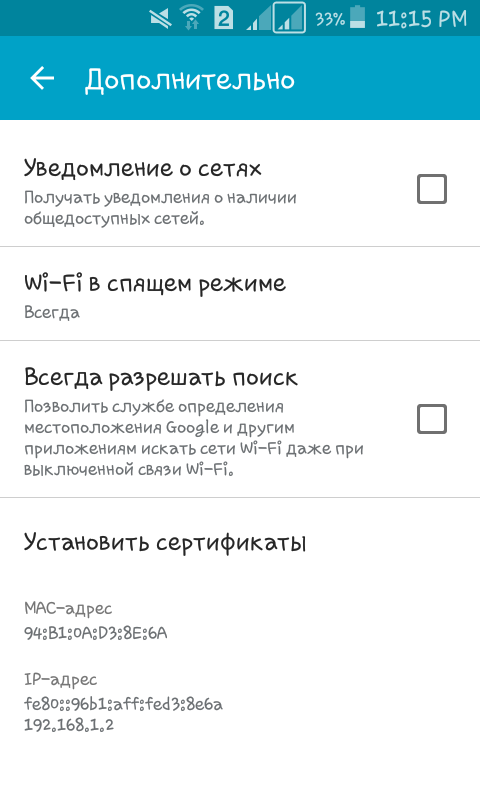
What to do if the battery on Android is quickly sitting - applications and widgets
Runned applications on the smartphone are actively using the battery, probably this is not news to anyone. But which of them and to what extent use the battery, this is another, more interesting, question. Such information can be viewed in the settings by going into the settings - the battery. Some nuances still need to pay attention to.
- There are times that an application that is not so necessary and in theory should not spend a lot of energy on itself, on the contrary, it actively eats it. So it is better to get rid of this application or replace it with an analogue.
- If animated wallpapers or launcher with crossings and steep effects are installed on the smartphone, then you should think about whether to spend the battery consumption on the design of the system.
- Widgets that are constantly updated are also actively using the battery. Think about whether you need all of them? If not, delete unnecessary widgets.

What to do if the battery on Android quickly sits - calibration of the charge indicator
Owners of Android devices often after flashing meet the problem of improper indication of the battery charge. It either does not change, or is displayed incorrectly, or is constantly changing, but there are times that with an indicator of 0% the device works. We will help you get rid of this problem.
- Download the Battle Calibration application on the Play Market.
- Drink the device 100%, leave for another 20 minutes, without disconnecting from charging.
- Run the application and click on the Battle Calibration, at this time the device should be connected to charging.
- Now you need to turn off the charger.
- The smartphone needs to be completely discharge, without turning it off, wait until it itself is turned off.

How to save a battery charge, we have already figured it out, now it remains to explain how to feed it correctly.
To do this, you need to follow just a few tips:
- No need to charge the device longer than required.
- Power supply unit is primary configuration.
- Do not turn off the phone before charging.
Having completed our tips, you can significantly extend the battery charge on your device. However, if you often play games, then the difference will be insignificant.