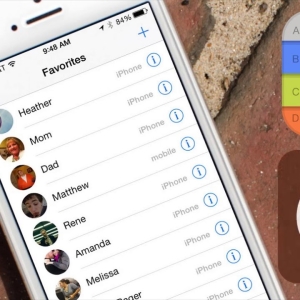The iPhone hovering of any generation is not amazing. This is though unpleasant, but can happen with any user. Most often, the problem is associated with software errors and "treated" in two bills.
Reboot a good device
It happens that the reboot is needed a completely suitable device that normally performs its functions, responds to pressing the keys and the touch input. To conduct the reboot of the working iPhone, clamp the on-off button "POWER" and keep up until the "Slide to Power Off") appears and "cancel" ("Cancel"). After touching your finger to the red touch button and spend it from left to right - that is, make a "slide". The smartphone will start off. When the screen is finally sorted, press "POWER" without delay - and the device will start the most common inclusion. Reboot in normal mode.
Forced reboot
If there are serious problems, the iPhone seriously hung, does not respond to any commands or performs them incorrectly, and also does not respond to the previous method, with the device you can make a compulsory reboot. The actions described below will work on any device under the control of iOS. So, to forcefully restart the iPhone, press the "POWER" and "HOME" button at the same time, holding them together for about 10 seconds or shutdown the smartphone screen. When you release the buttons, the Apple logo should appear on the display. Now boldly press "POWER" (one-time and brief) - the device will be included in normal mode.
Assistive Touch feature
As we can see, two main ways to reboot actively use the on-shutdown button. What if it is damaged? Especially for such cases (and some other) created a function " Assistive Touch.". With its help, the mechanical buttons are easily replaced with touch or gestures. To include this opportunity, go to " Settings" -> “ Main " -> “ Universal access". Leafing down the page, to the item "Physiology and Motorika". We go to it and choose subparagraph "Assistive Touch". We turn on or turn off the function by moving the slider to the left-right. Starting with iOS 7.0.4, it acquires green. After these manipulations, a translucent panel will appear on the smartphone screen. Click on it 1 time - and the settings menu will open, including to control the voice.
How to turn off the iPhone using "Assistive Touch"? We click on the translucent panel and select the "apparatus" shortcut, and in it - "Lock the screen". We make "Long Tap" on it, that is, touch your finger and do not let go. We are waiting for the appearance of familiar "Turn off" and "Cancel" buttons, swipe on the first. The device is turned off. But how can I revive the device without a running button now? For this, we simply attach the iPhone to any computer via the USB cable, and it turns on automatically.
Naturally, "Assistive Touch" has its drawbacks. The panel can also hang, like any iOS software. Therefore, the buttons are still better to fix and contain serviceable.