Email is one of the popular funds for communication. Enjoy this service is simple and convenient. Sometimes because of negligence or incorrect settings, the received letters are lost. This article describes the instruction in detail how to restore deleted letters and properly configure email on the example of Mail.Ru service.
How to restore remote letters in Mail.ru mail via the basket
If there are no special settings in your email, then remote letters immediately fall into the "basket". From it you can restore any newsletter. To do this, act according to the following scheme.
- Open your mail - Enter login with password in the appropriate cells and click "Log in".

- Automatically opens the main page of mail with the "Inbox" folder. To find deleted letters, use the menu that is located on the right side. In it, select "Basket" and click on it once the right mouse button.
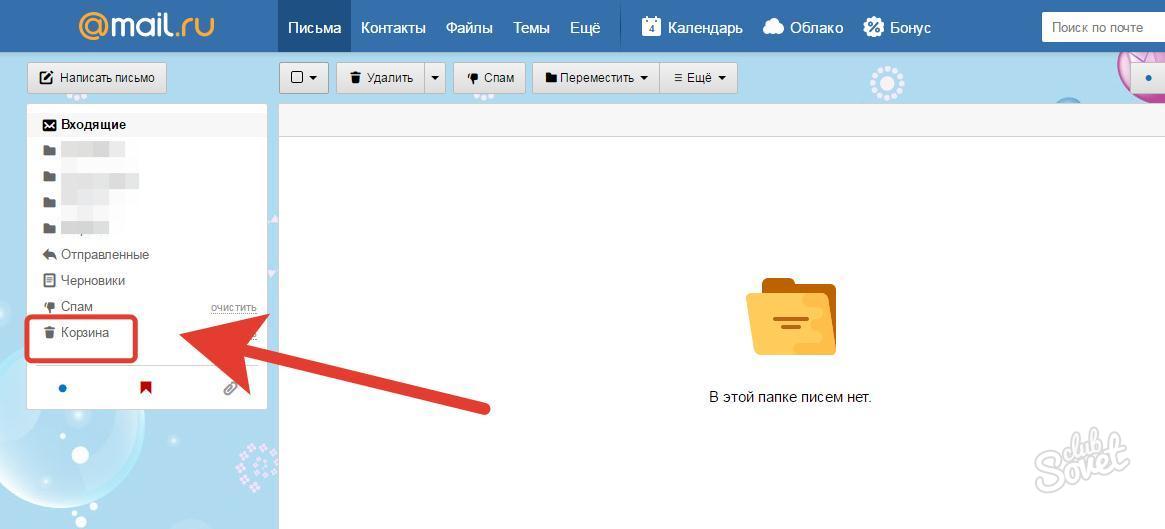
- You will open a page with remote letters. Find the required newsletter on the list for recovery and check the box to the left of it. Then go to the upper Mail menu and open the "Move" item. In the window that opens, click on the "Inbox" section.
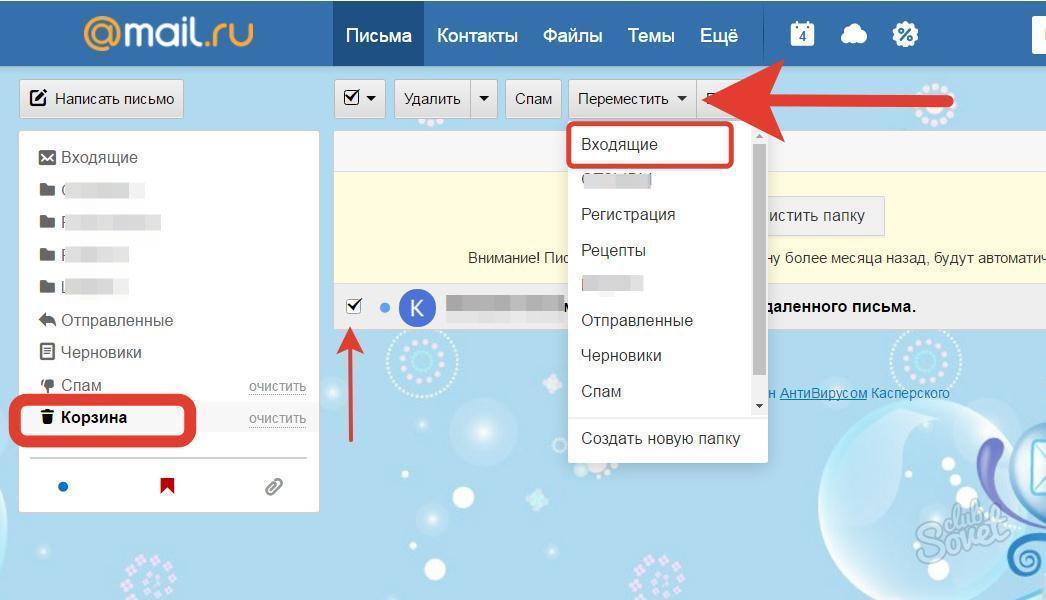
- As a result of such actions, the letter will move back to the "Inbox" folder. Here you can read it again.

- Going back to the "Cart" folder, you will see that it will be empty or in it will not be your letter. It should be noted that letters that were moved to the cart for more than a month ago are removed from it automatically.

How to restore remote letters in Mail.ru by filtering
To easily restore the letter or find it, sort the mailings. So letters will immediately move to the specified folder and will be saved for a longer period than in the basket.
- Open the folder with incoming letters. On the left side, select "Configure Folders" in the menu.

- You will open the mail settings page, where the list of functions will open on the left. Among them, find the "Filtering Rules" item, click on it.

- In the menu that opens in the central part it, select the "Filter Mailings" section.

- In the sorting of letters, drag them to the desired folder. So the newsletters will immediately enter the specified place where more than a month will be stored. From any of this folder you can restore the letter to the "Inbox" folder. After graduating from the sort of mailings, click "Continue".

- You will have a welcoming message about the end of the work, where at the bottom of the window, click "complete".

How to restore remote letters in Mail.Ru mail
To save mailing for a longer time and then restore them, you need to set the correct email settings.
- On the incoming letters page, open the top menu in the "More" section. In the list of proposed items, select "Settings".

- On the left, click the category "Folders". You will have the opportunity to create a new folder with any name. To do this, click the "Add folder" button.

- The menu of the new folder will open, where in the appropriate window, enter its name. Then select its position, for example, at the top level and click at the bottom of the Add window.

- You will find this folder on the first page of the mail under the partition of incoming letters.

- To configure it again back to the email settings. But only now select the section "Filtering Rules".

- In the window that opens, click on the "Add Filter" button, which is located under the inscription "My filtering rules".

- Such actions you will create a new filter for mailing. Now it must be configured. If you know, from whom important letters will come, then specify the destination in the corresponding window (in the photo this place is indicated by a check mark).
- Then install the pointer on the "Move the letter to the folder" item and select the desired location to move the mailings. In this case, this is the name of the new folder. So that the changes entered into force, click the Save button.

- As a result of such actions, all important newsletters will immediately fall into a new folder, and you can find them there and read.

You can restore remote letters on the Mail.ru service in several ways. But besides them, correctly configure your email in order not to lose an important newsletter.
There is another option how to restore remote letters in Mail.Ru with the help of a special Easy Mail Recovery program. About how to do it right Look at the video:






























