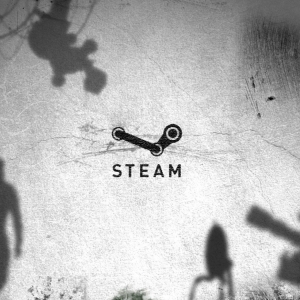Steam Guard is an element of protection built into Steam for more user security, his personal data and things. If the service is enabled and you confirmed your email, with each attempt to use your username \\ password from a new computer, the corresponding alert will come to the current email address. It will contain code that will be needed to enter to end the input procedure (if you started from an unknown PC). Without a secret sequence, an attacker will not be able to access the account.
Turn on Steam Guard
Since we have already made sure that this function is undoubtedly very useful, we will learn to use it. If email is confirmed, Steam Guard will turn on the default after the second restart. If you have previously disconnected it, you will easily find it again in the menu with the settings, the "Account" section, the Control subsection.
It is also convenient to use a special versa application for a smartphone that will generate the login code for you. Load the utility for free for Android or iOS-device.Thanks to him you can authorize any device from which you will need to enter Steam. There are no restrictions on their quantity, you can withdraw authorization at any time, through the "On Account" section, "Steam Guard Settings". Click "Exit from other devices", by this you call permissions from all other machines except current. If after entering the \\ output you constantly need to authorize the same device, check the browser settings. It should include cookies. Naturally, programs that follow the safety and speed of the PC should not delete them. If the method did not work, try removing from the File Folder ClientRegistry.Blob.
Additional Security with Steam Guard
Remember, even the included option is unable to protect you from all problems. Create reliable passwords for your e-mailbox, use the proven antivirus and protect your account to your account. Steam employees are never asked to send them any program files, especially with SSFN resolution. Also try not to go to the service with an unreliable PC, placed in a public place and not to transmit your smartphone with a steam application in the hands of others. How to understand that Steam Guard is included? Check it out through the "Account", subsection "Security Status". Please note that after switching on the protective option, you can only make purchases after 15 days. If you do not see the "Enable S.G." button, simply exit the program and go to it again.
Official service mailboxes are only support@steampowered.com and noreply@steampowered.com. Do not use the same passwords to protect different services, programs or accounts.