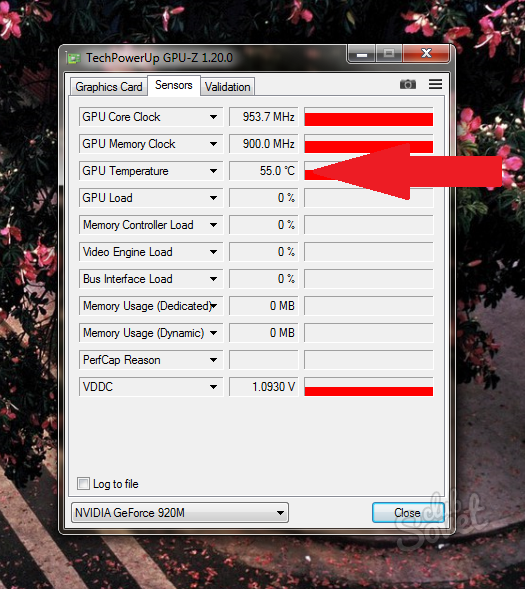The performance of the video card is one of the main criteria of the entire computer. If you have the performance of a video card, then games begin to slow down, graphic editors are difficult to start, malfunctions appear even the most common, seemingly programs, like a browser. Most users have two video cards: integrated and discrete. An integrated adapter should not be checked with professional utilities - this is a weak equipment that is not designed for a high load. With such a video card you can work with text, browsers and mail. A discrete map involves a large load, games, editors. Such video cards are produced by NVIDIA and AMD companies, they cost quite a lot, so you need to monitor their performance and protect. In this article, you will learn how to quickly check the video card for operation to third -party software.
Checking the video card by Furmark
This utility is used in some computers repair centers, and also provides accuracy of the data received. This is a kind of stress test for your video card: the higher its temperature rises - the worse. You yourself set the load power on it, however, even on the newest video card it is better not to put too much stress, this is fraught with it.
- Download the utility at the link http://www.ozone3d.net. It spreads free, has no advertising banners and will not download anything superfluous to your computer.
- Click on the “Download Furmark” button or select the latest version on your own from the list below.

- You will be redirected to the storage where the installation file itself is located. Click “Download Furmark” again.

- The load occurs quickly enough, as the program has a small volume. Immediately after downloading, go to the file saving and click on it to start installing.

- The installation process is not much different from the usual one: you need to indicate the directory of the program installation, agree with the license agreement, putting a checkmark near the words “I Accept the Agreement”.

- You can choose a saving folder yourself by clicking on the “Browse” field.

- Now that the program is installed and open, you can see your video cards in the upper field. In this case, there are two video cards on the computer: discrete and integrated. The discrete video card NVIDIA GEFORCE GT 920M, and integrated equipment is of little interest to us, since it is not intended for loads.
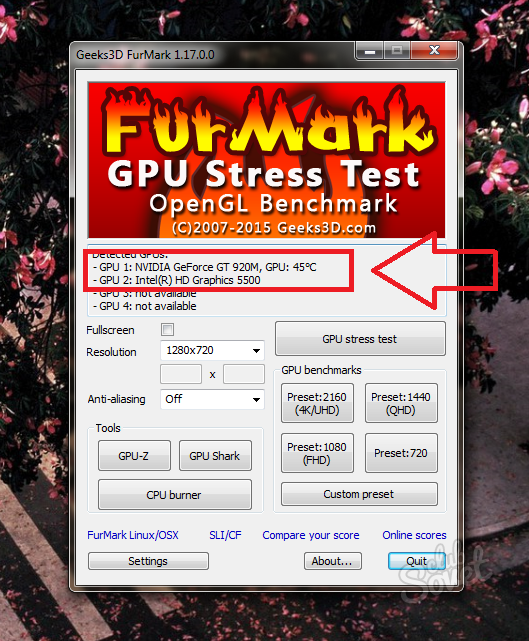
- At the bottom of the program you will see the Settings button, in which you have to configure the stress test.
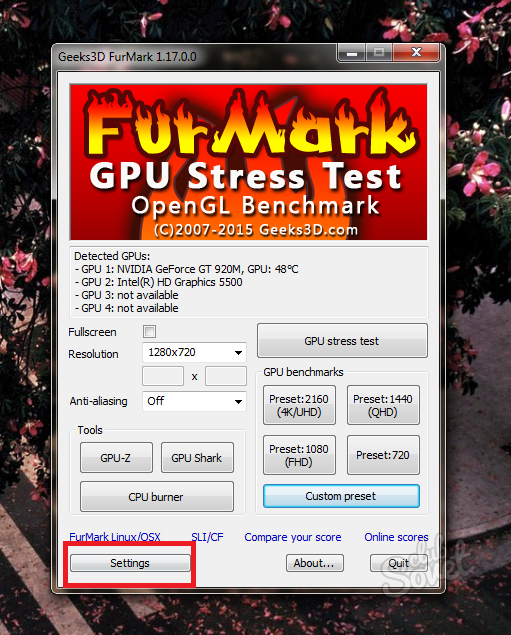
Put a checkmark near such points:
- Dynamic Background.
- Burn-in.
Do not put a checkmark near the “Xtreme Burn-in” item, as this is an extreme load on the video card.
In the “GPU Temperature Alarm” field, you can independently set the temperature limit for the video card so that it does not heat up excessively. By default, this value is one hundred degrees. Leave it just that if you do not know the features of your video card.
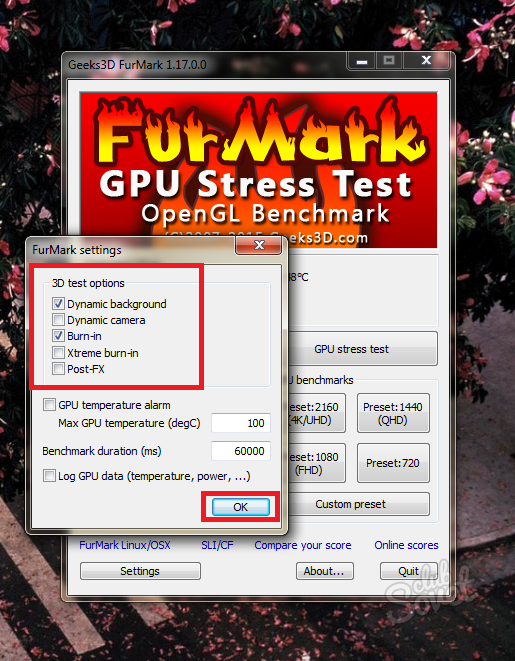
Press the GPU Stress Test button to start the test.
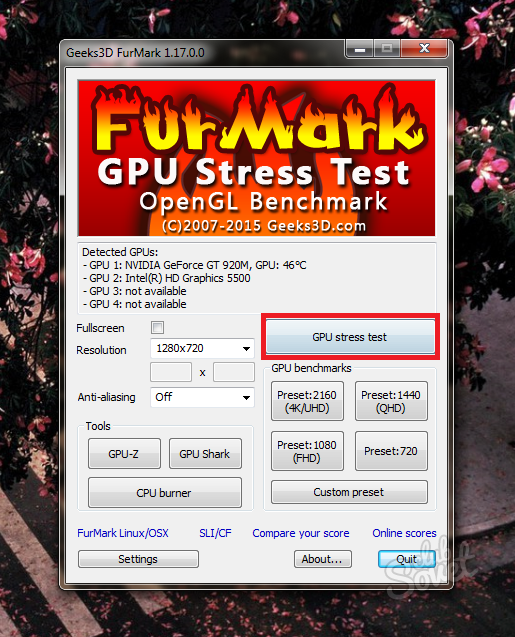
The warning window notifies you about the risk of heating the video card and possible reboots of the computer. If the video card is too difficult to cope with the load, the system will automatically turn off the computer.
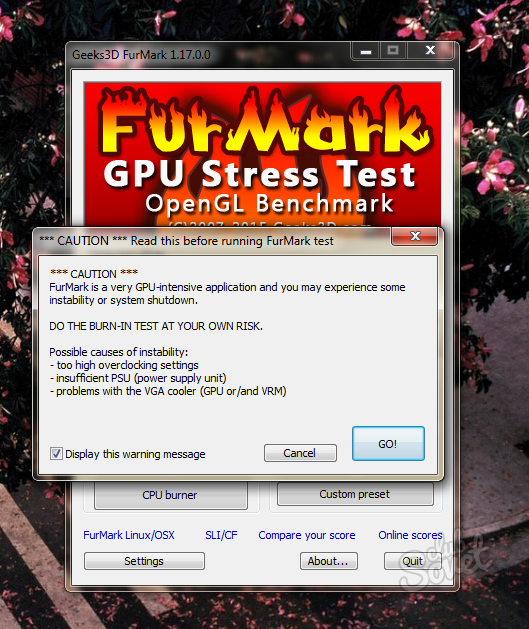
In the screenshot below, you see the process itself. In the middle of the screen, something similar to a fluffy lump moves, hence the name of the “fur” program. This lump has a very high resolution and strong detail, which is very loading the video card. The background also sets in motion.
Below is a scales of the temperature of the video card: first it will slowly crawl up, and then levels horizontally and will remain almost unchanged.
Carefully follow the temperature indicators, here are approximate guidelines:
- If the temperature remains within 80 - 90 degrees, then your video card copes with the load remarkably, and its performance corresponds to modern ones.
- If the temperature has reached a hundred degrees, then the video card will be difficult to cope with some games and editors. Always choose low graphics settings to reduce the load.
- Indicators in one hundred or more degrees are dangerous for the video card. Stop the analysis and think about buying new equipment.
Do not analyze for more than fifteen minutes, usually you will be quite enough for five minutes.
Thus, you learned the approximate performance of your card and you can imagine how much it will last you. This software is suitable for both NVIDIA and AMD cards.

Checking the performance of the video card during the game
If you think that the first method is too aggressive or takes a long time, you can use another method: create a load on the video card yourself. The essence of the method is that you will measure the temperature of the video card while playing in your usual game, or work as a graphic editor. To measure temperature, you will need a GPU-Z program.
- Go to the site download https://www.techpowerup.com And click on the line “Standart Version”.

- The program installation is loaded almost instantly. You need to click on it twice to start installing.
- In the window that appears, click “Yes”.
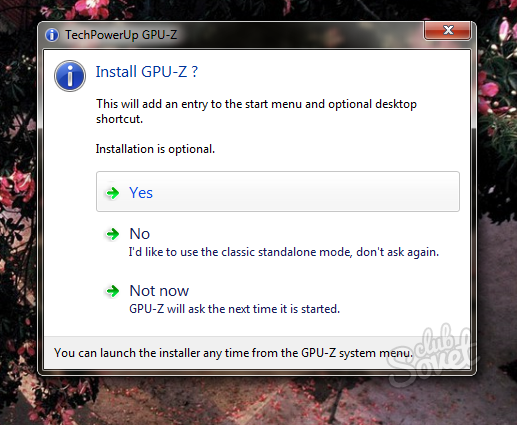
Mark the points you need with ticks:
- You cannot remove the first point, as this is directly a utility.
- The second point “Start Menu Shortcuts” adds the program icon in the “Start” menu for quick access.
- “Create Desktop Shortcut” creates a shortcut on the desktop.

You will find yourself in the program immediately after the installation is completed. Please note that at first you will highlight the data of an integrated card, but we do not need it. Switch the video card through the menu from below.
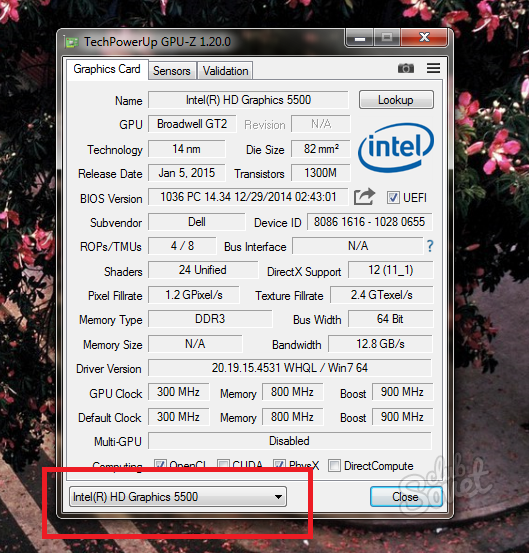
Choose a discrete video card NVIDIA or AMD.
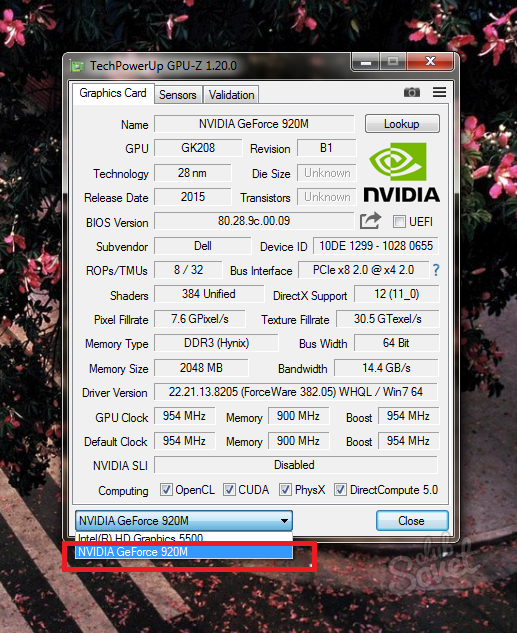
All temperature parameters are in the Sensors tab.

Pay attention to the line “GPU TEMPerature”. When no inscriptions burn near the numbers, you see the current temperature of your video card. There are such indicators:
- By clicking on the numbers, you will see the Min indicator, that is, the most minimum temperature for the entire time of the program.
- By pressing once again the number of temperature, you will see the “max” indicator - maximum.

Just turn the program and go to the game or graphic editor. Play about 10-20 minutes to make it enough for temperature measurements.
Will come out of the game and look at the current temperature of the video card, as well as the maximum. If this indicator is more than 95-100 degrees, then it is difficult for your equipment to cope with the load: change the settings for minimal in the game, remove the shadows and details. However, such a temperature is considered quite efficient.