In addition to those languages \u200b\u200bthat are printed on your keys, you can put a lot of language sets in your Windows or MacOS system. So, it is easy to switch languages \u200b\u200bbetween Chinese, Russian and even Mongolian. There are several ways to switch and install, which will be described in detail here.
How to switch the keyboard layout on Windows quickly
To quickly access the language panel change, hot combinations on the keyboard are provided. Closing them you quickly change your tongue to the next. At the same time, you can choose the sequence of languages \u200b\u200band these combinations, but it will be described in detail later.
On your keyboard you need to climb such combinations:
- First, try "left shift + alt";
- If this does not give the result, then "SHIFT + CTRL".
These are the most common combinations for changing the language, however, such:
- Letter "E" or the sign of stress "!". However, this fast method is not suitable for Russian-speaking people, because we often click on the letter "E".
- On Windows 10 and 8 there may be a "Win + Space" combination.

If it does not work, or you cannot remember the combination, then simply refer to the icon of the language panel in the lower right corner of the screen - there is a tray. Click on the "RU" or "ENG" icon to change the language. Sometimes this icon lies not in the explorer, but in a special menu. You can open it by clicking on the triangle icon.

How to change the language switch in Windows and add new languages
In order not to memorize an inconvenient combination, you can simply set another, which is familiar to your hand. It's easy enough to do it.
Refer to the tray of the computer again and find the language panel icon. This time, right-click on it.
As soon as you see a pop-up menu, check the lines of the "Auto-tuning" line, and then go to the "Parameters" section.

First log in to the General tab and click on the Add button. Please note that in the middle of the mono window to see all the languages \u200b\u200bthat are currently available to you. You can change their sequence.
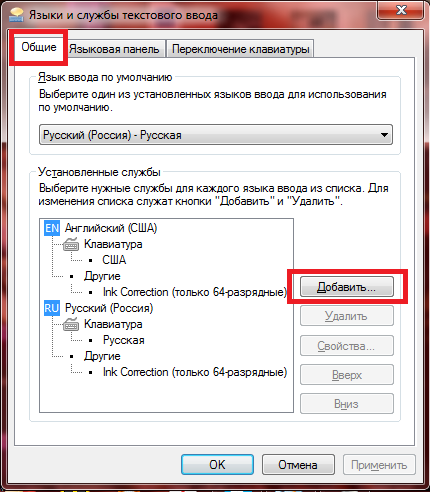
Among all languages, select those you want to add to the panel. Click on the plus role and check the tick near the language.

After that, go to the "Keypad Switch" tab.
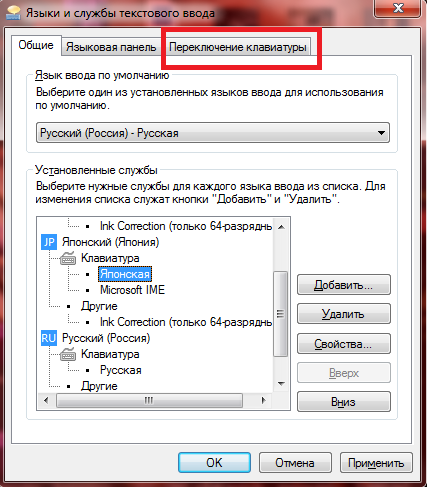
Here you can specify a separate combination for each language to call it if necessary. This is relevant if you need to change more than three languages.
Click on the "Create key combination" button.
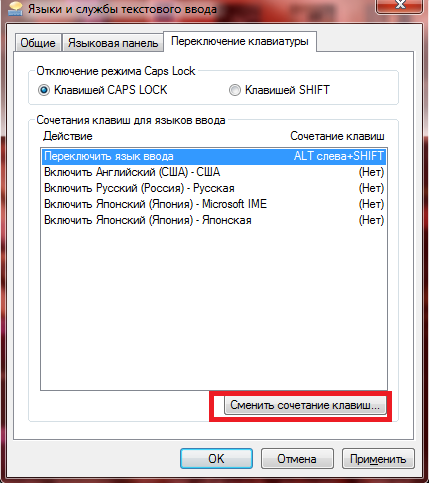
All possible switches are already presented here, from which mono choose the most familiar and convenient to you: Just check the tick near it. Click "OK".
Do not forget to click "Apply" before going out to make changes to take effect.
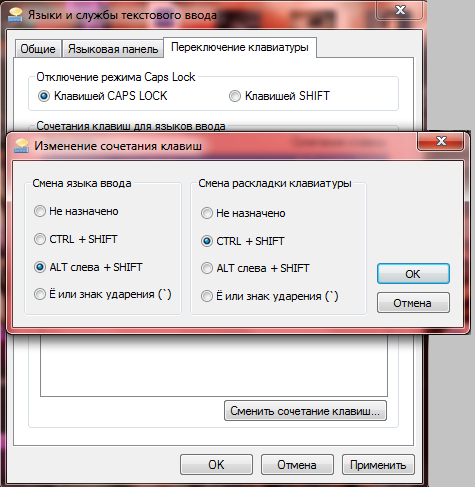
How to switch the layout on MacOS
The operating system from Apple also has its own combinations of keys to change the language, namely:
- "SHIFT + CTRL";
- Either SHIFT + ALT.
Of course, by updating the system, you may encounter new combinations of the input language, it is not completely changed at all.
- To do this, click on the apple from above and click "System Settings";
- Then find the keyboard icon and go through it;
- From the menu, select the "Input Sources" section, then find the "Combination of the keys" from above;
- You can only set your combination in the window in the middle of the screen.
So you can always change not only layout, but also combinations asking it.































