Hibernation is a special energy saving mode in Windows, during the launch of which the active programs and user data are stored on the hard disk. After leaving the hibernation, which takes just a couple of seconds, we quickly get a finished workplace in the state in which it was left. However, the disconnection of such a mode can save a small one (but sometimes critical) the number of space on the disk C:, since the file in which all the progress of work is written, over time there will be several gigabytes.
Disconnect the hibernation mode in Windows 7 through the console
To remove the hibernation mode, as well as safely get rid of the extremely "bloated" HIBERFIL.SYS file, produce such actions:
- go to the "Start";
- in the search bar We write CMD;
- we find the program cmd.exe in the list of results, click on it right mouse button;
- from the context menu, select "Run on the administrator";
- we enter a password from the account if the system requests it;
- we answer "yes" on the message "allow the program to make changes ...?"
- when the command line is running, write in it PowerCFG -H OFF;
- click "Enter" for execution;
- after these actions, the item "Hibernation" and related system files will disappear from Windows.
You can return them in manual mode - command powerCfg.exe / Hibernate ON, or a special assistant program with official site Microsoft.(Finding and automatically eliminates various malfunctions in OS).

Disable hibernation in Windows 7 through the control panel
An alternative way to remove hibernation mode in Windows 7 may be no less useful (for example, if the first did not work):
- we go to the "Start" -\u003e "Control Panel";
- select the "Power" section;
- in the new window opened on the left there will be an item "Setting the transition to sleep mode";
- inside, choose "Change Additional ....";
- in the running menu, click on "Sleep" -\u003e "Hibernation after";
- exhibit the parameter "Never" or "0 minutes";
- we save changes.
Accordingly, if you need to return hibernation, or configure other rules to go to sleep - all of them will be in the described section.
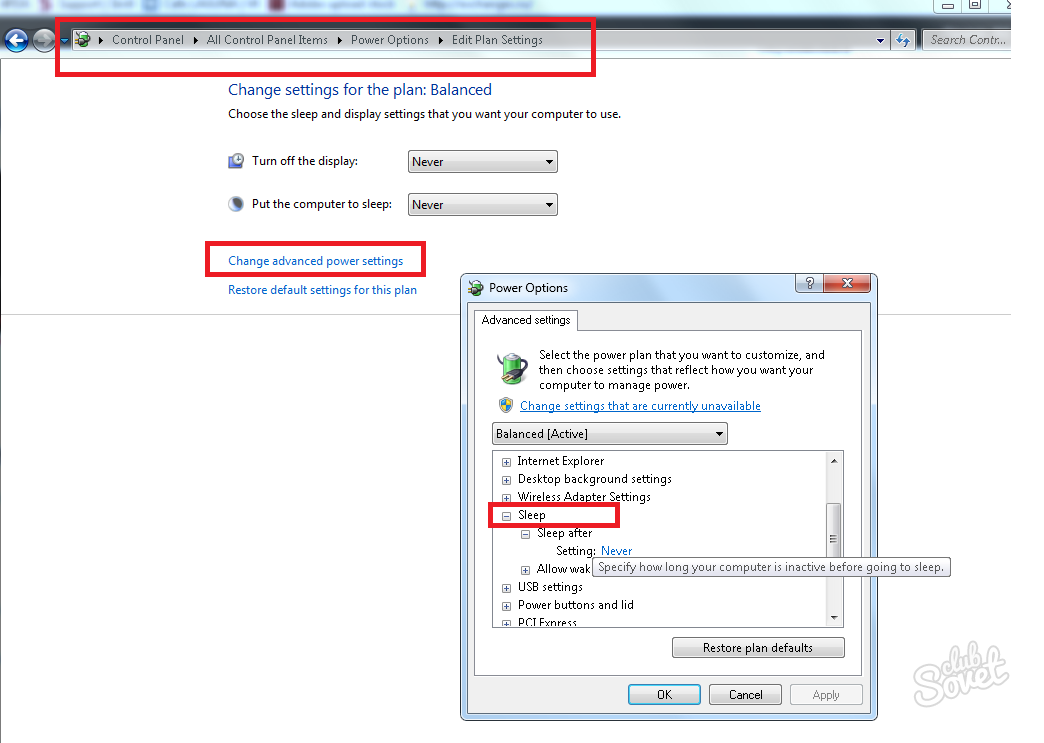
Removal through the registry
A universal way to solve many problems on the PC is the registry editor, the hibernation setting will not be an exception. To get rid of the unnecessary regime quickly and simple:
- click Win + R;
- we enter the REGEDIT command;
- in the registry editor, go on the branch HKEY_LOCAL_MACHINE \\ SYSTEM \\ CURRENTCONTROLSET \\ CONTROL \\ POWER;
- parameter values HiberfilesIzepercent and Hibernateenabled. change to zero;
- we save changes, reboot.
The examples described are also operating on Windows 8.

There is an important difference between sleep mode and hibernation regime on PC. If diet will disappear during hibernation (the light will turn off, or you remove the battery from the laptop), the information left on the desktop and recorded Hiberfil.sys will not disappear anywhere. After switching on, progress will be restored in untouched.






























