The presence on the desktop of the usual Icon "My Computer" can simplify many user tasks. And if in the case of earlier versions of Windows, the transition to this section was quite simple, then Windows 8 or 10 users hardly share this opinion. How to install the desired icon on the desktop?
Algorithm for the output of my computer on the desktop - work in Windows 7
- Go to the general menu - section "Start".
- In the opened block, find the "Computer" string.
- Contact the context menu of this partition by performing one click right-click.
- Among the list items, find an option to display the icon on the workspace. Mark it by the "checkmark".

Algorithm for the output of my computer on the desktop - work in Windows 8
- Go to your PC desktop.
- In an arbitrary free location of this area, you click once right mouse button.
- Among the points of the list appeared, you are interested in the Personalization section (at the very end of the list). Go to it.
- In the left side of the window that opens, go to the section of changes in the desktop icons.
- As a result, the window will be caused in which you and mark the icons necessary to display on the workspace.
- To appear the Icon "My Computer" you need to put a mark near the inscription "Computer".
- Click "OK".

My Computer Output Algorithm on the desktop - work in Windows10
Working with Personalization Parameters
- As in the case of working with Windows 8, by clicking the right key on the desktop, go to the Personalization section.
- On the left side of the screen, you select the section.
- Further, the block related parameters find section desktop icons parameters.
- Stamp the "bird" in the computer line.
- Click "OK".

Removal of a shortcut on the desktop
- Opening the Start menu, go to the conductor.
- The left side of the window that opens, find the line "This computer".
- Capture it with the mouse and drag on any comfortable place of your desktop.
This method allows you to use all the possibilities of my computer with the exception of the system properties. If the latter are required, the system object will have to be transferred to the working field, and not only its label.
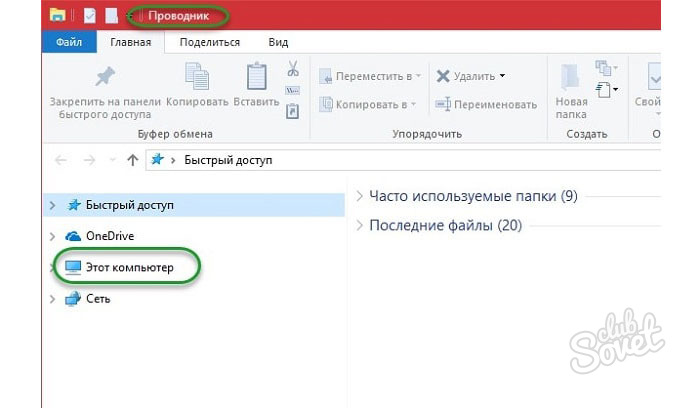
Working with registry editor
- Pulling the combination of "Win + R", launch the registry editor.
- Next, in the appeared search bar, you prescribe "Regedit". Click "OK".
- In the catalog that appears, go to the folder whose name includes the word "user" - "HKEY_CURRENT_USER".
- Open the "Software" section.
- Go to the Microsoft folder.
- Next, in the same way, pass the "Windows" path - "CurrentVersion" - "Explorer" - "Advanced".
- Opposite the "HIDELCONS" object, change the numbers to all zeros. Confirm the operation.

- If this item is missing, it must be created. To do this, right-click once on a free white field and select the DWORD 32 parameter item. Set it to "0".

- Restart the PC.






























