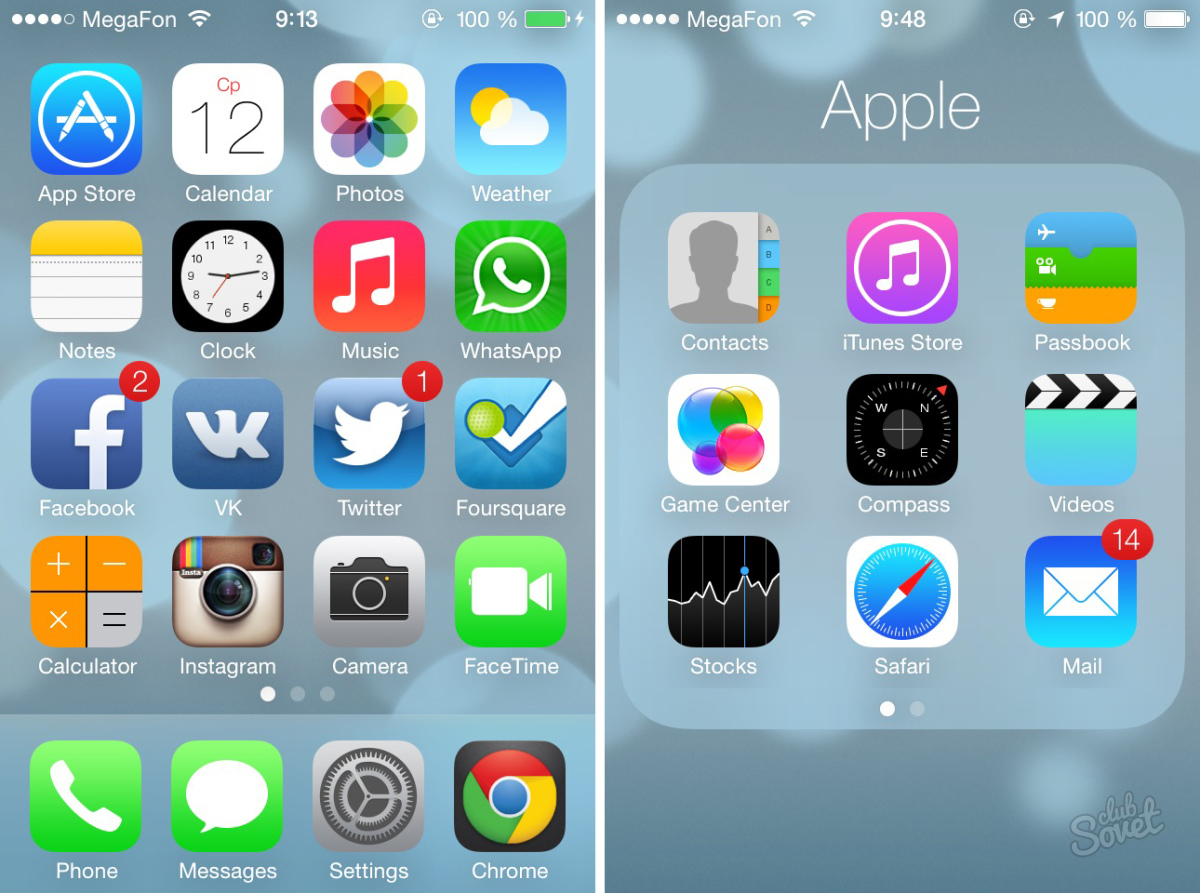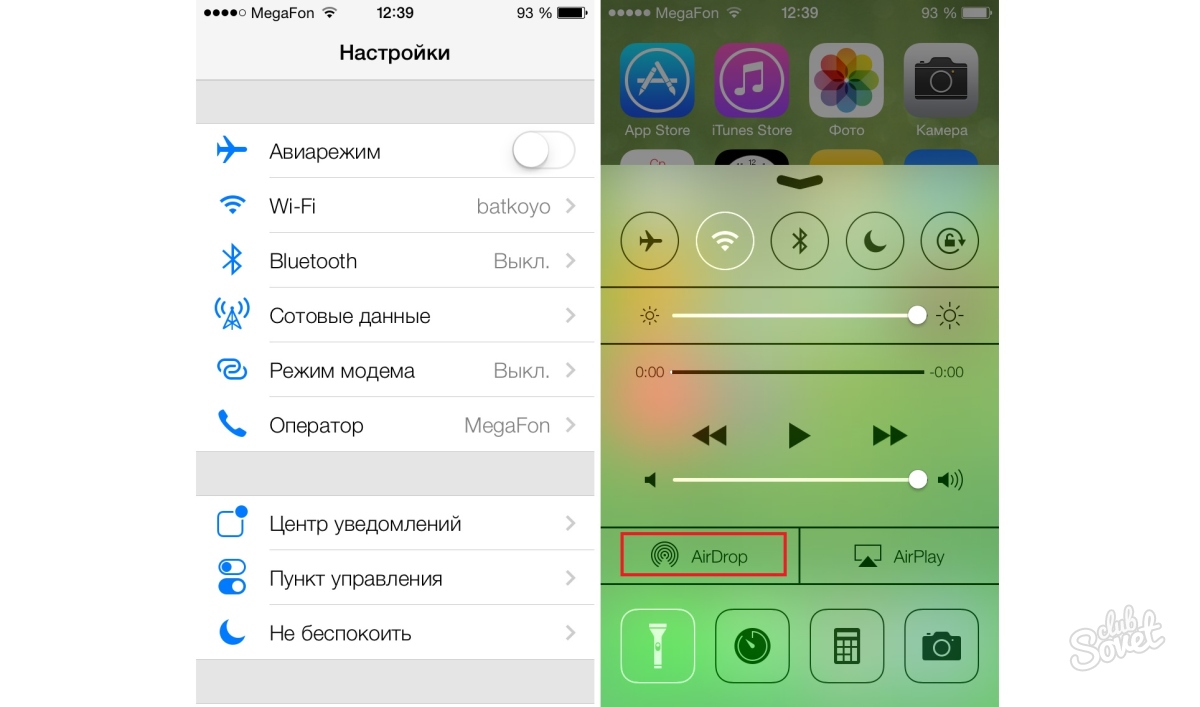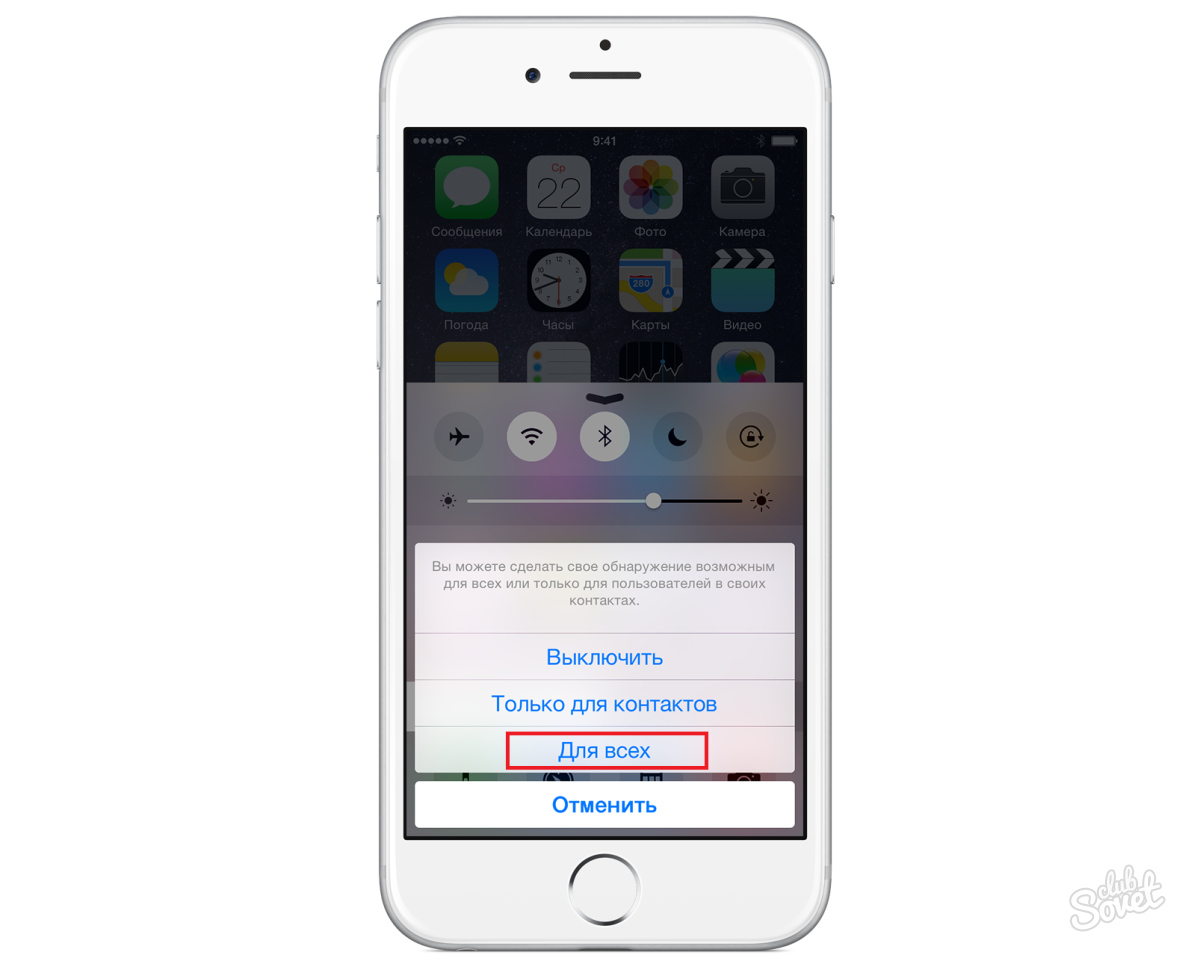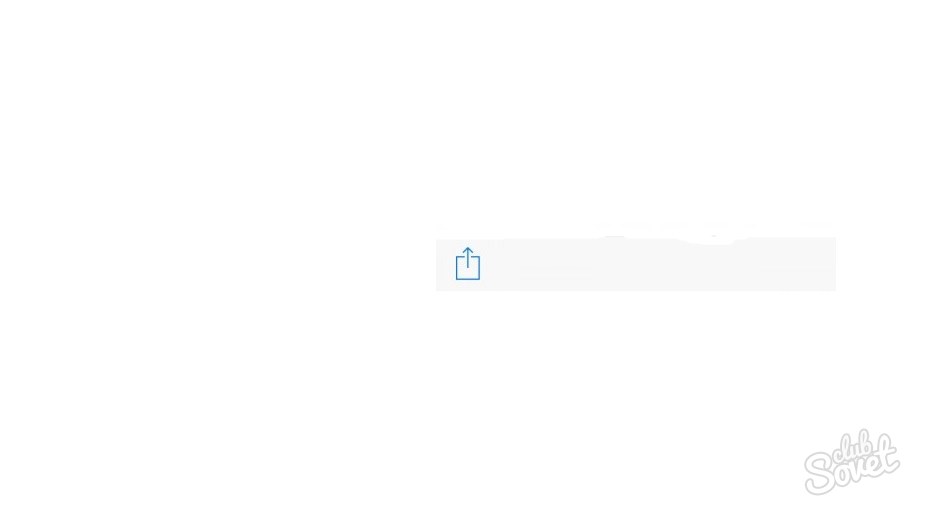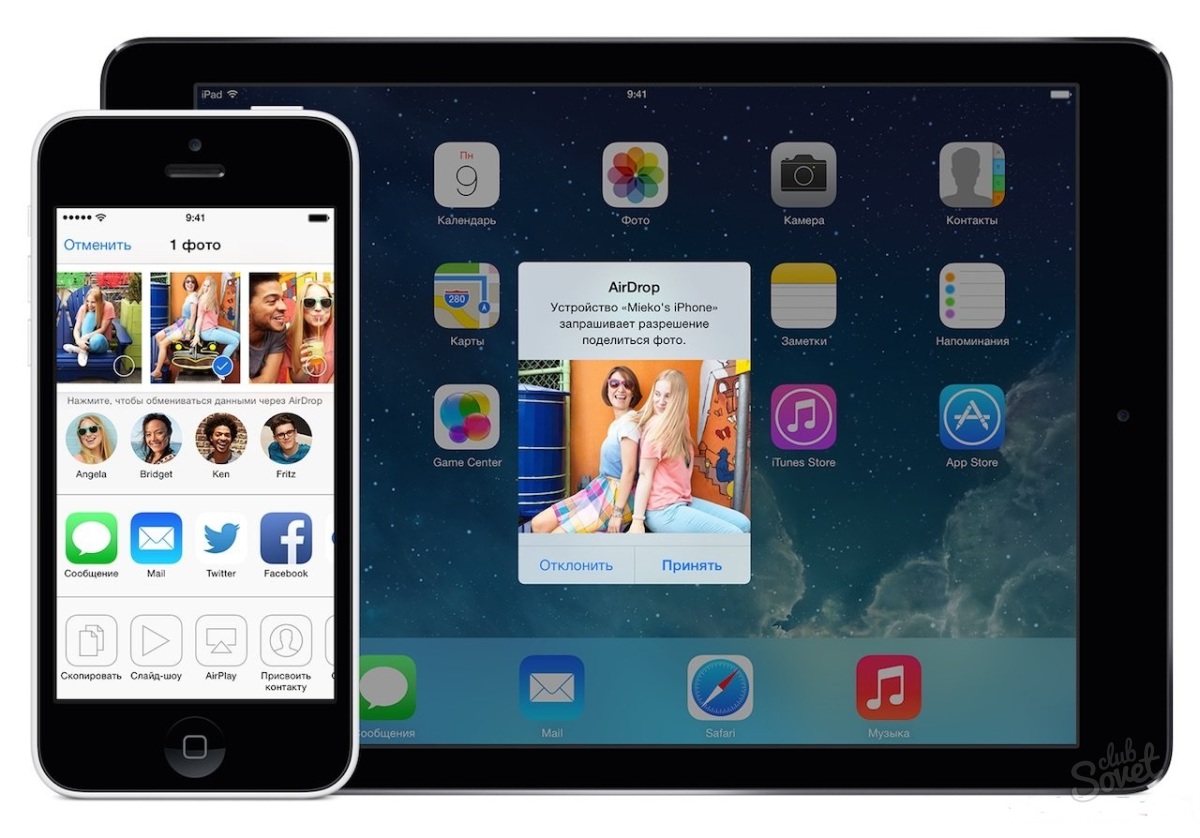Not so long ago, a new service called "Airdrop" appeared in the IOS 7 OS 7 version. Its function is to quickly exchange files between Apple devices. Of course, the OS version in both devices should not be lower than iOS 7. The main feature is that Airdrop during the transmission of content does not require Internet access, and only uses Bluetooth and Wi-Fi.
It should be immediately stated that this function is not present in all devices running under the control of the 7th firmware. Most likely, Apple's marketing move is such to add interesting chips only on some devices with a view to their faster selling. At the moment, Airdrop is available on the phones iPhone 5, 5C, 5S, iPad 4, Air, Mini, Mini Display tablets, on the iPod Touch 5G player and on some Apple computers from the OS version above Mac OS Lion. So, to transfer the file from one device to another, turn on the AIRDROP function on both devices. To activate it, pull out the control point menu. To do this, spend your finger on the screen from the bottom up (also a new feature present in iOS 7), we find the inscription "AIRDROP" and click on it. The inscription will acquire white color, and Bluetooth technology is activated.Airdrop is a convenient, but rather unfinished technology that requires some updates. At the moment, an important role is played by the number of files that must be sent, and the types of devices between which synchronization occurs. In some cases, malfunctions and deviations are possible, in connection with which you need to repeat the attempt to send several times in a row.