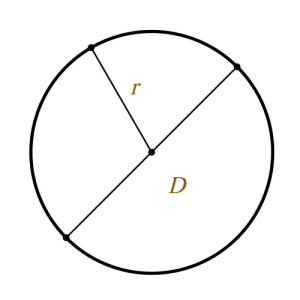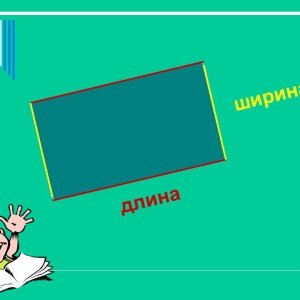In life there is a mass of examples when it is necessary to subtract from the amount of a certain percentage, for example, tax deductions from wages that have a fixed percentage, discounts on goods and services, etc. These calculations can be made in several ways and using various means, for example, Computer or calculator.
The initial amount is taken equal to 100%, then 1% is a hundredth part of the source number, which is 0.01, respectively, 25% - 0.25, 97% - 0.97. Consider subtracting percent on a specific example on source data: Amount - 5000, interest - 15. To perform actions from a different kind of values, it is necessary to bring them to a single type. Consider two options for calculating sequence:- determine the share by dividing the percentage of 100%;
- the initial amount multiply to a share to get the value of the initial percentage in the quantitative equivalent;
- take the resulting value of the initial interest from the original amount, expressed in the quantitative equivalent.
- determine the remaining amount in the percentage equivalent;
- translate the resulting result in the share;
- multiply the source amount per share of the balance.

- make an initial number using the Calculator keyboard;
- click on the key «-»;
- enter the number of interest and click «%»;
- after the percentage value in the quantitative equivalent, click "\u003d" To get the end result.

- in the created new Excel file, enter the source data: the initial amount \u003d 5000, percentage \u003d 15, the result;
- highlight an empty cell in the column "Result", in line "Insert functions" sign "\u003d";
- click on the cell with the value "5000", put the "-" sign, click on the "5000" cell, then put the multiplication sign, mark the "15" cell, enter the division sign and the number 100;
- press the key "ENTER", the program immediately calculates the result.
Using an Excel editor, calculations can be made with various source data by changing them in the table.