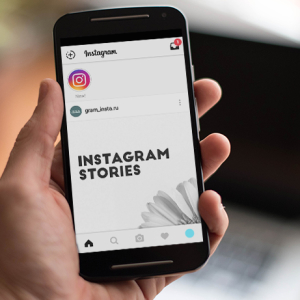If your site urgently needed a video, but you don’t know how to do it using HTML code, then you will find detailed instructions for creating in this article. Please note that you need to pour a video in advance any service: YouTube, Yandex Video, Vimeo, Rutube, Mail is also suitable. Only by uploading the video and receiving a direct link to it, you can put it in the code.
Go to any video downloading service, this article will use an example of YouTube. Click on the gray loading icon at the top right.



Where is the tag ‹H2› Insert the video into the HTML ‹ /H2› code - this is your title for the video, you can not insert it into the file at all, but with it the explanation for the video file will be clearer.
Tag ‹Iframe Width \u003d" 560 ″ Height \u003d "315 ″ ... sets the height and width of the video window. Change it to other meanings if template is not suitable for you.
Further, the string SRC \u003d "/ /https://www.youtube.com/watch?v\u003d3CCLOSC26LW ”sets a link to your video, you should copy this line in the third step.
And ends the element code - Frameborder \u003d "0 ″ allowfullscreen› ‹/iframe›. This cancels the video frame and closes the previous tags.
The whole code accepts this type:
‹H2› Insert the video into the HTML code ‹/H2›
‹Iframe Width \u003d" 560 ″ Height \u003d "315 ″ SRC \u003d"/ /https://www.youtube.com/watch?v\u003d3CCCLOSC26LW ”Frameborder \u003d” 0 ″ allowFullscreen ›‹/iframe ›
Copy and substitute your values \u200b\u200binto this code so that the video appears on a given page.
To fix the material, watch the video below: