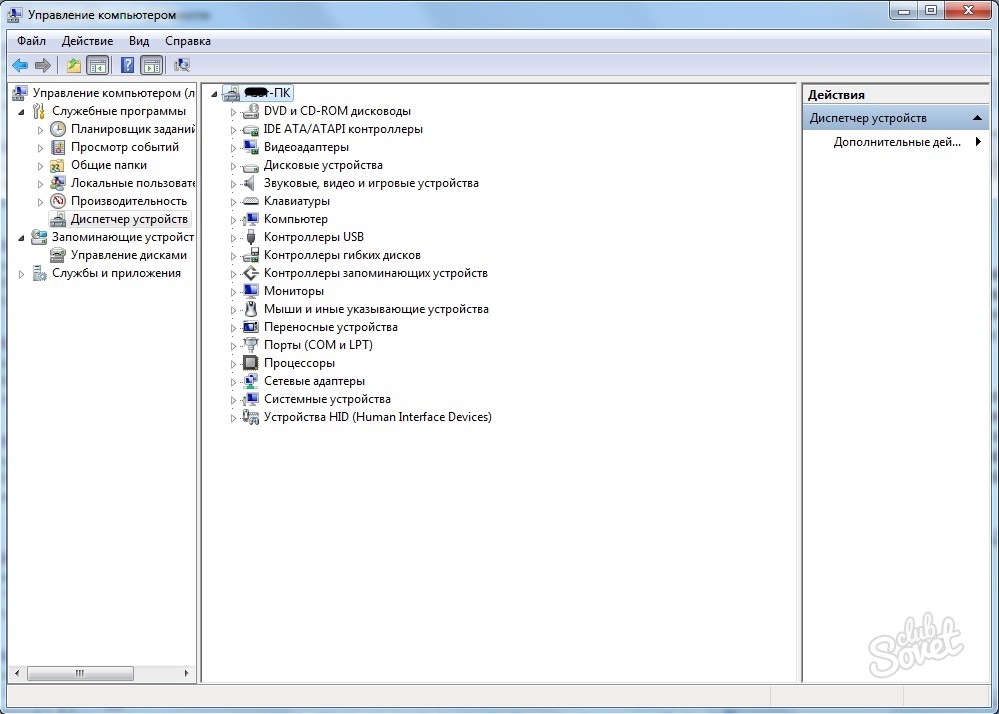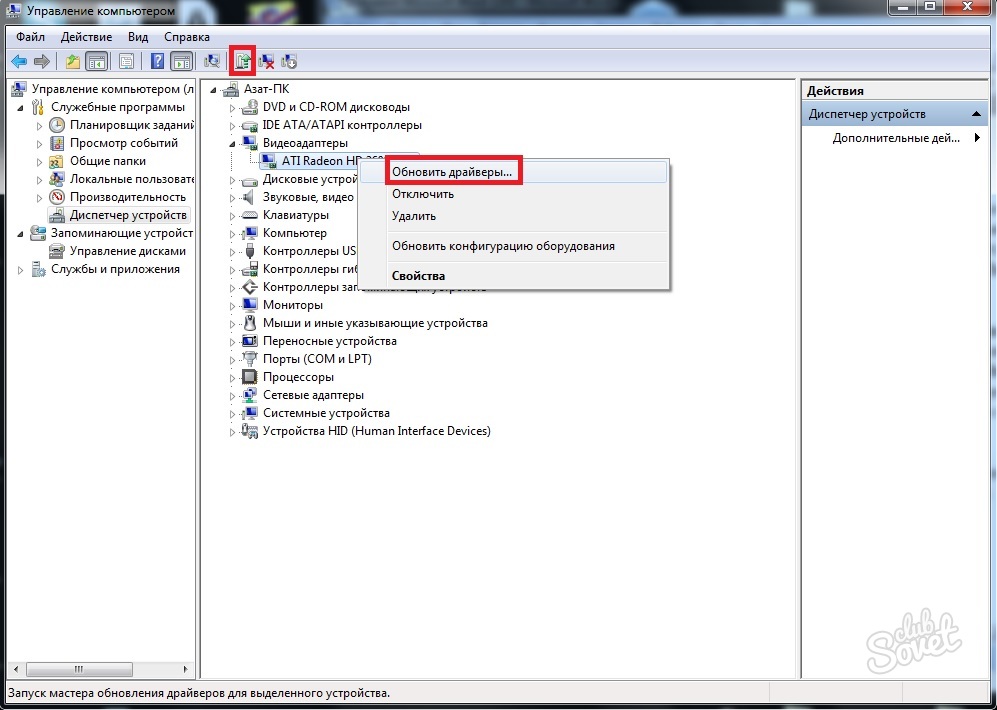Hardware acceleration is an important part in the operation of games and various kinds of applications. If the acceleration is disabled, the applications at the time of use can slow down or do not start at all. But if this happens, it is not necessary that it is in deactivated state. It is possible that the application cannot access it.
In the latter case, the problem may appear due to two reasons: either hardware acceleration drivers need to be updated, or they are damaged. In both situations, the solution is one: update or install fresh drivers on the computer. To begin with, check whether the installed drivers are relevant. Go to the "Start" menu and in the right part we find the "Computer" item. Click on it with the left mouse button and select "Control". The Computer Management window opens. Here you need to find the Device Manager tab located in the right column. We are interested in the video adapter tab. Open it, and if required, perform an update (or installation) of drivers for video cards. To do this, click on the left mouse button on the device and select the "Update Drivers" item. Or you can choose the same action, but in the upper submenu. Often near the problem device is the designation in the form of an exclamation mark that informs the user about what it needs to update the drivers.


Using these methods, you can activate hardware acceleration if it was disabled, or have any problems. It should be taken into account that DirectX Also must be updated to the latest version, because It plays a significant role in the correct operation of hardware acceleration.