Almost all manufacturers of smartphones operating on the Android operating system provide users with software that allows you to manage a gadget from a computer. There are many programs: HTC Sync, PC Suite, LG, Samsung Kies and others. However, they have one common drawback - they can only work with devices of one manufacturer. If you have several phones from different manufacturers, then you will have to install different programs that uncomfortable.
Fortunately, there are many universal programs allowing to manage gadgets on Android. They are able to recognize any Android devices, as well as work simultaneously with several devices. Consider the principle of managing the smartphone on the example of the program "MyPhoneExplorer".
How to control the phone through a computer - installing and configuring the application
To start using the application, download it from the official site and set the client for your computer. With Play Market, install the Android application.
The program allows you to connect to a computer in such ways:
- USB cable.
- Wi-Fi.
- Bluetooth.

How to control the phone through a computer - connect
First of all, make sure that the interface debug drivers are installed on your phone. Usually they are installed automatically when updating the phone. If you have not updated android, then find them on the Internet and download.
Connection through USB cable
Check if you are enabled in your phone USB debugging. To do this, go to "Settings", select "For Developers" and click on "USB Debugging".
Connect the phone with a USB computer cable and run the "MyPhoneExplorer" application on the computer. Go to the settings and select the connection type " USB cable". Click "Connect".

Wi-Fi connection
Turn on the Wi-Fi phone. Connect the same network from the phone and from the computer. Run on PC client application "MYPHONEEXPLORER". Open the program settings and select "Connection via Wi-Fi". Click on "Connection".

Connection via Bluetooth
Turn on the Bluetooth on your phone and make sure it is configured in a pair with a computer. Before connecting the PC to the phone, activate the visibility of the phone to detect. When configuring the pairing of your Bluetooth adapter, select "MyPhoneExplorer". After a successful pairing, copy the number SM-portthrough which connected. Go to the "MyPhoneExplorer" settings, select "Bluetooth Connection" and insert the number in the window COM port. Click on "Connection".

Broadcast screen phone
By setting the connection, you can switch to the content synchronization with a computer. To do this, click on "Miscellane" and select "Download Screenshot". If you did not use the phone a couple of minutes and it switched to sleep mode, wake it up using the "Wake up device" button.

Using the mouse instead of finger
The program has a funny option "Show mouse cursor in the phone", however, it disappears from the computer screen. Principle work Mouse:
- Long tap - Helm the left mouse key for a couple of seconds.
- Touching your finger (TAP) - Pressing the left mouse button.
- Slide across the screen - Hold the left mouse button and swipe the cursor at the required side. Release the key.
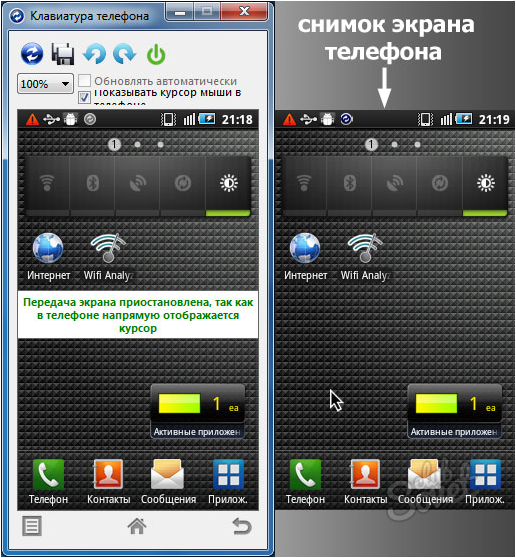
Possibilities of MyPhoneExplorer
The program interface provides the ability to view and even edit the main phone data. With the help of the file manager, you can not only view the files, but to execute the basic operations (creating folders, delete, transfer, copying). You can view files on the internal and built-in phone memory.

SMS messages and contacts
You have the ability to delete, add contacts and call directly from the program. Implemented synchronization, export and import of contacts. There is a special section in which the accepted, outgoing and missed calls are shown. There is also a separate menu for text messages.

MyPhoneExplorer is also a good information utility. It allows you to get information about the firmware, processor, phone model, battery charge level, its voltage and temperature.































Hello. Please tell me. Is it possible to play a smartphone driving with a PC?