Disabled network card does not allow you to go to the Internet or local network, if the connection to them is through the AC adapter. Network cards are built-in or external. If an external card, see if it is fully inserted into the slot. Also, check the network cable connection density with built-in adapter. If these options have not worked or have built-in network adapter, most likely the case in the system settings.
If you stopped working Internet. In the task pane, check the connection status. If the icon for access to the Internet there is a red cross, then there is no connection. Try to turn it on. To do this, click the Internet icon, and select "Network Management and Sharing Center." Click on the red X in the scheme of network connection. Run the diagnostic program that will eliminate the problem and enable the network adapter if it is disabled. Faulty drivers. If drivers are not correctly installed network card, or they have been damaged, you must reinstall them or make recoil up to the last working state. To do this, click "Start", right-click on "Computer" from the list of commands, select "Properties". In the left menu, open the "Device Manager". In the "Network adapters" your device can be marked with an exclamation mark, which means his fault. Double-click on the adapter, select the tab "Driver" and click "Revert".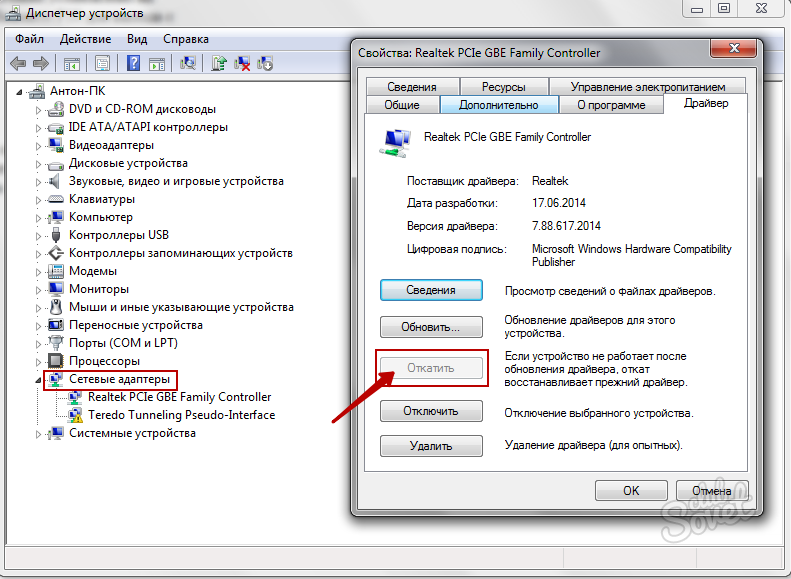
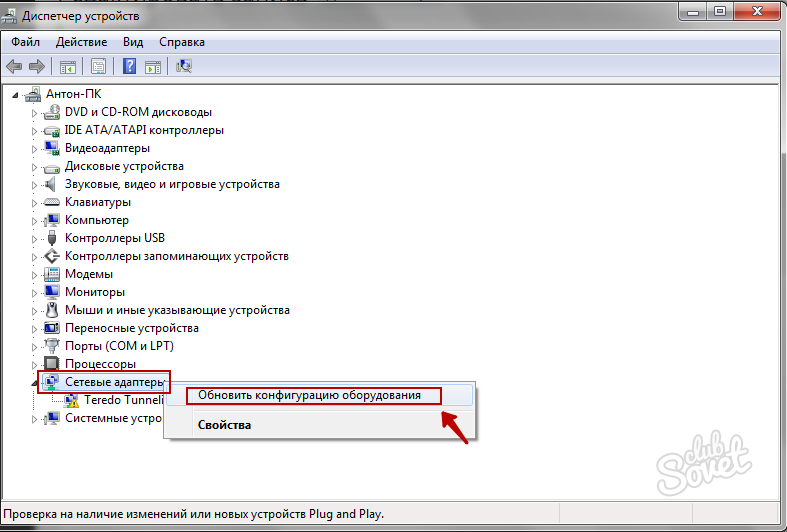
Make sure the problem is in the network card. If the diagnosis described in paragraph 1 has not revealed problems with the adapter, it is possible that the provider may be in the provider or technical failure. Regularly update the drivers and carefully store the disk from the motherboard - it will help you quickly solve problems with the network card. External cards can be checked on other computers to identify the cause of the problem.













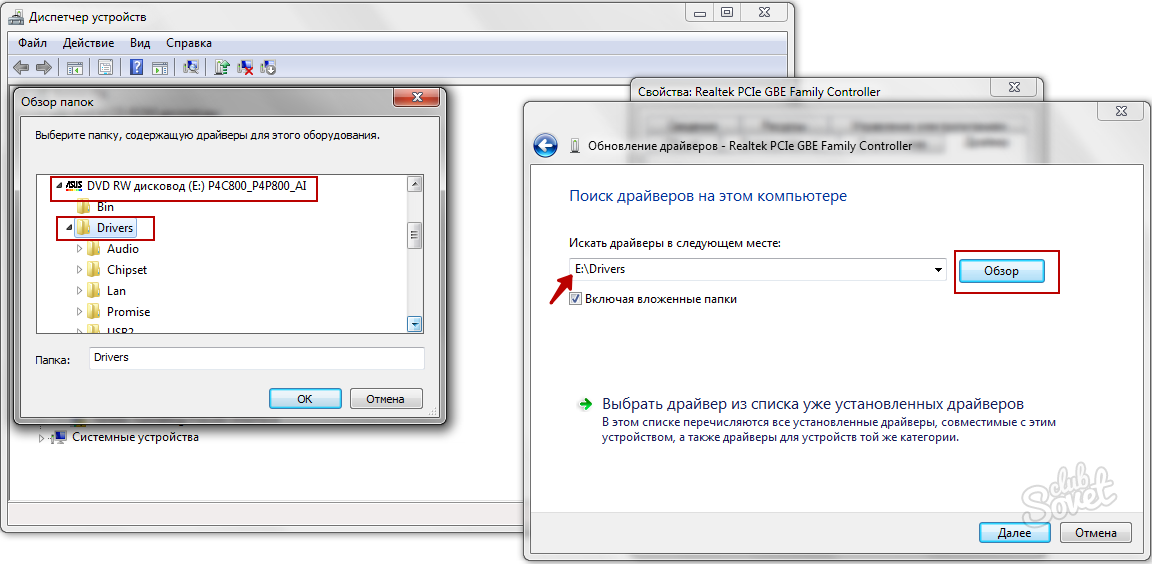





















Thank you helped !!!
yes, current alignment. Waiter than grateful!