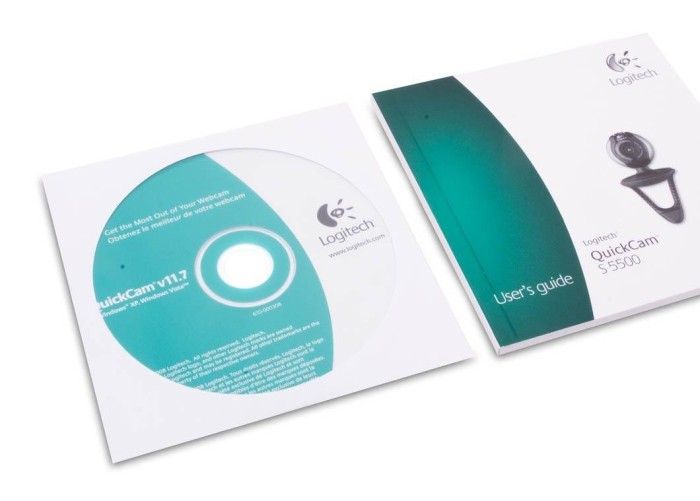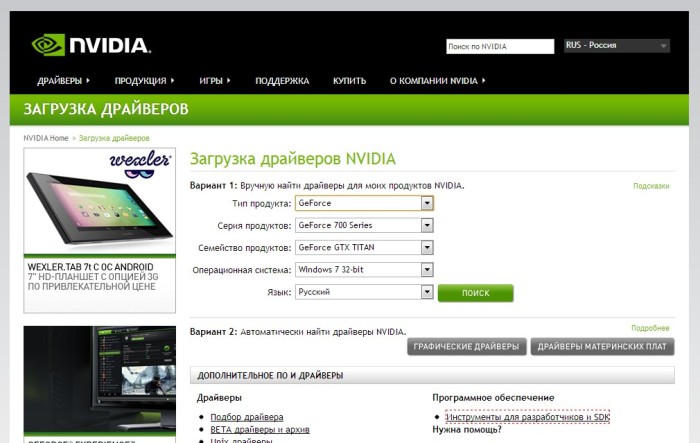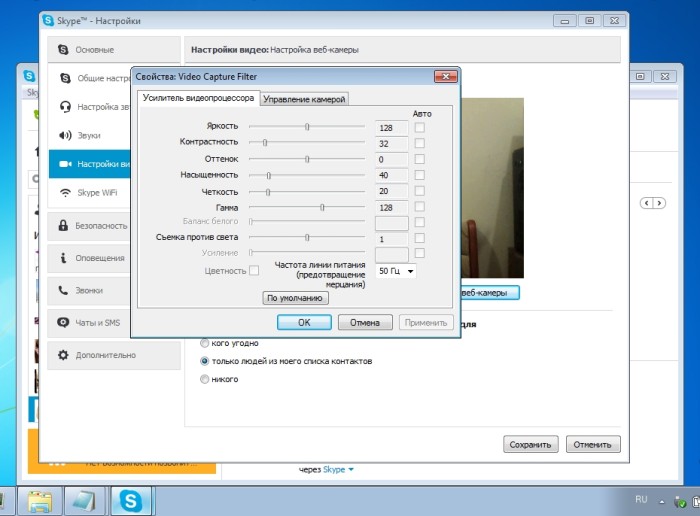Most modern laptops have built-in webcams. Without this device it is impossible to live in the real-time communication with video conversation. However, on desktop computers, this device must be installed on their own, bundled it is not provided. If you have a need for this, but the installation procedure scares you, armed with this step by step directions and takes to execute his plan.
As with any standard computing device, a web camera is connected to the system unit via a cord extending from it. Eye of the camera itself is mounted predominantly in the monitor area or directly on it to your interlocutor's face before he could clearly see the screen. A distance between the system and the monitor unit may be significant. Therefore, buying a webcam, make sure that the existing cable loosely covered this distance. Connector adopted for this type of device has a USB standard. Inputs for him in most assemblies are located on the rear panel system unit, can not mix them. If the camera is placed on the laptop, which is also the case, keep in mind that the necessary ports can be located even on the front plate or on the side. Finding free the USB-connector, safely connect to the system, your web device. Now we have to do driver webcam. Often, the operating system automatically detects the unknown device and automatically installs the driver for it from their own base. If that is the case, then in a short period of time, the system will alert you floated window that the device is installed and ready to use. Otherwise, you need to put the driver manually. In a set with the camera should have a CD with all the necessary functionality. Running the data carrier through the drive, follow the prompts menu and install the drivers on your computer. Get a webcam access, the operating system will recognize and report on its readiness for operation.not only can communicate face-to-face online with friends and family, but also to conduct a videoconference workers, take photos for the accounts record various video messages, imposing on them the special effects With the described device. But do not forget the fact that the webcam is not equipped with microphones, so full communion do not forget to complement the computer means to receive and transmit sound.