To always easily find the right road in any city and anywhere, most people use GPS navigators, but technology does not stand still: now you can have a convenient and fast navigator directly in your smartphone. Yandex service provides its users with a free Yandex. Navigator application, which is designed to deliver you to anywhere in the city in the shortest way. The application is provided with speakers, comments from other users, relevant data on traffic on roads, traffic jams and repair work. Download yourself this program and learn how to use it using this article.
Downloading Yandex.Navigator and indication of the way
- Download navigator from Yandex You can easily at Play Market or AppStore. Click "Set" after you have found the application and wait a few seconds.
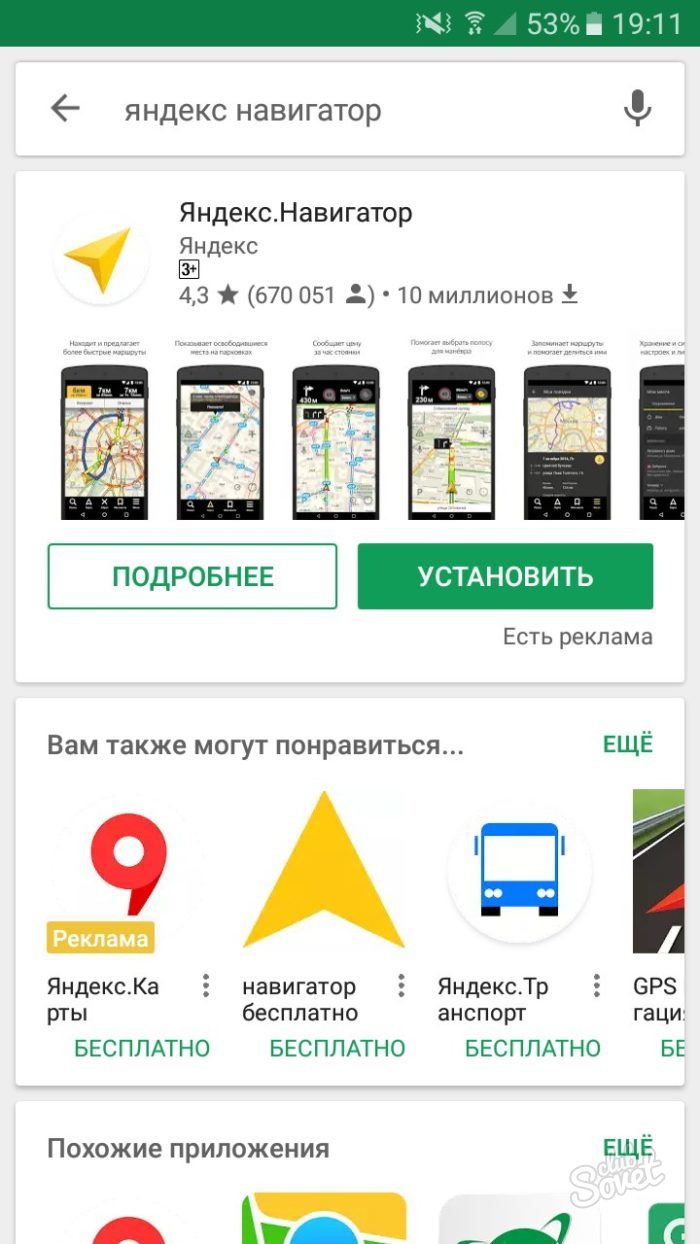
- Now log in to the app. To find yourself on the map you need to turn on the geodata on the phone. Open the tray device by spending on the screen from top to bottom with your finger, click on the "Geodatan" icon and wait until it change color.
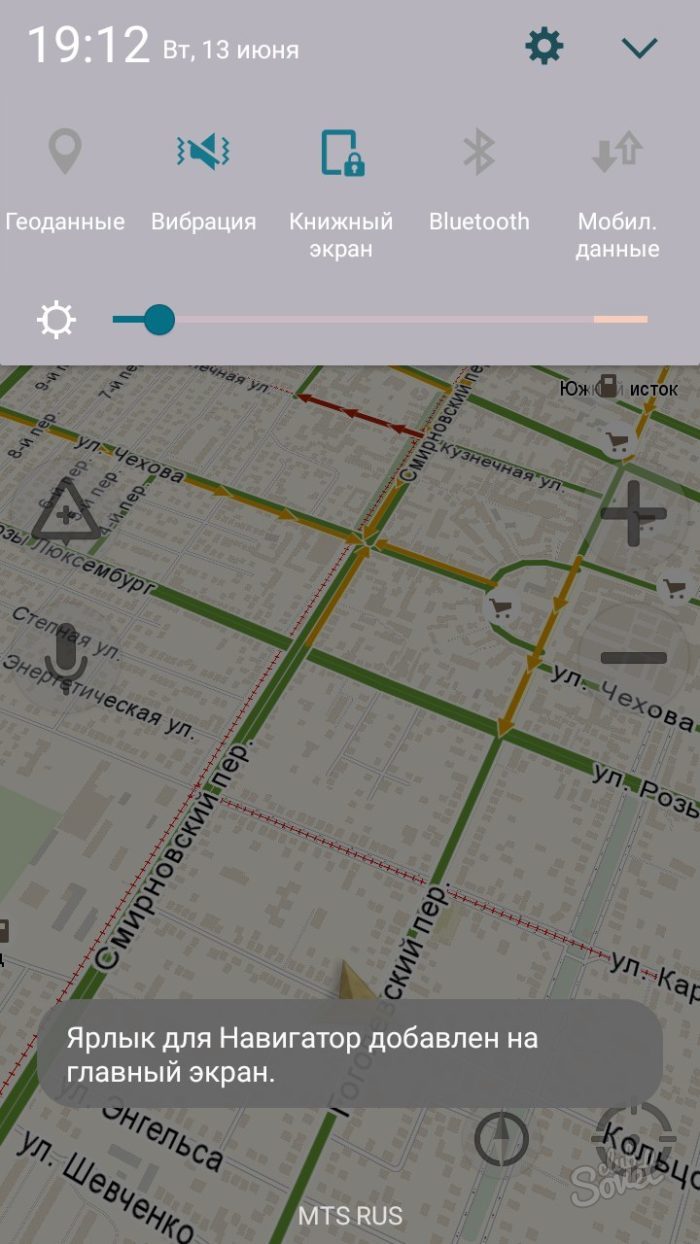
- Now your current location is instantly determined.
- Pay attention to the lowest panel in the program: there are all the necessary tools to work with the navigator. Most basic - search route. Try to pave your first way right now. Automatically your location is defined as the item "A". Find destination on the map and click on this place.
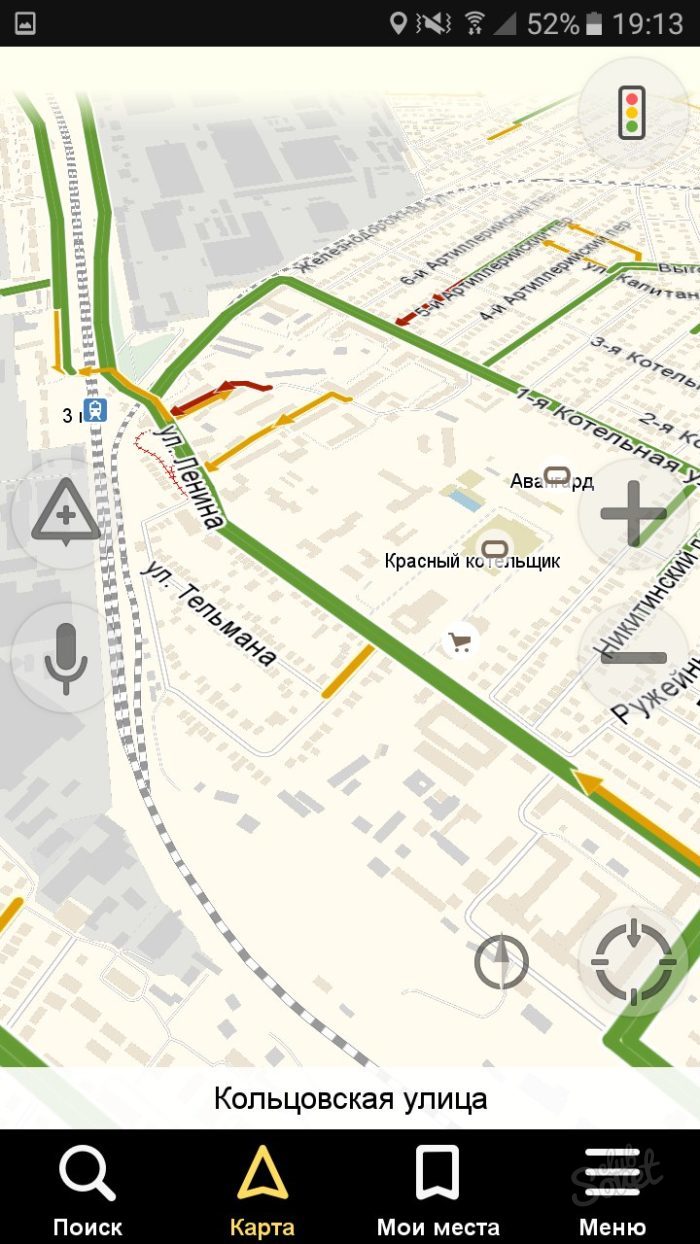
- If you do not know where the desired place is located, then simply click on the "Search" icon. In this menu, you can either enter the address or name of the place, or search it in categories.
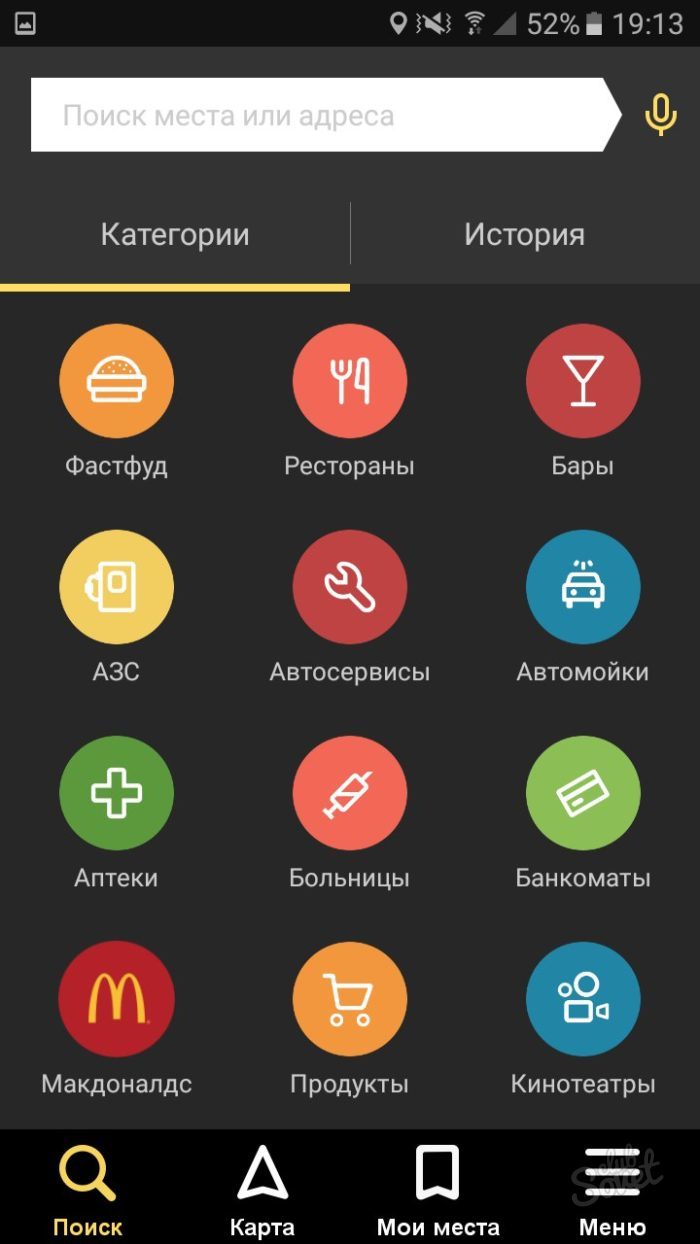
- As soon as the system determines the available location, click on the desired one.
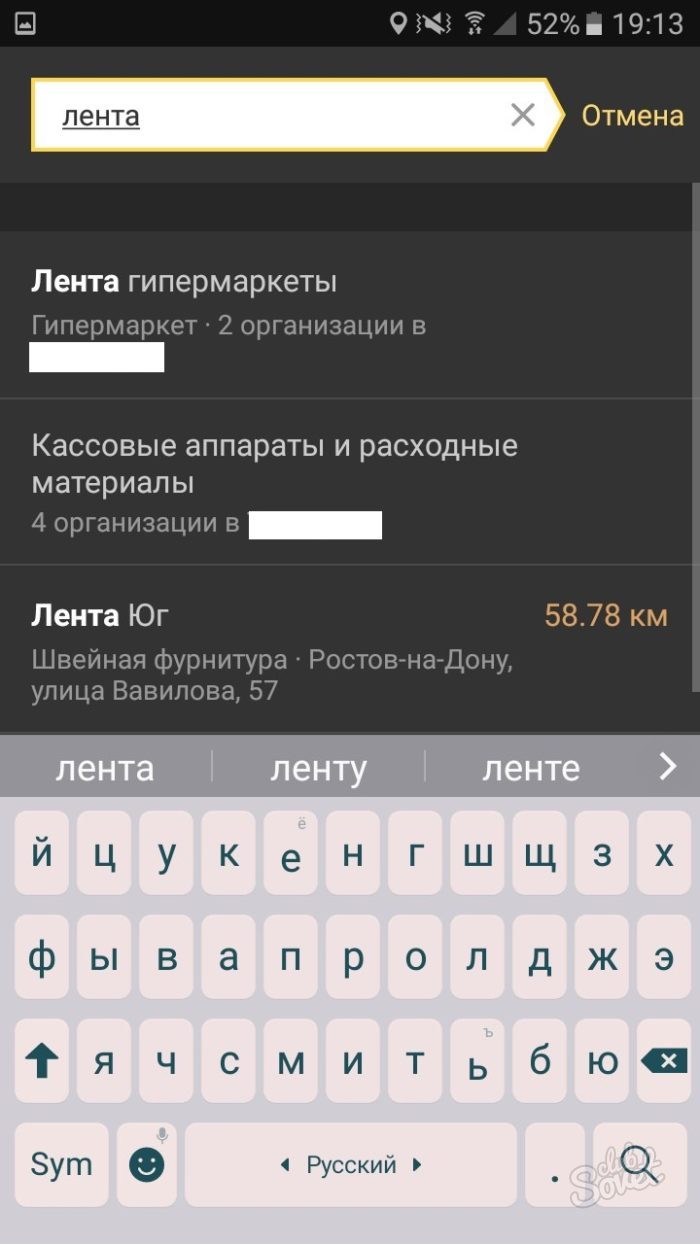
- Now you see possible options for the point "B" on the map.
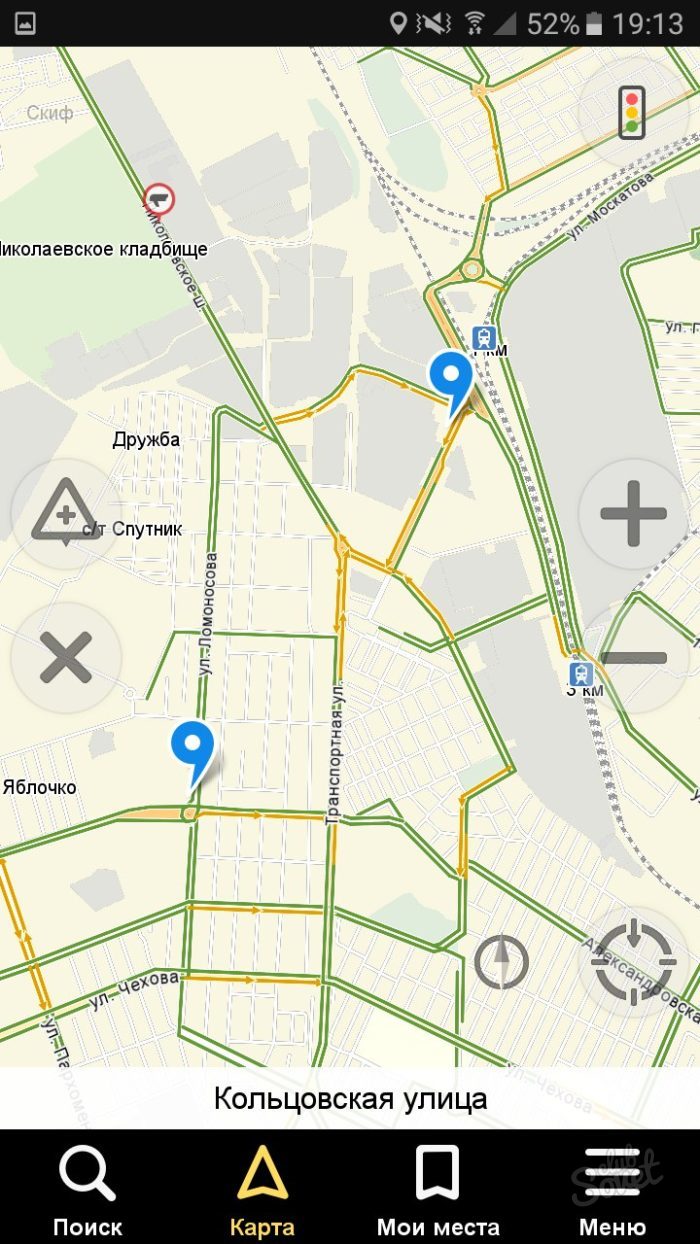
- Click on one of them, and then choose the field "Go!".
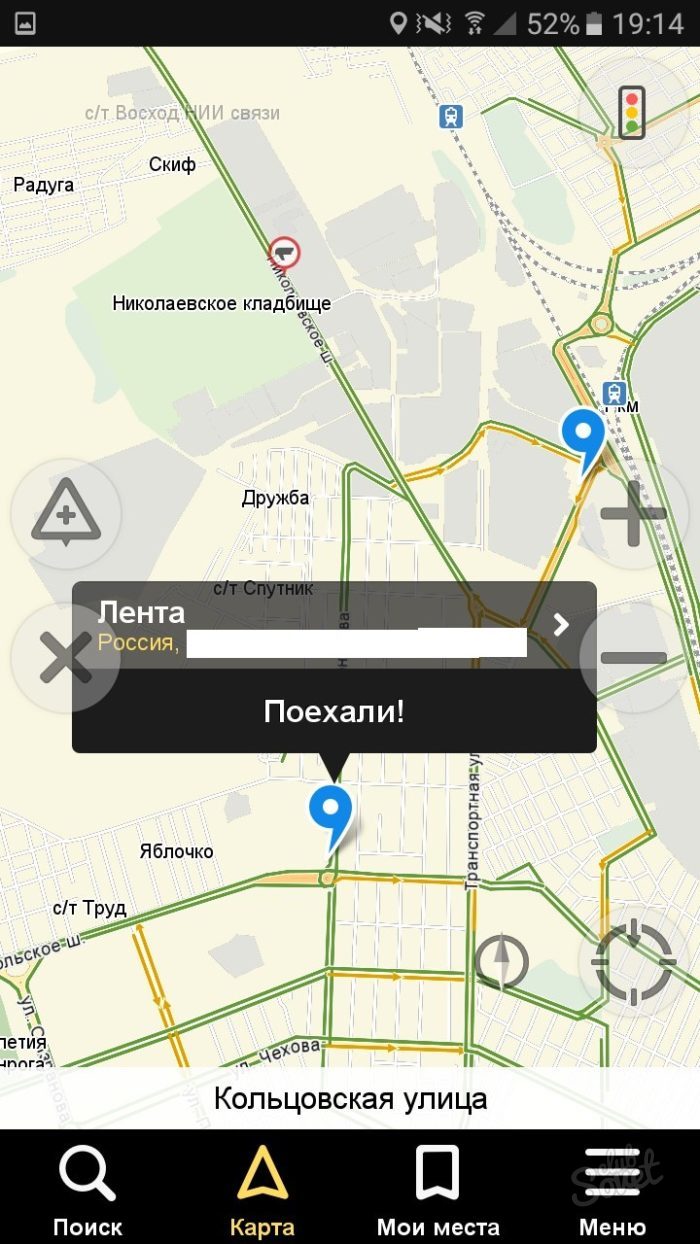
- That's all. The path is automatically specified. If you have several route options, then the time and kilometers will be indicated on top for each of them. The system will also notify you about traffic jams and repair.
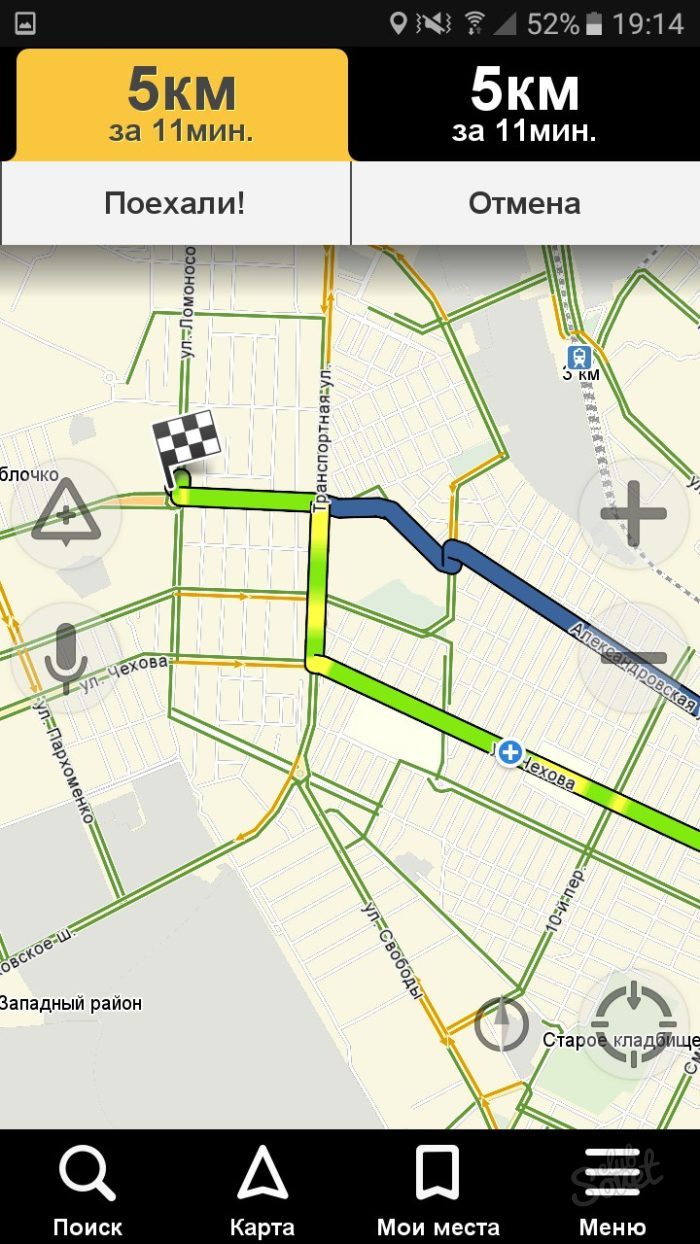
- Watch your way on the panel from above. These tools will be very useful to you to quickly navigate on the road.
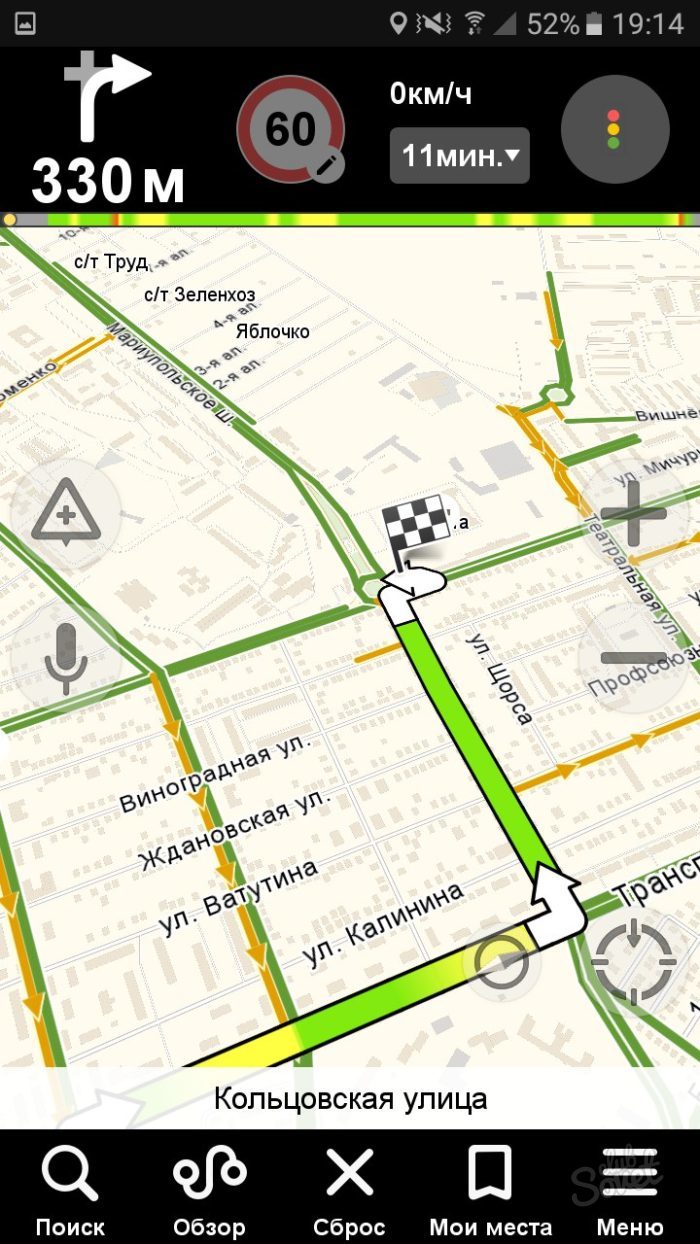
How to Add Favorite Places to Yandex. Navigator
To lay the way in just a couple of seconds, you can add the most frequently visited places in a special list.
- Open the "My Places" item.
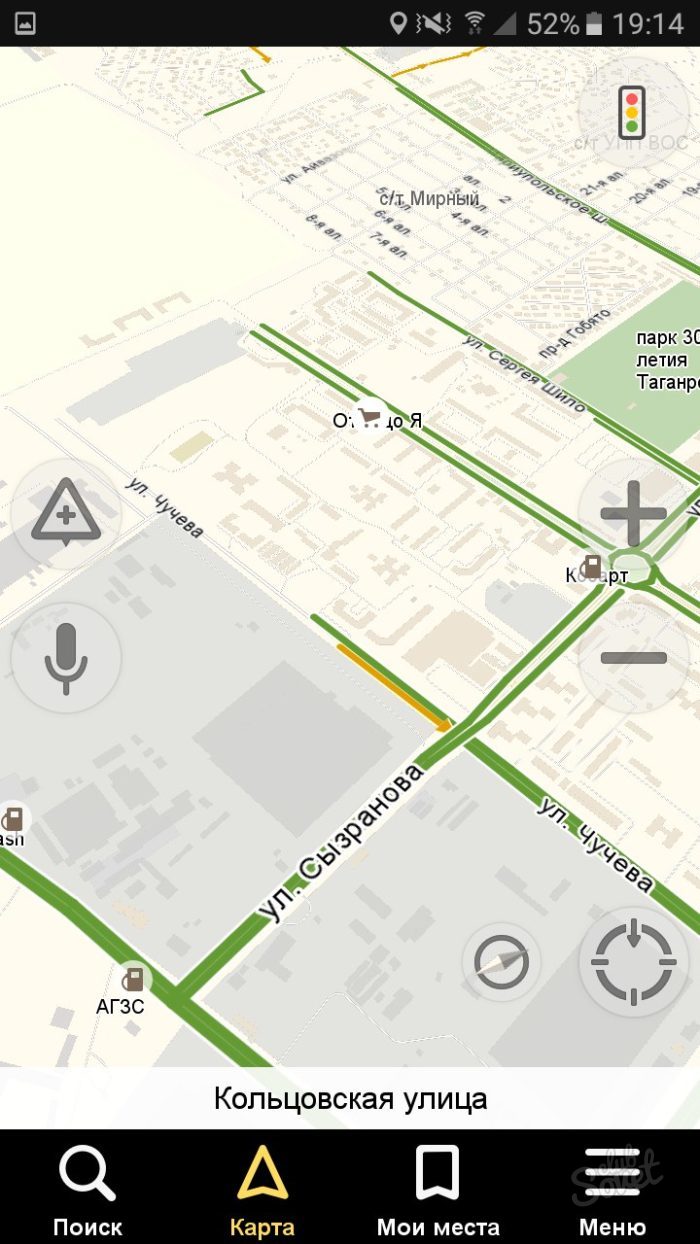
- Here you will see comfortable bookmarks, like "house" and "work". Add addresses or points on the map.
- In the "Recent" section, all addresses are available to you, for which you have risked not so long ago.
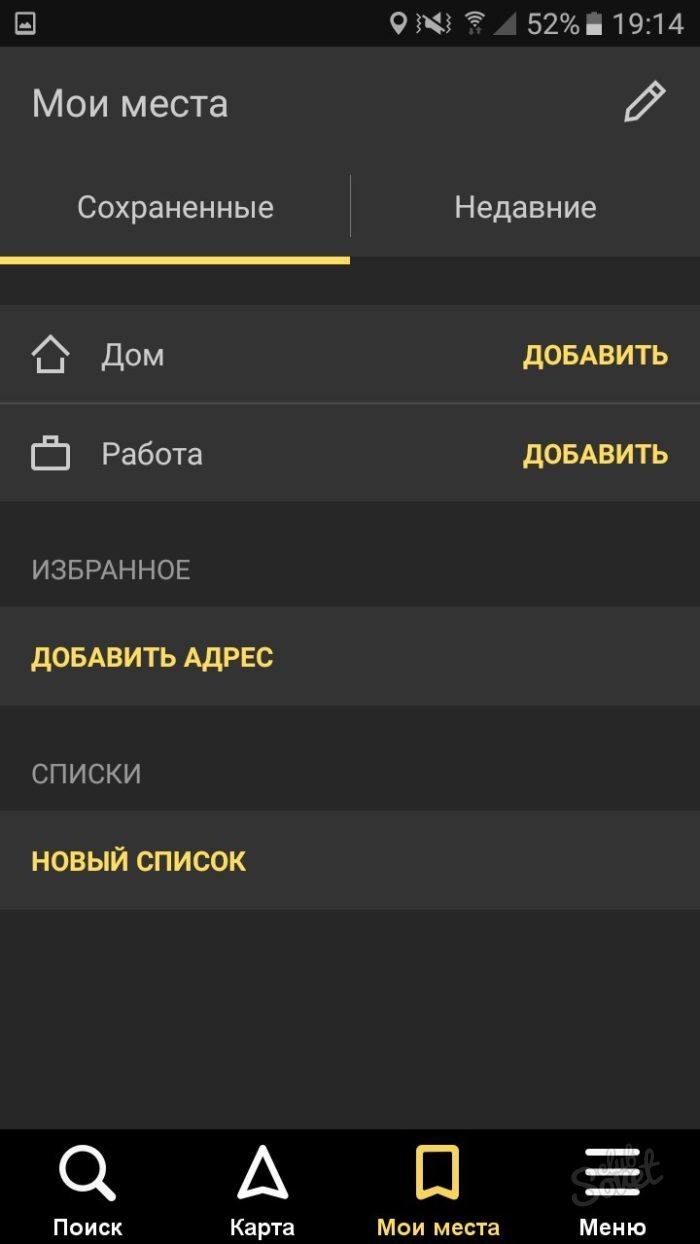
How to log in in Yandex. Navigator
User authorized users can synchronize all parameters on devices. It is very convenient if you have several phones either if you suddenly get lost with a friend who has such an application.
- Click "Menu" again, and then on the "Login" button.
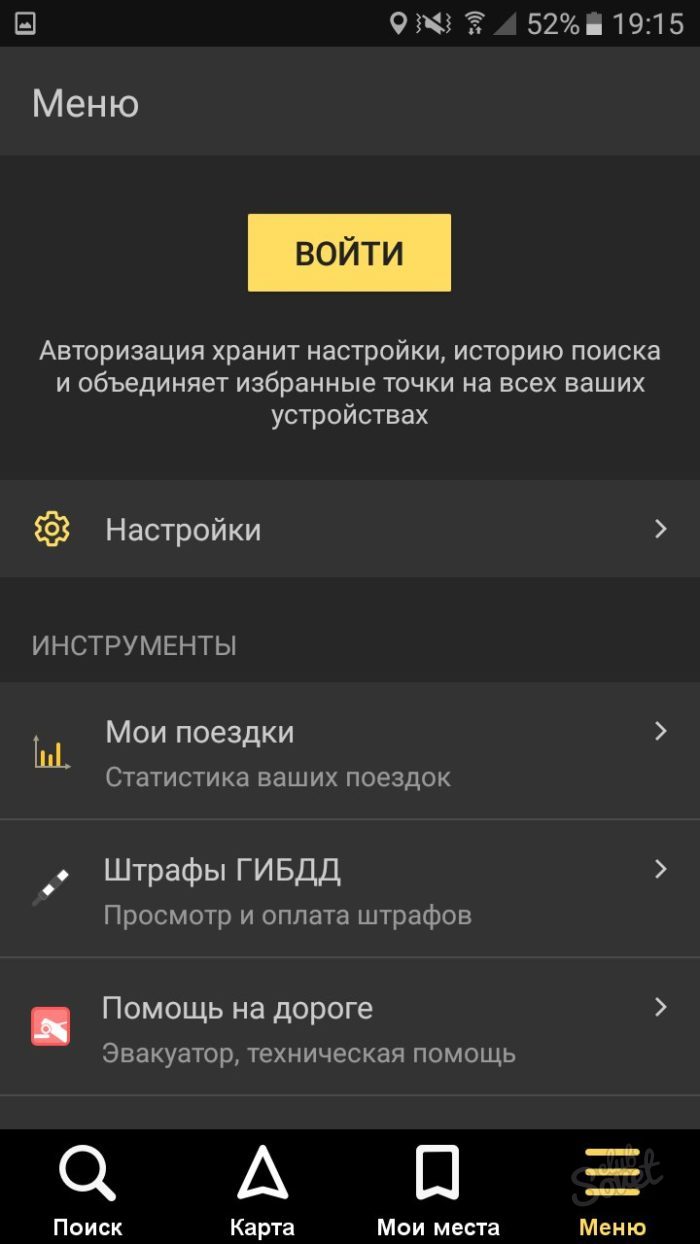
- The convenience of the system is that you can use not only the Yandex account for authorization, but also any social network.
- Once you log in and give an access to the application - authorization is completed.
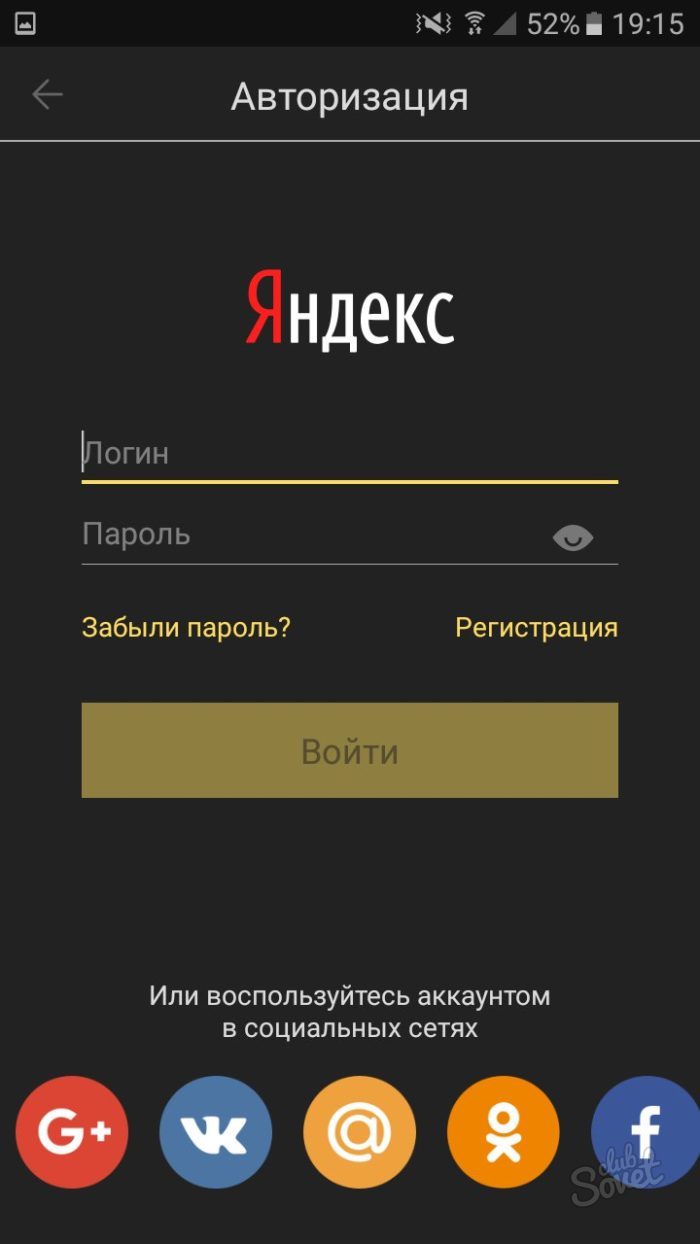
How to set up Yandex.Navigator
The application has a convenient interface and many flexible settings. By selecting the "Settings" item in the menu, parameters include:
- View of the map from the satellite or schematic.
- Loading new cities cards.
- Location of the North.
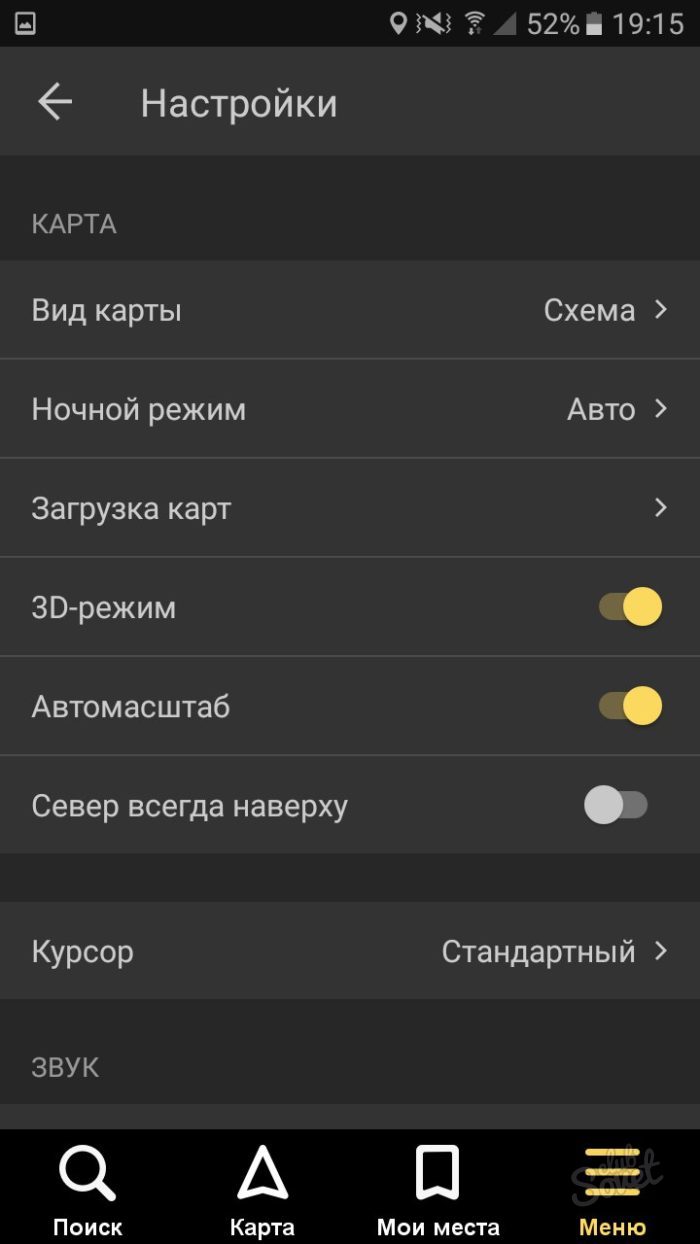
There are secondary interesting points:
- Speaker voice. There is even optimus prime.
- Setting up access to Yandex on the team "Listen, Yandex".
Configure the application to your requests and tastes.
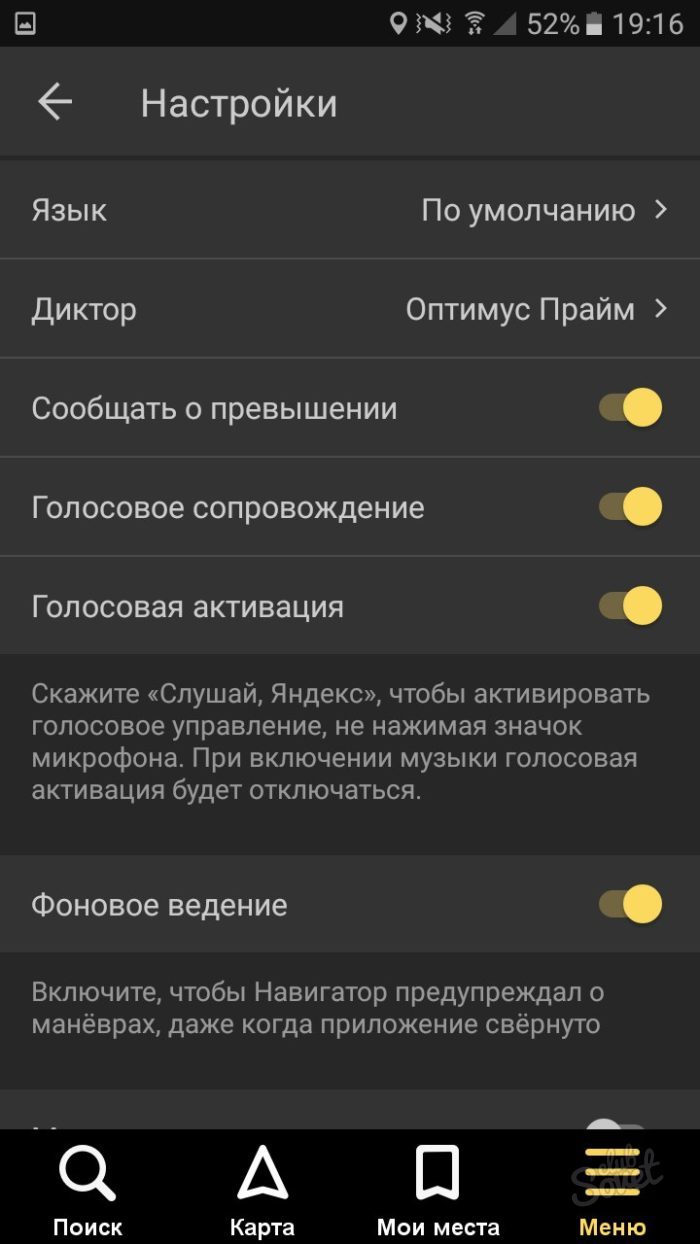
Tools Yandex. Navigator
The menu has a separate item "Tools". You should know why it is needed.
Here you can marry your fines to always remember them, keep the trip history, quickly find the company for the evacuation of vehicles, commissioners. Do not forget to add fines to the application reminded them.
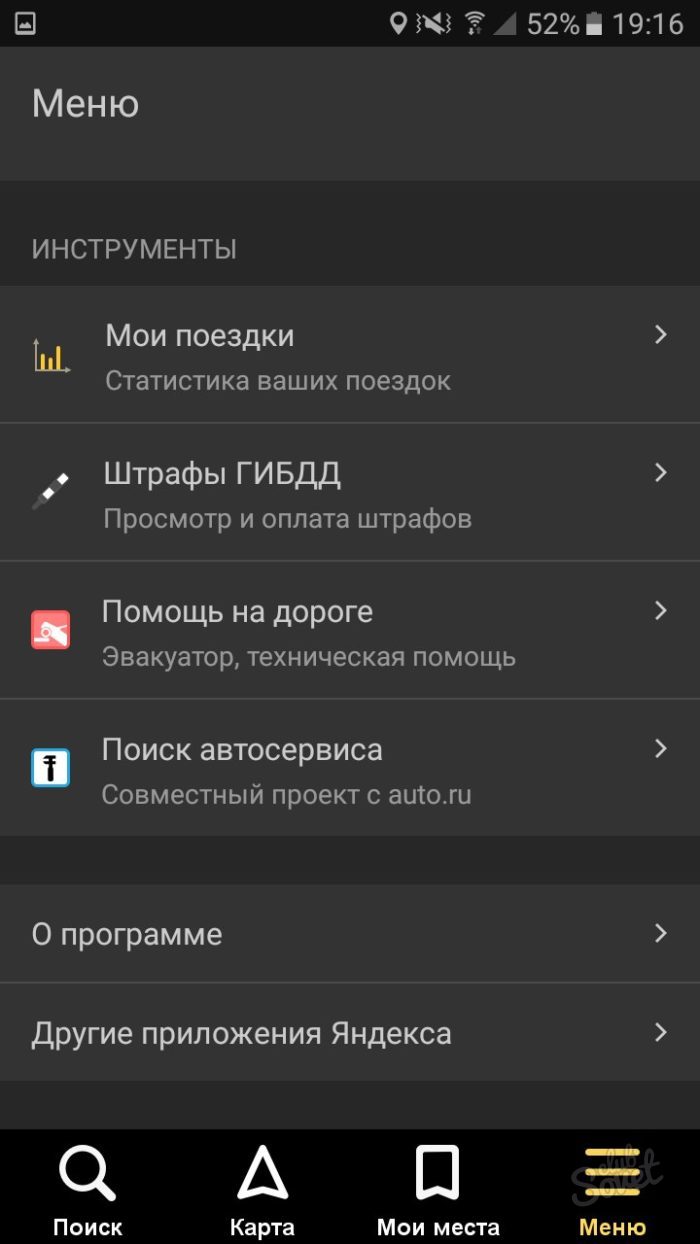
How to Add a mark on the map in Yandex. Navigator
If you witnessed an accident or saw repair work on the road, you can notify other drivers about it.
- Click on the map on the map where the jam occurred. Select the icon of the triangular road sign on the left.

- Now note what exactly happened on the road and choose a number if necessary. You can also just leave a comment to this place by clicking on a gray icon.
- So simply you can have a connection with other drivers right in your navigator.































