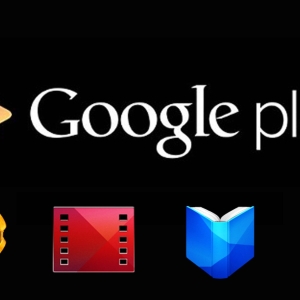The creation of Google Account opens access to all services, sites and Google applications, as well as Gmail mail on all devices that previously passed authorization in your profile. Automatic identification, on the one hand, has an indisputable advantage - the user does not need to constantly enter their google registration data. However, from the position of security and confidentiality, automatic authorization is not all likely. How to untie a google account?
Delete Google Account from Android Smartphone - Working with Settings
Immediately it is necessary to make a reservation that the actions described below will not lead to the removal of the profile in Google as such. You only prevent the automatic transition to all Google services on your behalf.
This follows:
- Go to the settings of your device. The required section responds by pressing the icon in the form of a gear in the right corner of the top of the screen.
- Next click the Account Block stored on this smartphone. Depending on the brand of the device, this section may be called "Accounts", "Accounts", etc.
- T. K. You are interested in the profile in the Google system, choose a string with the same name.

- Click the account you want to delete.
- Among the profile management items listed below, find the Delete Account or Account key. Press it.
- Next, the system will warn you that the removal of the profile will lead to the disappearance of contacts and other data associated with the profile. Confirm your intention.
- Google profile is untied.

Delete Google Account from Android Smartphone - Reset Settings
This algorithm assumes more radical actions (including deleting files stored in the memory of the gadget - photo, video data, musical compositions, downloaded documents, etc.), but they will also lead to Google's profile on your device.
- Open the device settings (the same gear in the upper corner).
- In the search bar prescribe "reset".
- Among the results, you choose the option of resetting the settings.
- Click "Data Reset". You will have a message and information about the list of files that will be deleted with the result of your actions.

- If you decide to continue, click "Reset the device."
- Delete all settings, including a replicated account by pressing the "Delete All" key.

Google Account Removal from Android Smartphone - Google Services Help
- Opening the settings of your smartphone, go to the application section (item item).
- Looking for Google accounts (or Google Services).
- Choose this item.

- Go to the repository and erase the data.