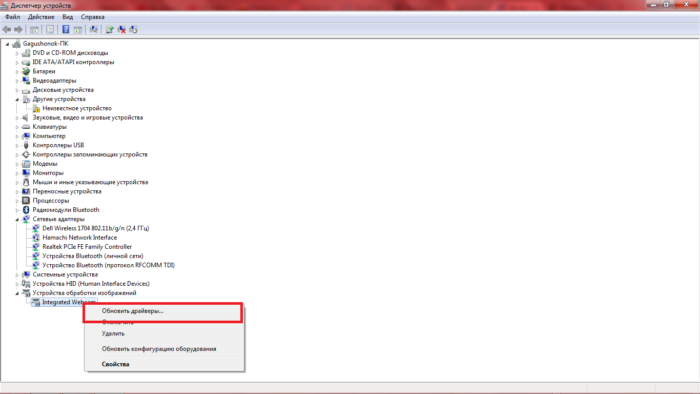Almost all laptop models are equipped with built-in video cameras. It is very convenient and allows you to communicate with friends and close online without purchasing additionally USB cameras: You can see them and transmit your image in real time. If you go to the Skype program and similar to it, the camera will turn on automatically when talking, but what to do when you need to see your image right now, without making any calls. In fact, everything is extremely simple: use online webcam inspection services, or install the official software for your webcam web.
How to Enable Web Camera on Laptop Online
The easiest way to just go to the site for the web cameras test and include it online. It takes a minimum of time and does not oblige you to install any utilities.
- Go to the site to check the camera at https://webcammictest.com.. Click on the large button in the middle of the screen "Check the Web Camera".
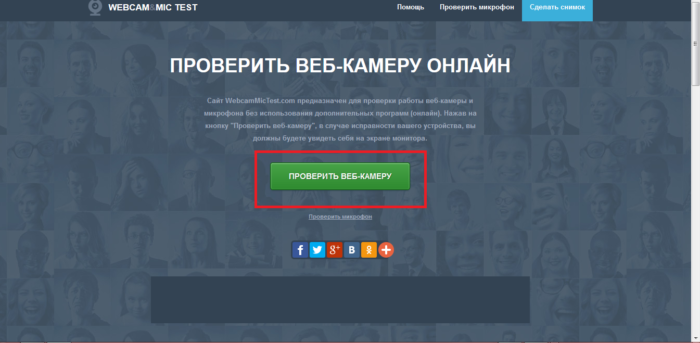
- The site will ask for permission to make this action you. Give your consent by clicking on the "Let me" button.
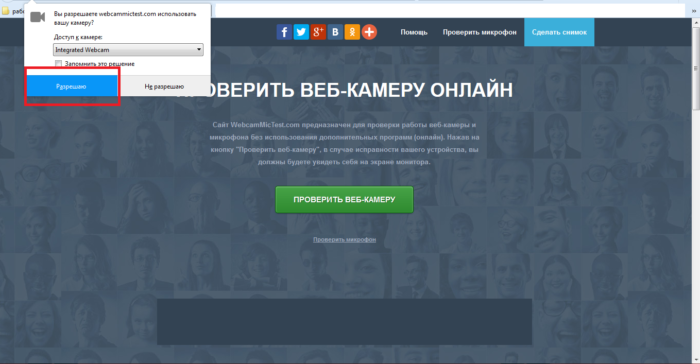
- Now your image will appear on the screen for a few seconds. Image clarity and its quality depend not only on camera parameters, but also the speed of the Internet connection.
- Online services to enable webcams are most convenient to use when you need it is not so often. Otherwise, it is better to install a special software.
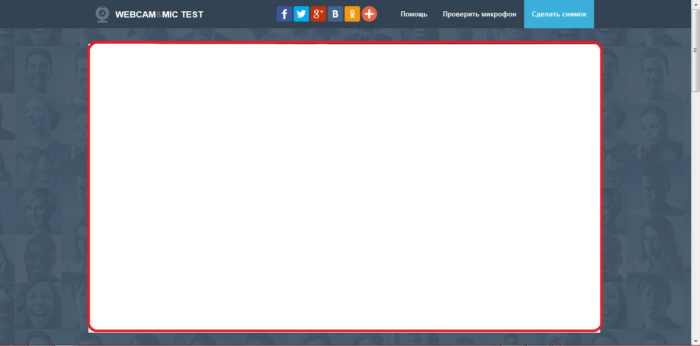
How to enable webcam on a laptop through the application
Each manufacturer of laptops equips its special software cameras. You can download it on the official developer website. For example, the device for Dell cameras is located at http://www.dell.com.
The remaining firms can be found through the search in the browser.
- Download the utility on the site.
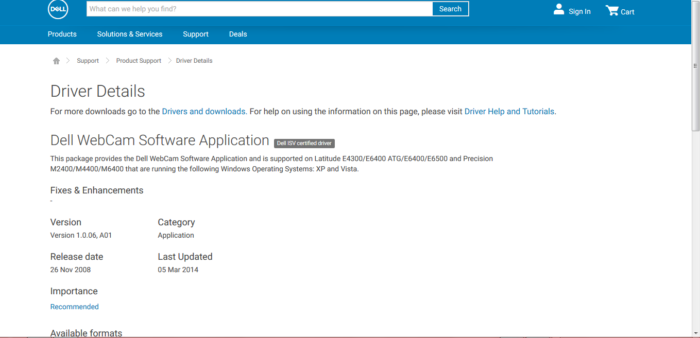
- Install it. With the installation, there should be no problems - this is the simplest program.
- After installation, the program icon appears on your desktop. Double click on it to run the utility.
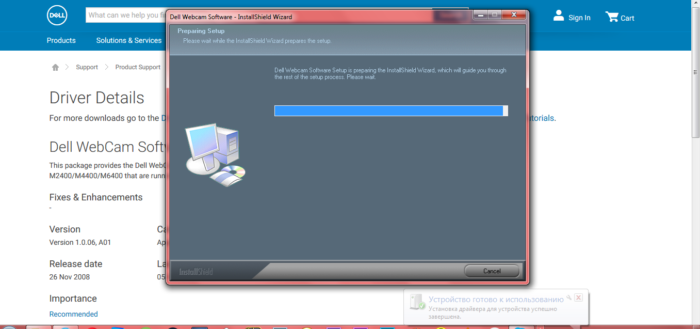
How to update drivers for webcam on laptop
The webcam application may not start at all if you have not updated the drivers. Make it just enough according to the instructions:
- Open the control panel through the Start.
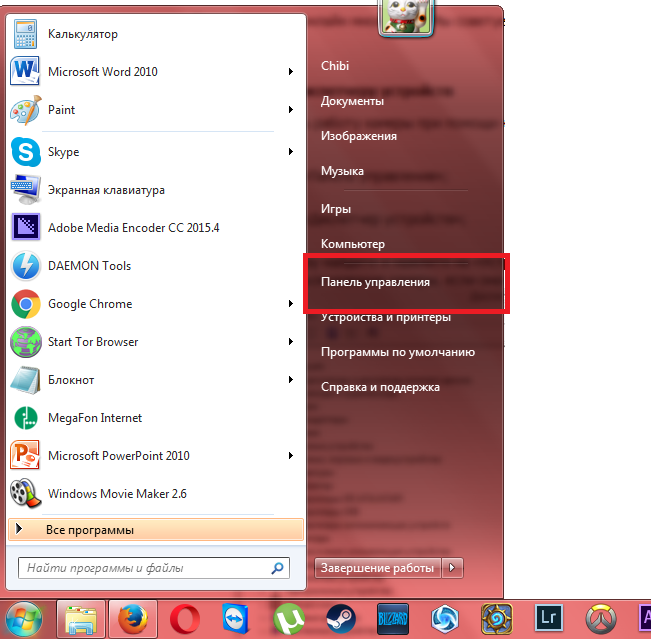
- Select the "Equipment and Sound" section.
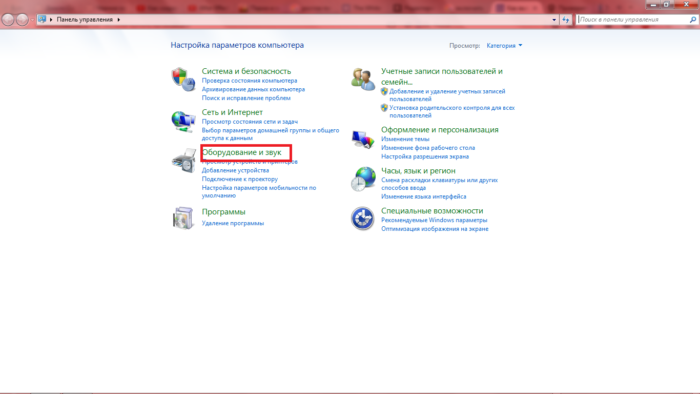
- Go to "Device Manager". The shield next to the section indicates that you need administrator rights to work with it.
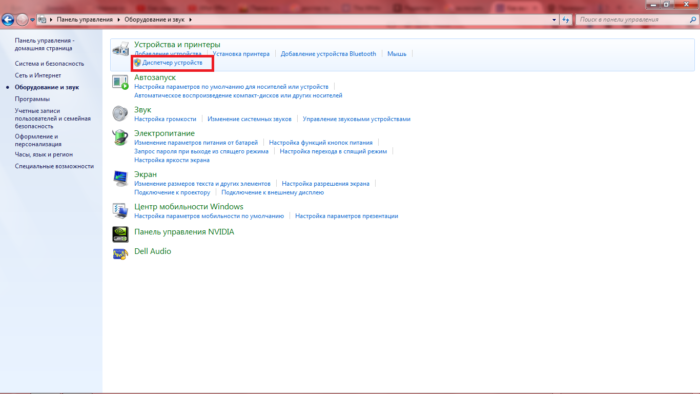
- From the list of all devices of your laptop, select "Image Processing Devices". Expand this category by clicking on the small triangle nearby.
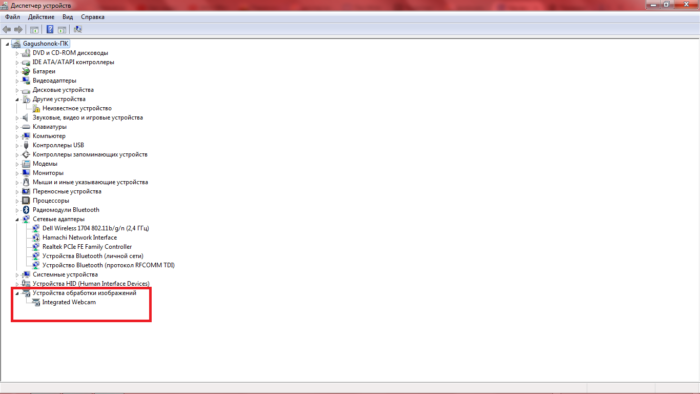
- Right-click on the webcam model, select "Update Drivers" from the drop-down list. Search for relevant drivers will begin immediately. Download any of them and install. Now drivers for your laptop are updated, and the webcam will work properly.