All conversations in the Skype program you can easily record and save entries on your computer. Of course, make it embedded Windows functions is not possible, but you will help any third-party software designed for Skype. So you can listen to re-conversations, send them to friends and colleagues. If you make calls to mobile phones through the Skype program, then you get the ability to record and telephone conversations, which is sometimes just necessary, as it will easily prove your rightness in a particular matter. This article will consider the two most popular and simple programs: AMOLTO CALL RECORDER AND IFREE RECORDER.
How to write a conversation in Skype through the iFree Recorder program
This software is characterized by simplicity of installation, a small volume, as well as ease of use. The IFREE Recorder program is distributed free of charge, so you can download it freely from the developer's official website. http://www.ifree-recorder.com.
- Click on the "FREE DOWNLOAD" button to start loading the software.

- After saving the distribution, click on it twice with the mouse. The installation process is relatively simple and will not cause you problems.
- Specify the software save folder and click "Install", in all other items you can click "OK" and "Next".
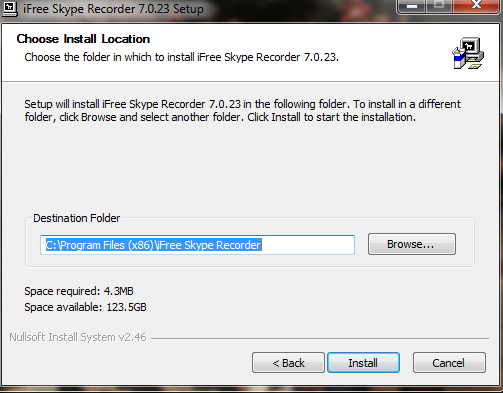
- Once the iFree Recorder is installed, the Skype program will open before you. If you are not logged in in the system, you will need to enter a login and password.
- A orange frame appears at the top of the window with a notification that the iFree Recorder program tries to access Skype. So that it worked properly, you need to give your permission to this by clicking on the "Give Access" field.

This is what the iFree Recorder window looks like. This is a small and simple program:
- In the upper left corner there is a round red button. It looks like a "REC" button on old tape recorders and intuitively understandable - this is the start of the record.
- Next to her, the conversation pause button, if you need to interrupt the conversation.
- In the "History" window, all the records you did with this utility will be displayed.
- Having passed on the field with a hammer and screwdriver icon, you can configure the recording quality and other audio options.
To stop the entry when it takes, simply click on the recording button again.

How to write a conversation in Skype through the Amolto Call Recorder program
This program has a more flexible interface for setting up and much more options. With it, you can record not only audio call, but also a video of the interlocutor. Amolto Call Recorder has a trial version of the use of ten days, after that you will be offered to buy it for 29.99 dollars. You can download it on the official link on the link http://amolto.com.or from your own sources.
- Follow the link above and click on the "download" button.

- You will find yourself on the version selection page: trial or full paid. It is better to choose a trial, as it is free and is given for ten days, for which you may have time to write all the conversations you need. Click again "Download".

- Once the software is saved on the computer, proceed to the installation. The process is not particularly difficult: you will need only to specify the installation path and put a tick on the license agreement.
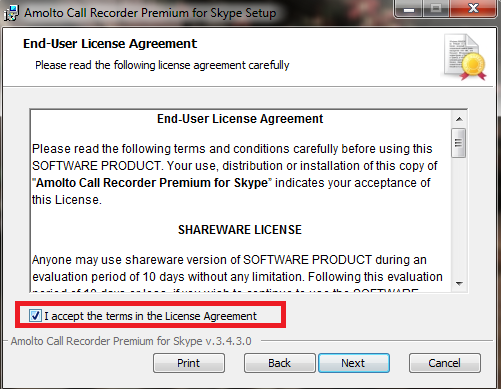
The program window is miniature and has several buttons:
- The leftmost bottom button starts recording a conversation.
- Near you will see a pause and stop buttons. The first only interrupts the record, and the second completely finishes it.
- The "Options" button is available to configure the quality of the audio, video, as well as the save path.
- "RECORDING HISTORY" allows you to view all recorded files through this program.
In a shared window, you can see in what format audio and video is written, as well as which devices are involved for this.

Click on the "Start Recording" button to start recording. From the list below whether you want to record only audio or audio plus video.

Once the record starts, you will see a green field on a shared window. To stop the conversation, you just press "Pause" or "Stop Recording".































