Reset all settings on the iPhone helps in various cases - for example, if malfunctions began in OS, you have set many unnecessary applications, or the device is preparing to change your master. The developers have provided the ability to clean the built-in features, as well as through universal iTunes installed on the PC. If the information from the phone is still useful, try to make a backup through the specified application.
Preparation for the reset of all settings on iPhone
When the owner and device are ready to reset, several preparatory operations should be made:
- get connected to the Internet, mobile or home, no difference;
- fully charge the battery to ensure that the device does not discharge in the reset process;
- check if our smartphone is unlocked (if not - the reset is undesirable, first come across unlocking);
- users iPad and iPod Touch can make similar actions with their devices.
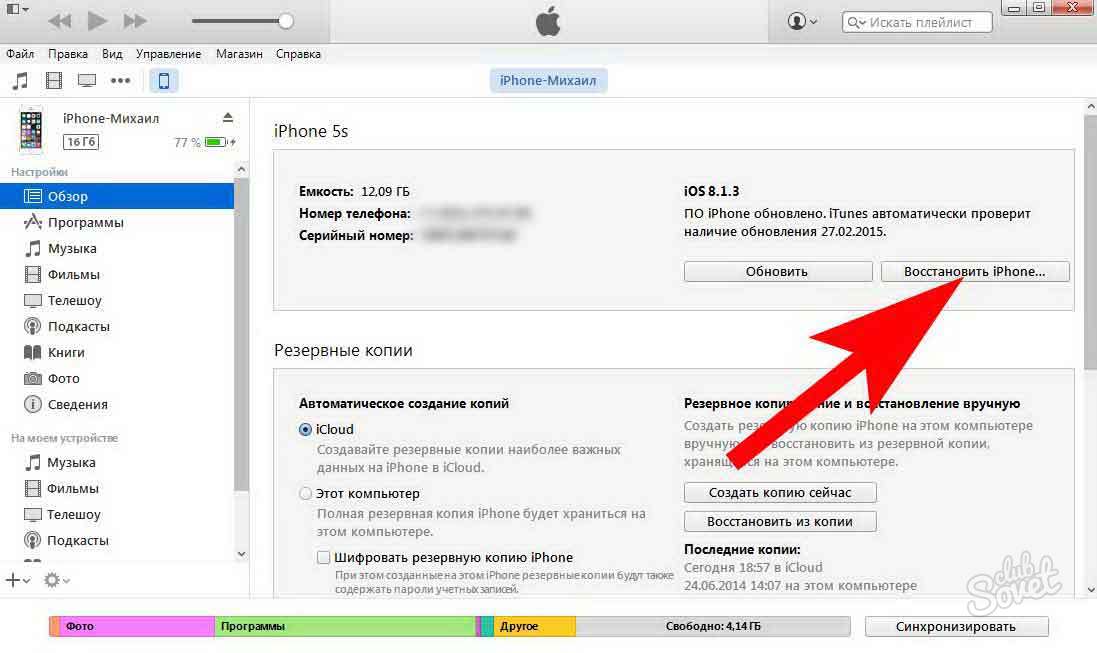
Reset Iphon Settings
If everything is done true, almost any vital action for the smartphone is made from the "Settings" section. This case will not be an exception:
- go to "Main", flushing the list to the bottom;
- select the "Reset" item, inside which there are various reset options: "All Settings", "Network Settings", "Keyboard Dictionary" and so on;
- to make a complete reset of the settings in the iPhone, choose the first item - information will not be lost;
- click the "Continue" button in the notification, cleaning occurs automatically;
- to make a complete reset of settings, including all loaded and created content, choose the second point and do the same;
- in the process, the phone can be turned on and off - this is normal, you do not need to press anything;
- next, you need access to the Internet - without it completely discharged iPhone to launch will not work;
- the device connected to the computer will request activation and will suggest to re-configure the smartphone (or restore it from the backup);
- follow the instructions on the screen, up to the final inclusion of the smartphone.

If the iPhone persistently does not want to connect to the network, and you do not know what is the possible problem - try using the following item from the list - reset the network settings. They will not affect important personal data, clearing only the installations with which they managed to enter the network earlier. After the completion of the procedure, the correct data will need to enter again.






























