If your computer games started working slower, they give too little FPS, and also periodically hang during the game, then the problem can be covered not only in your video card, but also the processor settings, the options of the game itself. Read what the problem may have, and fulfill all the points in stages for prevention.
How to make games not lagow - configure a video card
Many know in advance which video card is installed in their computer or laptop, but if you do not have a view, which is your video adapter, then follow these steps:
- Go to the control panel through the Start in the computer explorer.

- Once in the control panel, find a small search string on the right above. Write in it the word "system" if the search for components has not started automatically, press ENTER.
In the search results, find the green tab "System" with a blue computer icon. Click on it to continue.

- You will open the window with the system parameters, it will come in handy you later, so do not rush to close it. So far, pay attention to the mines list on the left side of the screen, click on the "Device Manager" row.

- From the list, select the graph "Video adapter".
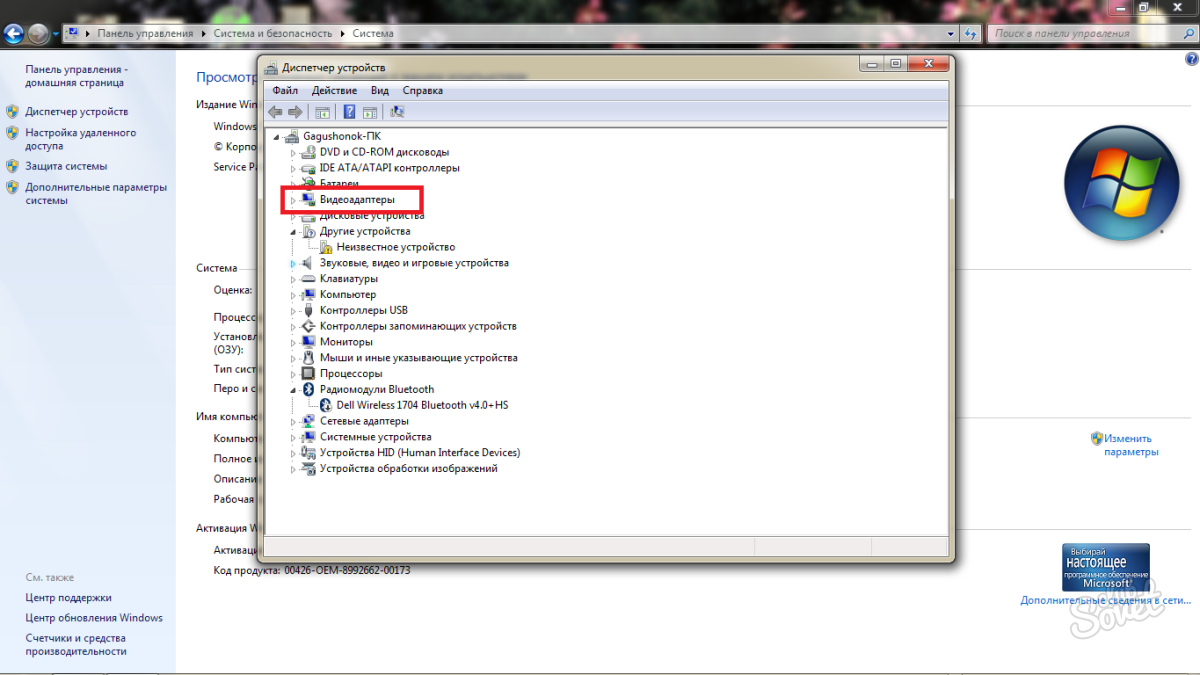
You will open all the video cards that are on your computer or laptop. Video cards are divided into two types:
- integrated;
- discrete.
The first group is by default in a bundle with all processors, and two manufacturers are engaged in the development of the second: NVIDIA and AMD. In this screenshot you can see that the Intel HD Graphics 5500 and NVIDIA GeForce 920m video card is integrated into the laptop. The integrated video adapter always remains too weak to play with it in new games or games with medium graphics settings. The discrete card completely copes with its tasks. If you also have both adapters, you can switch to the configuration video card. If you see only one - skip the next step.

Setting up NVIDIA cards for games
According to this principle, you can easily configure both AMD video cards, as it remains the same.
- To begin with, you need to update all the drivers for the video card. Go to the official website of the developer and manually enter your card number that you just saw in the Task Manager. Click "Search" after entering. All drivers that you did not download were displayed at all or have not been updated on time. Install all required components.

- Now open the tray of your computer and find the NVIDIA icon there, it is always in green colors.

- Click on it right-click and select the "Open NVIDIA control panel" in the pop-up list.

- Click on the first section "Adjusting the image settings with viewing". Here you can arrange quality and performance priorities. Since you have a problem with the second, then set these parameters manually towards productivity. To do this, click on the third item "Custom settings with an emphasis on ...".

- Translate the slider to the "Balance" state. But note that with severe lags and the FPS below 15 it is better to learn the slider completely left. Thus, the performance of the game will rise, but the quality of drawing textures and characters will become worse. Do not forget to click on the "Apply" button.

- Now go to the second section "Manage 3D Parameters". Go to the "Global Parameters" tab.

- Click on the preferred graphics processor string. Make sure you have a discrete video card, that is, "high-performance NVIDIA processor". If you are not sure about the quality of your card, for example, if you have a GeForce 300, 400 and 500 series, then put the "auto-break", then the video adapter drivers themselves will decide when it is better to turn on the process.

- In the last section "Installing the PHYSX configuration", set the drivers in the drivers. Now your video card is rebuilt to work with the games, you can safely switch to the next step.

How to make games not lagow - set the game settings
- First of all, find out the system requirements of your online Internet network either on a box of purchased publication. Now, knowing your video card, go to the "System" section through the control panel.
You will see the parameters of your processor and RAM. If this corresponds to at least the minimum game requirements, try to rebuild it from the internal menu.

- Go to your game that gives too little FPS, click on the settings. In any game there is a "graphics quality" item, put it on the "low" value, also disconnect the triple buffering, if any.

- In additional graphics settings, you need to disable all processes that require performance increases, they include: drawing shadows, water detail, glare, fog, texture filtering, detail of all character parameters, as well as additional video effects. Disable all this or set low values.

- Save the values \u200b\u200band exit from the settings, the value of your FPS should increase, and the lags stop.
- If this item did not help, then look at what kind of RAM does the game actually requires the game. Go to the Control panel and in the search bar, enter the "Dispatcher". Find in the list "View running processes in Task Manager" and click on it.

- Go to the "Processes" tab.

- Now in the column on the left, find the name of your game, and on the right you will see so much memory it consumes. If it is almost all your RAM, then you need to seriously think about buying new Slots RAM.

In addition, the cause of lags may be uneven load on the processor. On how to fix it, read this article: How to use CPU Control.
Do not forget to change the computer components in a timely manner and update the drivers.































