Almost all owners of mobile phones sooner or later came across the need to send a multimedia message. Messages of this kind may contain photo, video or audio files. Information sharing is carried out using MMS messages. The size of the file that is transmitted has limitations, but its compression is performed before sending the attachment of a large volume. In addition, the MMS setting must also be configured in the subscriber's telephone.
MMS on Tele2: Automatic Settings
The most convenient and easiest way to configure working with multimedia messages in a mobile gadget Automatic receipt from the TELE2 data statement for mailing and receiving MMC messages. Most often after installing the SIM card to the phone, these parameters come to your mobile gadget without more effort. You only need their subsequent activation. If the data was not sent automatically or earlier you abandoned the received settings, and now you want to use MMS-messages, you must send a request for the necessary parameters. You can:
- Make a call to the mobile operator Tele2 by typing the numbers 679 and the call button.
- Go to Tele2 to your personal account ( login.tele2.ru.) and find out the necessary information.
Required data in your gadget. In some cases, to update the information requires a restart of the device.

MMS on Tele2: manual setting
Set the desired work parameters can also be manually. To this end, go to "Connection Settings" of your gadget and register in the following fields:
- In the graph name your profile, make Tele2 MMS. If you wish, you can use the other liked and understandable name.
- This follows the MMS-server address - MMS.Tele2.ru, which is a boot page.
- In the Proxy (Proxy) block, you set the value "actively".
- IP address set sequence 193.12.40.65.
- MMSPORT number 8 0 8 0 - for Gadgets with WAP2.0 support. If you are the owner of the earlier release device, which supports WAP1.X, prescribe 9 2 0 1.
- Specify the communication channel - GPRS.
- After prescribed the coordinates for the APN point - MMS.Tele2.ru. Do not confuse this address with the download page data.
- Counts indicating your login and access code are left without filling.
After specifying all the parameters, send an MMS message to any content to an arbitrary subscriber (including yourself). So you will identify the number on the TELE2 network as a user of the MMS service. Otherwise all received multimedia messages you will be browsed in MMS Gallery. Under this reference, you can also view MMS-messages. Those users whose mobile gadgets do not support the MMS function.
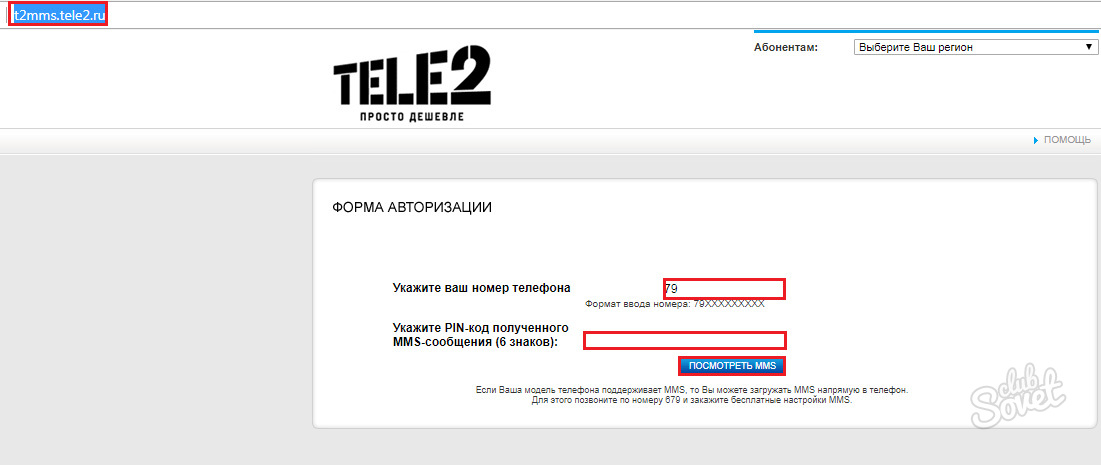
MMS on Tele2: Android gadgets
If you need to edit data in Android devices in manual mode, you will need to go to network settings, where to find the section for the coordinates of access points. It is prescribed as follows:
- In the URL graph, the address of the center MMS - Mmsc.tele2.ru.
- In the line of information about the type of access point, make MMS characters.
- APN address is MMS.Tele2.ru.
- The IP address serves as a combination of 193.12.40.65.
- In the MCC string register 250.
- In the column MNC - 20.
Rows indicating your name and access cipher remain without filling. Counts not specified in the list above do not require filling or change of available information. After setting the work parameters, the mobile device should be restarted.

MMS on Tele2: iPhone devices
With manual configuration of working with multimedia messages in iPhone devices, you should visit the information transfer unit over the network. It is here that you form an APN point for MMS files. Specify the parameters:
- Point APN - MMS.Tele2.ru.
- In the MMCS column, you specify mmsc.tele2.ru.
- The address of the MMS proxy protrudes 193.12.40.65:8080.
Other graphs and lines still remain without filling the change. Keep the coordinates and reboot the gadget. Next, in the Count "Your Number" is prescribed your own phone number.


















